Handleiding
Je bekijkt pagina 55 van 78
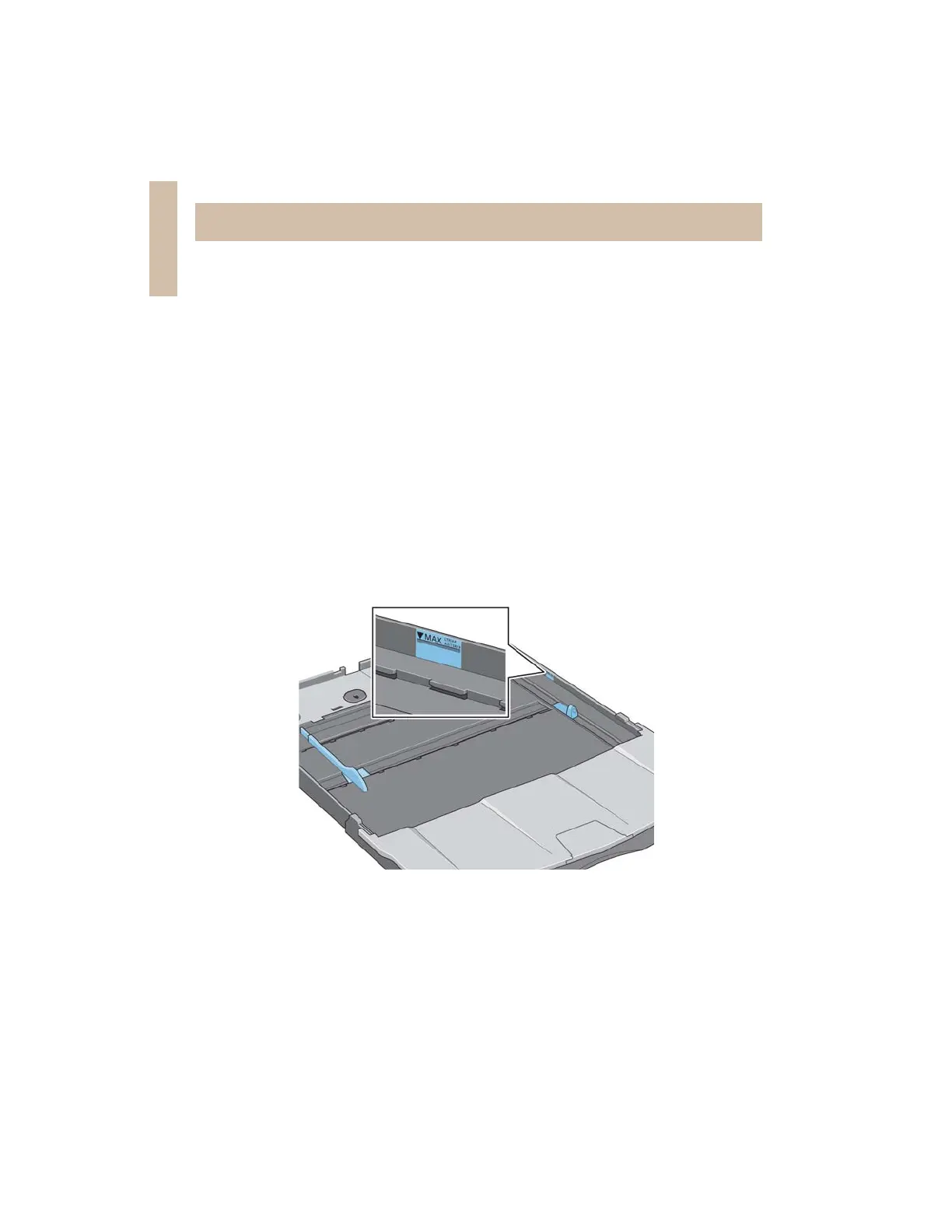
HP Designjet 30/90/130 Printer series – Quick Reference Guide
54
English
The Problem is Paper is Not Taken from the Input Tray
If the printer does not take paper from the input tray…
1. Check that you specified the paper source correctly in your print job.
2. Check that there is paper in the tray and that it was loaded correctly:
• If you are using the 30 Printer series, see “How Do I Load Paper in the
Input Tray? (30 Printer series)” on page 8.
• If you are using the 90/130 Printer series, see “How Do I Load Paper in
the Input Tray? (90/130 Printer series)” on page 9.
Try removing the paper from the tray and reloading it.
3. Make sure that there is not too much paper in the tray. You should not try to
load more than 70 sheets of plain paper, 50 sheets of coated paper, or 20
sheets of glossy paper in the tray (for more details, see the HP Designjet
Driver and Documentation CD).
Note that the upper limit marked in the tray of certain models of printer (see
illustration below) is a theoretical maximum and may not apply to the paper
you are using.
4. Check that the tray is supported by a flat and stable surface.
5. Paper loading failure can be caused by curled or damaged paper. Keep
paper in its box when not using it to avoid this kind of problem.
Bekijk gratis de handleiding van HP Designjet 90, stel vragen en lees de antwoorden op veelvoorkomende problemen, of gebruik onze assistent om sneller informatie in de handleiding te vinden of uitleg te krijgen over specifieke functies.
Productinformatie
| Merk | HP |
| Model | Designjet 90 |
| Categorie | Printer |
| Taal | Nederlands |
| Grootte | 10948 MB |







