Handleiding
Je bekijkt pagina 117 van 138
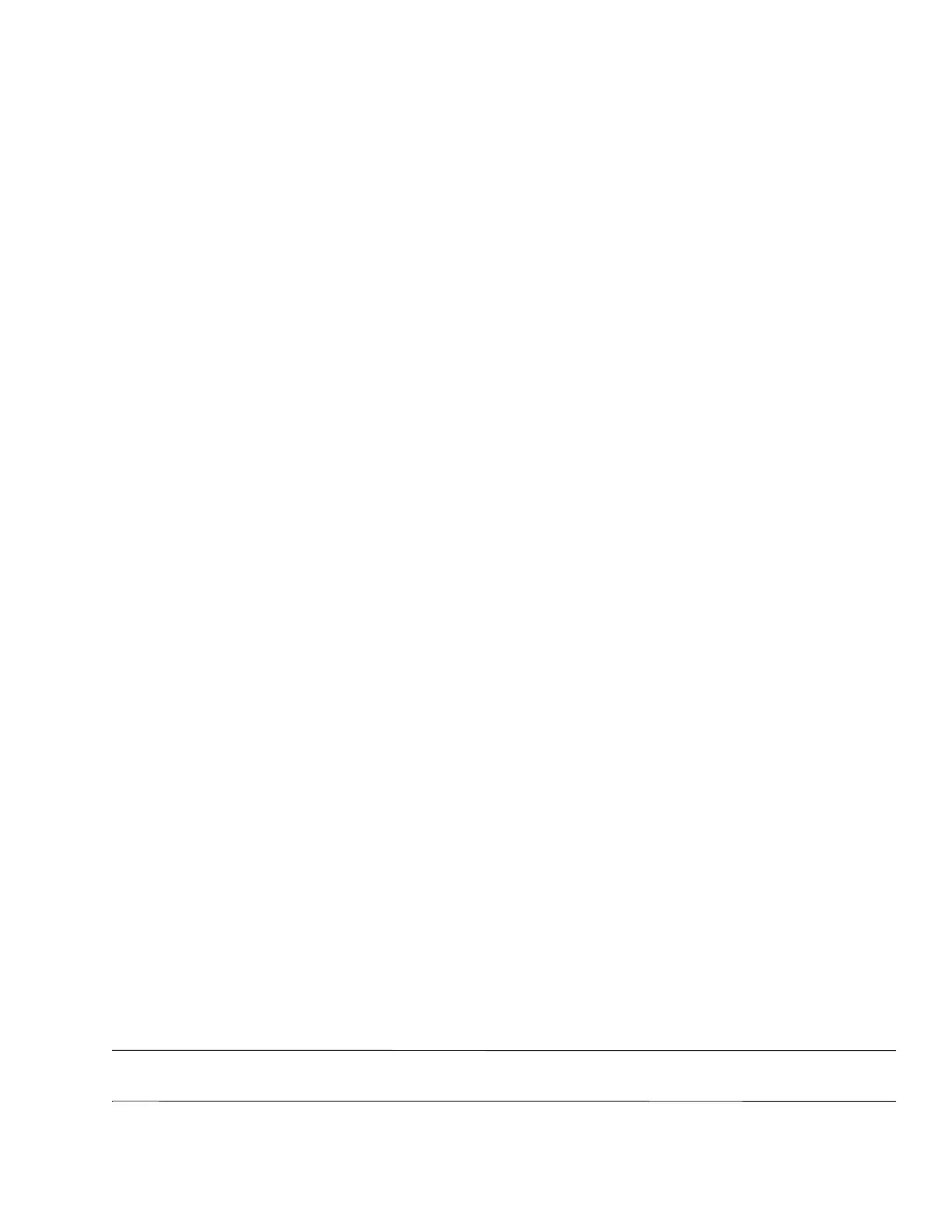
Backup and recovery 8–2
■ Only one set of recovery discs can be created per computer.
■ Number each disc before inserting it into the computer optical drive.
■ If necessary, you can exit the program before you have finished creating the recovery discs. The next time you
open Recovery Manager, you will be prompted to continue the disc creation process.
To create a set of recovery discs:
1. Select Start > All Programs > Recovery Manager > Recovery Manager.
Recovery Manager opens.
2. Click Advanced Options.
✎
If you are operating the computer on battery power, you will be prompted to connect to AC power before you can
go to the next step.
3. Click Recovery disc creation, and then click Next.
4. Follow the on-screen instructions.
When to back up
■ On a regularly scheduled basis
✎
Set reminders to back up your information periodically.
■
Before the computer is repaired or restored
■ Before you add or modify hardware or software
Backup suggestions
■ Create a set of recovery discs using Recovery Manager.
■ Create system restore points using the Windows System Restore feature, and periodically copy them to disc.
■ Store personal files in the Documents folder and back up these folders periodically.
■ Back up templates stored in their associated programs.
■ Save customized settings in a window, toolbar, or menu bar by taking a screen shot of your settings. The screen
shot can be a time-saver if you have to reset your preferences.
To copy the screen and paste it into a word-processing document, follow these steps:
a. Display the screen.
b. Copy the screen:
To copy only the active window, press
alt+fn+prt sc.
To copy the entire screen, press
fn+prt sc.
c. Open a word-processing document, and then select Edit > Paste.
Using system restore points
When you back up your system, you are creating a system restore point. A system restore point allows you to save
and name a snapshot of your hard drive at a specific point in time. You can then recover back to that point if you
want to reverse subsequent changes made to your system.
✎
Recovering to an earlier restore point does not affect data files saved or e-mails created since the last
restore point.
You also can create additional restore points to provide increased protection for your system files and settings.
Bekijk gratis de handleiding van HP Compaq Presario CQ60-125EC, stel vragen en lees de antwoorden op veelvoorkomende problemen, of gebruik onze assistent om sneller informatie in de handleiding te vinden of uitleg te krijgen over specifieke functies.
Productinformatie
| Merk | HP |
| Model | Compaq Presario CQ60-125EC |
| Categorie | Laptop |
| Taal | Nederlands |
| Grootte | 20708 MB |
Caratteristiche Prodotto
| Kleur van het product | Zwart, zilver |
| Gewicht | 2750 g |
| Breedte | 378 mm |
| Diepte | 252 mm |
| Gebruikershandleiding | Ja |







