Handleiding
Je bekijkt pagina 94 van 264
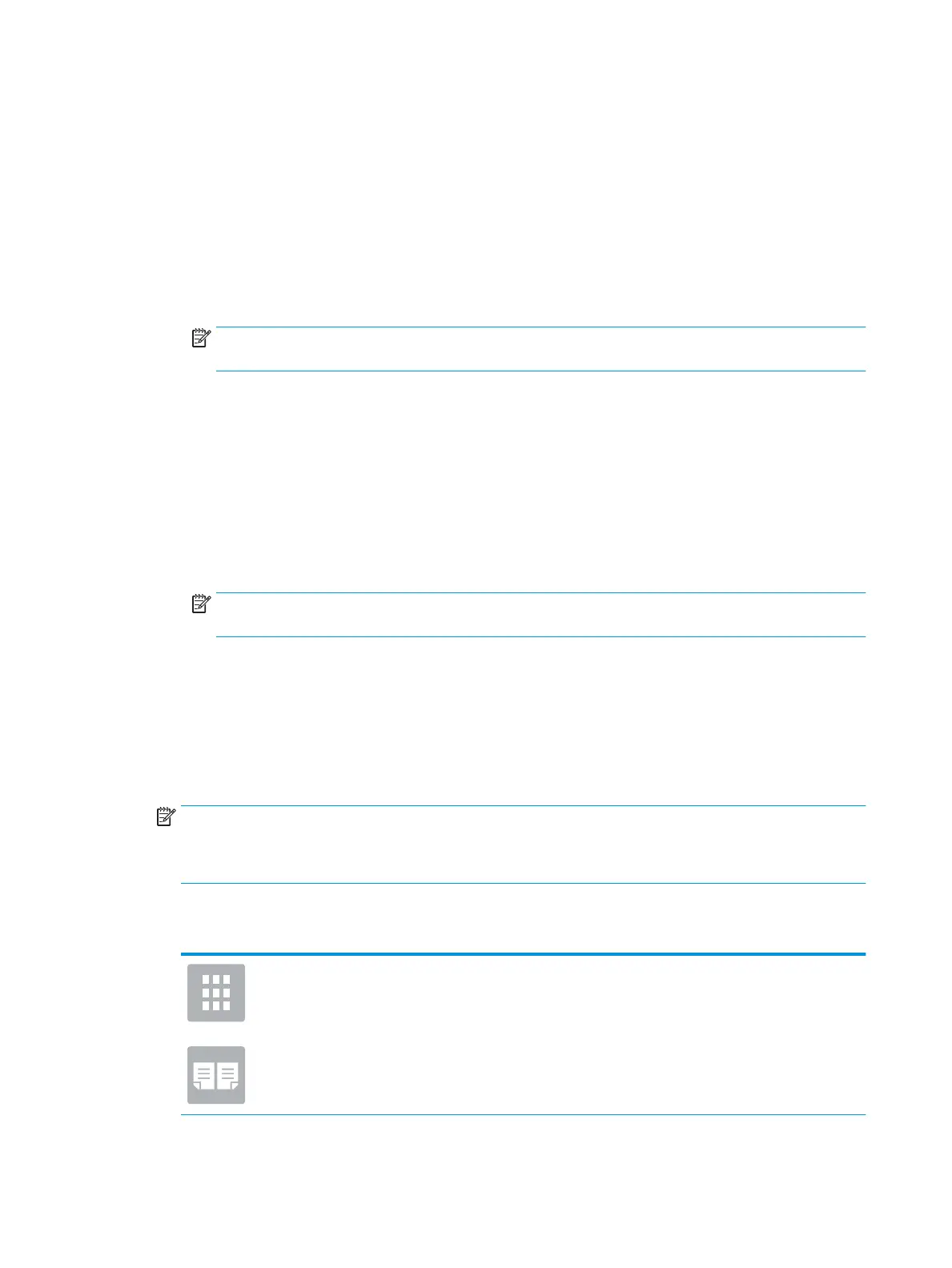
Copy on both sides (duplex)
1. Place the document face-down on the scanner glass, or place it face-up in the document feeder and adjust
the paper guides to t the size of the document.
2. From the Home screen on the printer control panel, select Copy.
3. In the Options pane, select Sides.
4. Select Original Sides, and then select the option that describes the original document:
●
Use Automatically detect to detect whether the original is printed on one or both sides of the page.
NOTE: This feature is not available for all rmware versions. You might need to update the printer
rmware to use this feature.
●
Use 1-sided for originals that are printed on one side of the page.
●
Use 2-sided for originals that are printed on both sides of the page.
●
Enable or disable Pages Flip Up to determine on which edge of the page a 2-sided original ips.
5. Select Output Sides, and then select one of these options:
●
Match original: The output will match the format of the original. For example, if the original is 1-sided,
the output will be 1-sided. However, if the administrator has restricted 1-sided printing and the
original is 1-sided, the output will be 2-sided book-style.
NOTE: This feature is not available for all rmware versions. You might need to update the printer
rmware to use this feature.
●
1-sided: The output will be 1-sided. However, if the administrator has restricted 1-sided printing, the
output will be 2-sided book-style.
●
2-sided: The output will be 2-sided.
●
Enable or disable Pages Flip Up to determine on which edge of the page the 2-sided output ips.
6. Set options marked with a yellow triangle before using the preview feature.
NOTE: After the preview scan, these options are removed from the main Options list and are summarized
in the Pre-scan Options list. To change any of these options, discard the preview and start over.
Using the preview feature is optional.
7. Touch the right pane of the screen to preview the document. In the preview screen, use the buttons on the
right of the screen to adjust the preview options and to rearrange, rotate, insert, or remove pages.
Use these buttons to toggle between two-page view and thumbnail view. More options are
available in thumbnail view than in two-page view.
80 Chapter 5 Copy ENWW
Bekijk gratis de handleiding van HP Color Laserjet Enterprise Flow MFP M681z, stel vragen en lees de antwoorden op veelvoorkomende problemen, of gebruik onze assistent om sneller informatie in de handleiding te vinden of uitleg te krijgen over specifieke functies.
Productinformatie
| Merk | HP |
| Model | Color Laserjet Enterprise Flow MFP M681z |
| Categorie | Printer |
| Taal | Nederlands |
| Grootte | 26303 MB |
Caratteristiche Prodotto
| Soort bediening | Touch |
| Kleur van het product | Black, Grey |
| Ingebouwd display | Ja |
| Gewicht | 76300 g |
| Breedte | 657 mm |







