Handleiding
Je bekijkt pagina 240 van 264
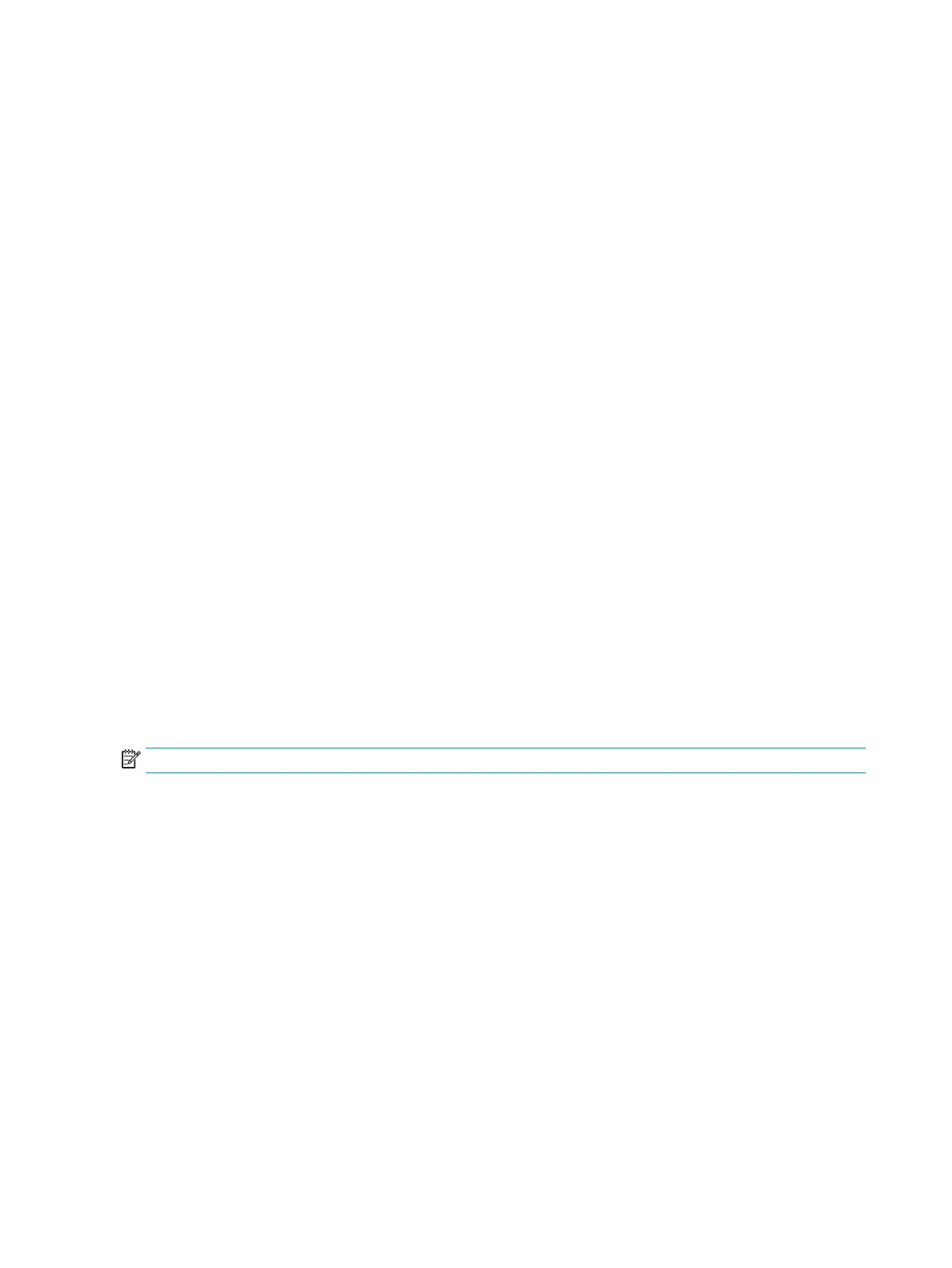
●
Maintenance
●
Calibration/Cleaning
●
Calibrate Scanner
3. Touch the Start button to start the calibration process. Follow the on-screen prompts.
4. Wait while the printer calibrates, and then try copying again.
Check the paper settings
Follow these steps if copied pages have smears, fuzzy or dark print, curled paper, scattered dots of toner, loose
toner, or areas where toner has dropped out.
Check the paper size and type conguration
1. From the Home screen on the printer control panel, select Copy.
2. In the Options pane, scroll to and select Paper Selection.
3. Select Paper Size, and then select one of the predened options.
4. Select Paper Type, and then select one of the predened options.
5. Touch the Done button.
Select the tray to use for the copy
1. From the Home screen on the printer control panel, select Copy.
2. In the Options pane, scroll to and select Paper Selection.
3. Select Paper Tray, and then select one of the paper trays.
4. Touch the Done button.
NOTE: These settings are temporary. After you have nished the job, the printer returns to the default settings.
Check the image-adjustment settings
Adjust these additional settings to improve copy quality:
●
Sharpness: Clarify or soften the image. For example, increasing the sharpness could make text appear
crisper, but decreasing it could make photos appear smoother.
●
Darkness: Increase or decrease the amount of white and black used in colors in scanned images.
●
Contrast: Increase or decrease the dierence between the lightest and the darkest color on the page.
●
Background Cleanup: Remove faint colors from the background of scanned images. For example, if the
original document is printed on colored paper, use this feature to lighten the background without aecting
the darkness of the image.
●
Automatic Tone: Available for Flow printers only. For original documents that have at least 100 characters
of text on the page, the printer can detect which edge is the top of the page, and it orients the scanned
images appropriately. If some of the pages are upside-down in relation to the other pages, the resulting
226 Chapter 9 Solve problems ENWW
Bekijk gratis de handleiding van HP Color Laserjet Enterprise Flow MFP M681z, stel vragen en lees de antwoorden op veelvoorkomende problemen, of gebruik onze assistent om sneller informatie in de handleiding te vinden of uitleg te krijgen over specifieke functies.
Productinformatie
| Merk | HP |
| Model | Color Laserjet Enterprise Flow MFP M681z |
| Categorie | Printer |
| Taal | Nederlands |
| Grootte | 26303 MB |
Caratteristiche Prodotto
| Soort bediening | Touch |
| Kleur van het product | Black, Grey |
| Ingebouwd display | Ja |
| Gewicht | 76300 g |
| Breedte | 657 mm |







