Handleiding
Je bekijkt pagina 135 van 264
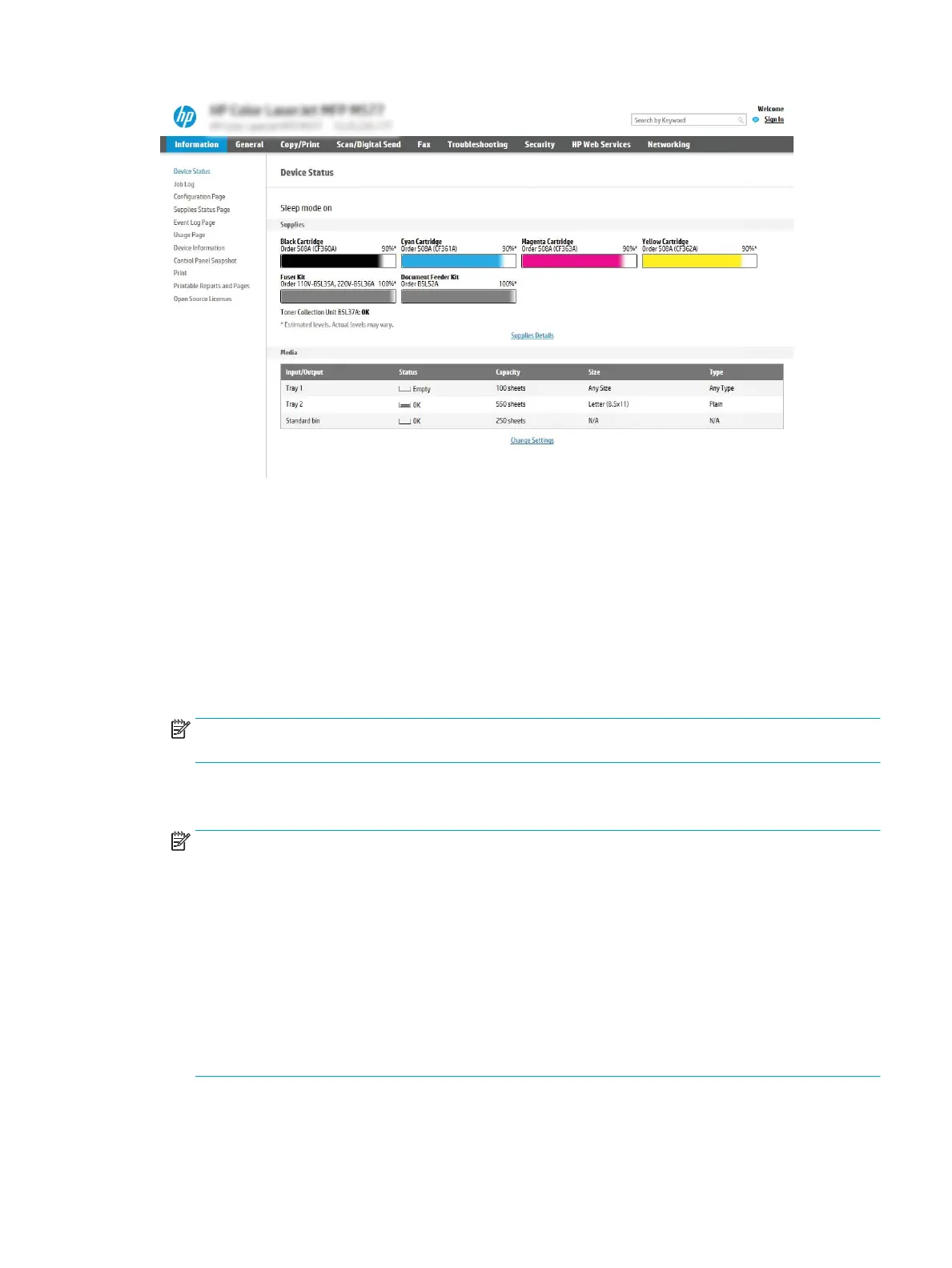
Step two: Add and manage Quick Sets
Add a Quick Set
Use the following steps to add a new Quick Set.
1. Using the top navigation tabs, click General.
2. In the left navigation pane, click Quick Sets.
3. Click Add. The Quick Sets Setup page opens.
NOTE: Click Cancel on any page of Quick Sets Setup to cancel the current changes, exit Quick Sets Setup,
and return to the Quick Sets page.
4. Select a Quick Set Type, and then click Next. The following Quick Set types are available for selection,
depending on your printer:
NOTE: A Quick Set Type only needs to be determined when a quick set is created by using the General
EWS tab.
●
Scan to Email
●
Scan to Fax
●
Scan to Network Folder
●
Scan to USB Drive
●
Copy (MFPs only)
●
Save to SharePoint® (workow printers only)
5. Enter a title for the Quick Set in the Quick Set Name (required) eld.
6. Enter a description of the Quick Set in the Quick Set Description eld.
ENWW Create a Quick Set 121
Bekijk gratis de handleiding van HP Color Laserjet Enterprise Flow MFP M681z, stel vragen en lees de antwoorden op veelvoorkomende problemen, of gebruik onze assistent om sneller informatie in de handleiding te vinden of uitleg te krijgen over specifieke functies.
Productinformatie
| Merk | HP |
| Model | Color Laserjet Enterprise Flow MFP M681z |
| Categorie | Printer |
| Taal | Nederlands |
| Grootte | 26303 MB |
Caratteristiche Prodotto
| Soort bediening | Touch |
| Kleur van het product | Black, Grey |
| Ingebouwd display | Ja |
| Gewicht | 76300 g |
| Breedte | 657 mm |







