Handleiding
Je bekijkt pagina 125 van 264
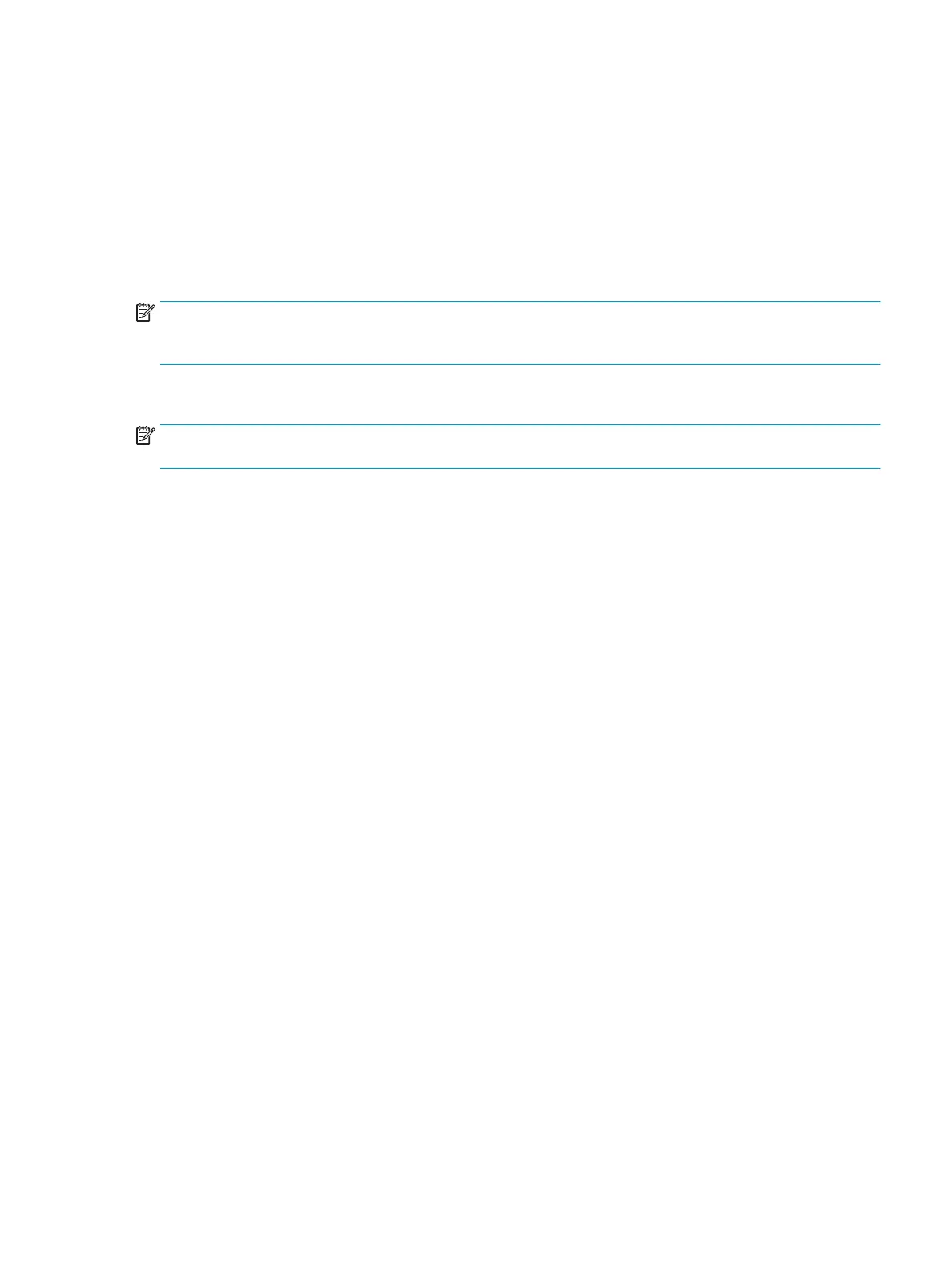
Step two: Enable Scan to USB Drive
1. Select the Security tab.
2. Scroll to Hardware Ports and make sure that Enable Host USB plug and play is enabled.
3. Select the Copy/Print tab for MFP models or the Print tab for SFP models.
4. Select the Enable Save to USB check box.
5. Click Apply at the bottom of the page.
NOTE: Most devices ship with Hard disk drives (HDDs) already installed. In some cases, additional storage
devices can be added via USB. Verify whether the Save to USB feature needs to be expanded to USB and Hard
drive
Step three: Congure the Quick Sets (optional)
NOTE: Quick Sets are short-cut jobs that can be accessed on the printer Home screen or within the Quick Sets
application.
1. In the Scan to USB Drive area of the left navigation pane, click Quick Sets.
2. Select one of the following options:
●
Select an existing Quick Set under Quick Sets Application in the table.
-OR-
●
Click Add to start the Quick Set Wizard.
3. If you selected Add, the Quick Sets Setup page opens. Complete the following information:
●
Quick Set Name: Enter a title for the new Quick Set.
●
Quick Set Description: Enter a description of the Quick Set.
●
Quick Set Start Option: To set how the Quick Set starts, click either Enter application, then user
presses Start or Start instantly when selected from the Home Screen.
4. Select a default location where scanned les are saved on USB storage devices inserted into the USB port
on the control panel, and then click Next. The default location options are:
●
Save at root directory of the USB storage device
●
Create or place in this folder on the USB Storage Device — The path to the folder on the USB storage
device must be specied when using this le location option. A backslash \ must be used to separate
folder\subfolder names in the path.
5
. Select an option from the Condition on Which to Notify: drop-down list, and then click Next.
This setting determines if, or how, users are notied when a Save To USB Quick Set job completes or fails.
The options for the Condition on Which to Notify: setting are:
●
Do not notify
●
Notify when job completes
●
Notify only if job fails
ENWW Set up Scan to USB Drive 111
Bekijk gratis de handleiding van HP Color Laserjet Enterprise Flow MFP M681z, stel vragen en lees de antwoorden op veelvoorkomende problemen, of gebruik onze assistent om sneller informatie in de handleiding te vinden of uitleg te krijgen over specifieke functies.
Productinformatie
| Merk | HP |
| Model | Color Laserjet Enterprise Flow MFP M681z |
| Categorie | Printer |
| Taal | Nederlands |
| Grootte | 26303 MB |
Caratteristiche Prodotto
| Soort bediening | Touch |
| Kleur van het product | Black, Grey |
| Ingebouwd display | Ja |
| Gewicht | 76300 g |
| Breedte | 657 mm |







