Handleiding
Je bekijkt pagina 121 van 264
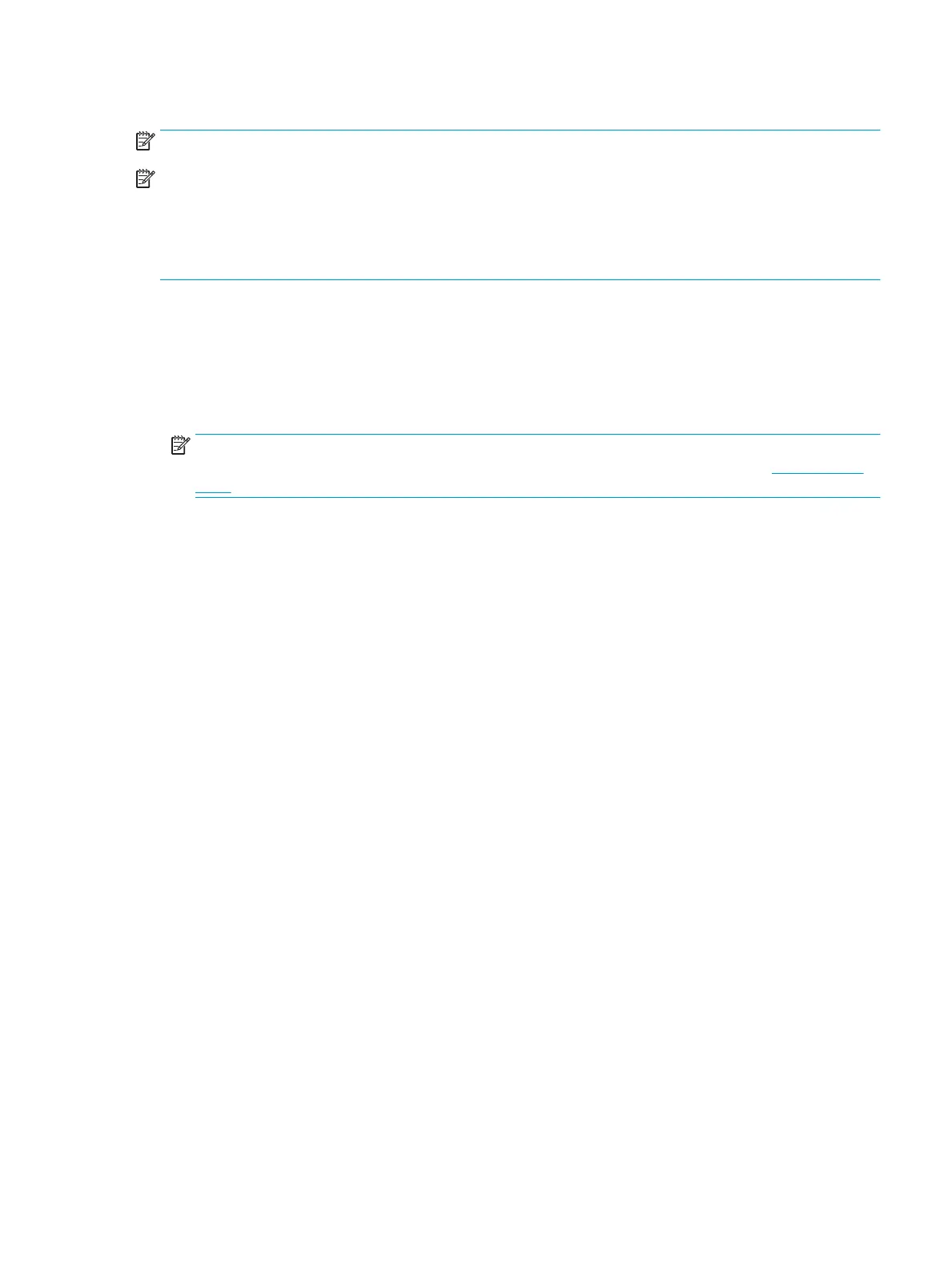
To send scanned documents to a folder congured for write access only, complete the following steps:
NOTE: Allow sending to folders with write access only does not support folder verication or job notication
NOTE: If this option is selected, the printer cannot increment the scan lename. It sends the same lename for
all scans.
Select a time-related lename prex or sux for the scan lename, so that each scan is saved as a unique le,
and does not overwrite a previous le. This lename is determined by the information in the File Settings dialog
in the Quick Set Wizard.
1. Select Allow sending to folders with write access only.
2. Click Next.
Dialog three: Notication settings
▲
On the Notication Settings dialog, complete one of the following tasks:
NOTE: In order to send notication emails, the printer must be set up to use an SMTP server for sending
email jobs. For more information about setting up the SMTP server for sending emails see Set up Scan to
Email (c04017973).
●
Option one: Do not notify
1. Select Do not notify.
2. To prompt the user to review their notication settings, select Prompt user prior to job start, and
then click Next.
●
Option two: Notify when job completes
1. Select Notify when job completes.
2. Select the method for delivering the notication from the Method Used to Deliver Notication
list.
If the method of notication selected is Email, type the email address in the Notication Email
Address eld.
3. To include a thumbnail of the rst scanned page in the notication, select Include Thumbnail.
4. To prompt the user to review their notication settings, select Prompt user prior to job start, and
then click Next.
●
Option three: Notify only if job fails
1. Select Notify only if job fails.
2. Select the method for delivering the notication from the Method Used to Deliver Notication
list.
If the method of notication selected is Email, type the email address in the Notication Email
Address eld.
3. To include a thumbnail of the rst scanned page in the notication, select Include Thumbnail.
4. To prompt the user to review their notication settings, select Prompt user prior to job start, and
then click Next.
ENWW Set up Scan to Network Folder 107
Bekijk gratis de handleiding van HP Color Laserjet Enterprise Flow MFP M681z, stel vragen en lees de antwoorden op veelvoorkomende problemen, of gebruik onze assistent om sneller informatie in de handleiding te vinden of uitleg te krijgen over specifieke functies.
Productinformatie
| Merk | HP |
| Model | Color Laserjet Enterprise Flow MFP M681z |
| Categorie | Printer |
| Taal | Nederlands |
| Grootte | 26303 MB |
Caratteristiche Prodotto
| Soort bediening | Touch |
| Kleur van het product | Black, Grey |
| Ingebouwd display | Ja |
| Gewicht | 76300 g |
| Breedte | 657 mm |







