Handleiding
Je bekijkt pagina 8 van 286
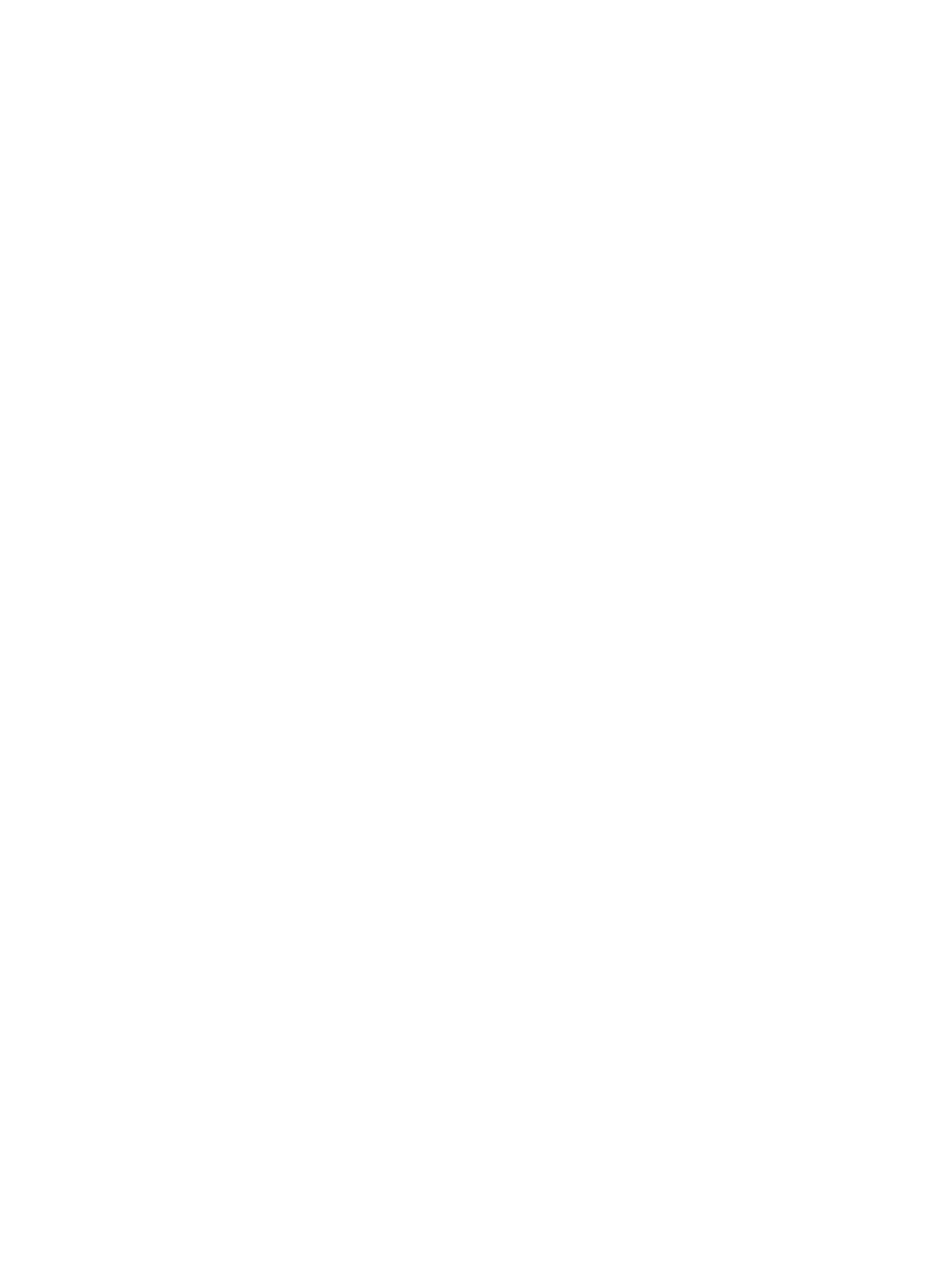
Control panel help system.............................................................................................................................................................................................141
Reset factory settings.....................................................................................................................................................................................................142
Introduction...................................................................................................................................................................................................................142
Method one: Reset factory settings from the printer control panel.................................................................................142
Method two: Reset factory settings from the HP Embedded Web Server (network-connected
printers only).................................................................................................................................................................................................................142
A “Cartridge is low” or “Cartridge is very low” message displays on the printer control panel or EWS.........142
Change the “Very Low” settings ...................................................................................................................................................................143
Order supplies ............................................................................................................................................................................................................144
Printer does not pick up paper or misfeeds...................................................................................................................................................144
Introduction...................................................................................................................................................................................................................144
The printer does not pick up paper............................................................................................................................................................144
The printer picks up multiple sheets of paper...................................................................................................................................147
The document feeder jams, skews, or picks up multiple sheets of paper.................................................................. 150
Clear paper jams ..................................................................................................................................................................................................................151
Paper jam locations.................................................................................................................................................................................................151
Auto-navigation for clearing paper jams................................................................................................................................................152
Experiencing frequent or recurring paper jams?.............................................................................................................................152
31.13.yz jam error in the document feeder............................................................................................................................................152
13.B2.D1 jam error in Tray 1 (multipurpose tray)................................................................................................................................155
13.B2.D2 jam error in Tray 2..............................................................................................................................................................................157
13.A3 jam error in Tray 3.....................................................................................................................................................................................162
13.A4 jam error in Tray 4.....................................................................................................................................................................................167
13.A5 jam error in Tray 5.....................................................................................................................................................................................174
13.B2 jam error in right door..............................................................................................................................................................................181
13.B4 jam errors in the right door ...............................................................................................................................................................184
13.B9 jam errors in the fuser .......................................................................................................................................................................... 186
13.E1 jam error in the output bin...................................................................................................................................................................190
13.60 jam errors in the fuser exit area when printing to a 3 bin stapler/stacker ..................................................191
13.80, 13.83, or 13.84 jam errors in the 3 Bin Stapler/Stacker................................................................................................193
Resolving color print quality problems................................................................................................................................................................197
Introduction.................................................................................................................................................................................................................. 198
Troubleshoot print quality................................................................................................................................................................................. 198
Improve copy image quality .........................................................................................................................................................................................211
Check the scanner glass for dirt and smudges...............................................................................................................................212
Calibrate the scanner ...........................................................................................................................................................................................213
Check the paper settings...................................................................................................................................................................................214
Check the image-adjustment settings.....................................................................................................................................................214
Optimize copy quality for text or pictures ............................................................................................................................................215
Improve scan image quality ........................................................................................................................................................................................215
Check the scanner glass for dirt and smudges...............................................................................................................................215
Check the resolution settings.........................................................................................................................................................................217
Check the color settings.....................................................................................................................................................................................217
Check the image-adjustment settings..................................................................................................................................................... 217
Optimize scan quality for text or pictures ............................................................................................................................................218
Check the output-quality settings................................................................................................................................................................219
vii
Bekijk gratis de handleiding van HP Color LaserJet Enterprise Flow MFP 5800, stel vragen en lees de antwoorden op veelvoorkomende problemen, of gebruik onze assistent om sneller informatie in de handleiding te vinden of uitleg te krijgen over specifieke functies.
Productinformatie
| Merk | HP |
| Model | Color LaserJet Enterprise Flow MFP 5800 |
| Categorie | Printer |
| Taal | Nederlands |
| Grootte | 33309 MB |
Caratteristiche Prodotto
| Soort bediening | Touch |
| Kleur van het product | Wit |
| Ingebouwd display | Ja |
| Gewicht | 38000 g |
| Breedte | 885 mm |







