HP CapShare 920 handleiding
Handleiding
Je bekijkt pagina 12 van 42
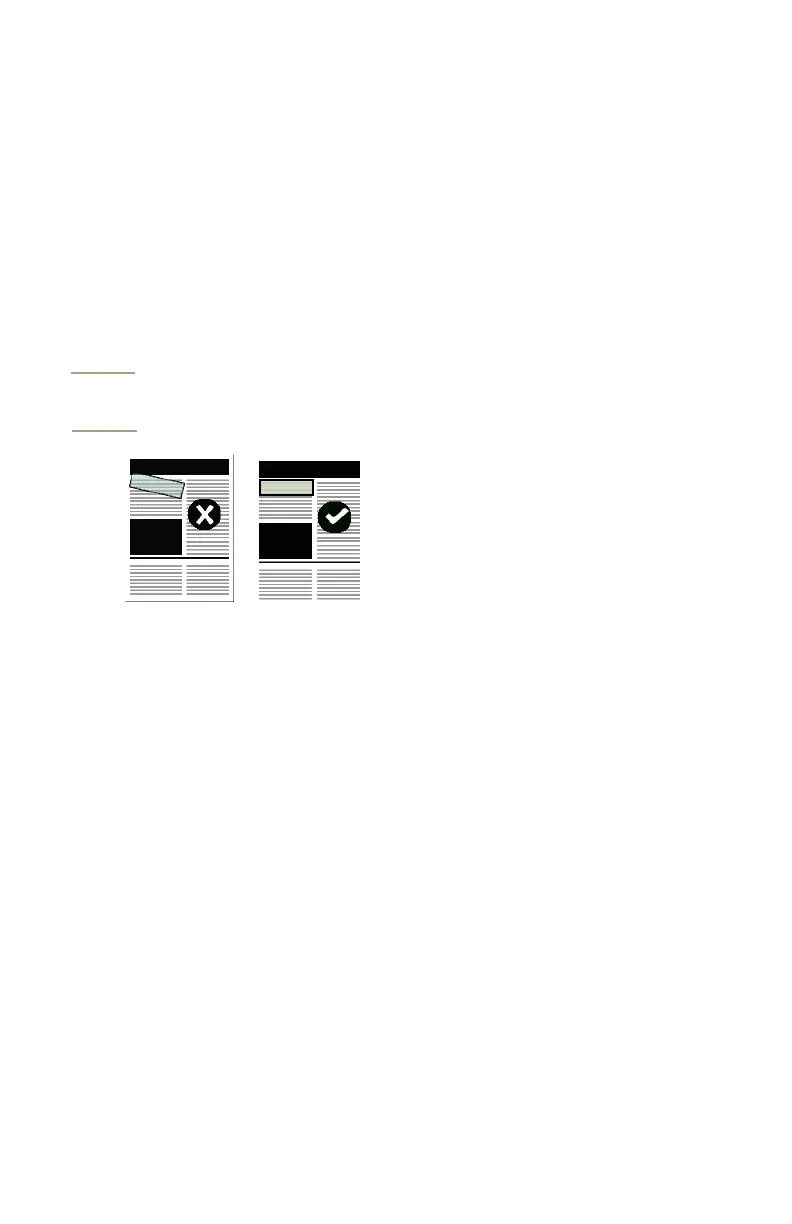
10 3 Copying a Page
Capture tips
Do not turn the HP CapShare appliance
The HP CapShare appliance can be turned only up to 45 degrees while capturing a page.
To copy a page successfully, use the preferred U-shaped path and keep the display facing
the same direction for the entire capture.
How to prevent skewed pages
The appliance will automatically attempt to straighten crooked (skewed) images. Any page
skewed too much will be left unchanged. To avoid unwanted skew, make sure that the HP
CapShare appliance is placed on the page with the base parallel to the top of the page,
and slide the appliance toward you following the straight edge of the page.
Note
If the display shows a skewed thumbnail, copy the page again with the appliance placed
parallel to the edge of the page.
Capture sleeve
For
• Small documents that are hard to hold
• High-gloss documents
• Documents that are too dark
• Wrinkled documents
To capture with the sleeve
1 Place document in the capture sleeve with image side facing the transparent sheet.
2 Place on a smooth flat surface, and capture through the transparent surface.
An overhead projector slide or a photocopy of the original may work as well.
Joaquin.book Page 10 Wednesday, July 28, 1999 3:32 PM
Bekijk gratis de handleiding van HP CapShare 920, stel vragen en lees de antwoorden op veelvoorkomende problemen, of gebruik onze assistent om sneller informatie in de handleiding te vinden of uitleg te krijgen over specifieke functies.
Productinformatie
| Merk | HP |
| Model | CapShare 920 |
| Categorie | Niet gecategoriseerd |
| Taal | Nederlands |
| Grootte | 3186 MB |







