Handleiding
Je bekijkt pagina 12 van 33
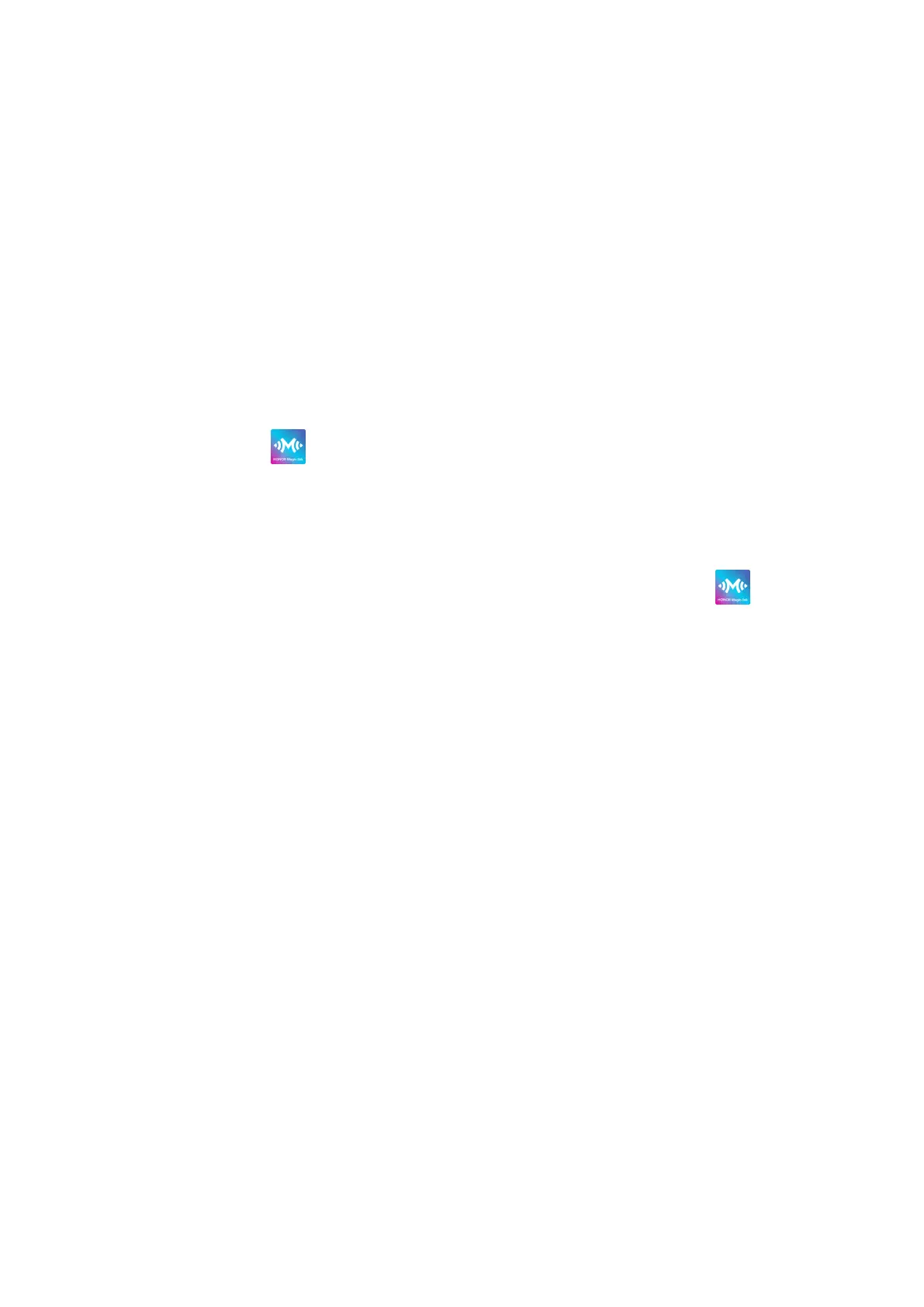
• QR code login: On your HONOR phone/tablet, tap Settings > HONOR ID, access the QR
code and scan it.
• Password login:Click Password login and enter the password.
Cast Your Phone Screen to Your Laptop
Connect your laptop and phone
Once your phone is connected to your laptop, you can use your laptop's mouse and
keyboard to control your phone. is allows actions like transferring les and editing
documents across screens, greatly boosting your productivity.
Contact to establish connection
1 To use this feature, your laptop should be equipped with a sensor, either an HONOR
Share sensor or the sensor.
2
On your laptop, turn on Wi-Fi, Bluetooth, and HONOR PC Manager, and agree to User
License Agreement.
3
Turn on NFC on your phone.
4 Place your phone's NFC area in contact with the HONOR Share area or
on your
laptop. Once you hear a prompt tone or feel a vibration, follow the on-screen
instructions to complete the connection process.
Establish connection with a cable
1
Connect your laptop and phone with a USB cable.
2
Open HONOR PC Manager on your laptop and select Screen sharing > Project phone
to PC > Other ways to connect > Other ways to connect > USB.
3
Follow the instructions to complete the connection on your phone.
Disconnect your laptop and phone
• Open HONOR PC Manager on your laptop and select Disconnect.
• Swipe down from the status bar at the top of your phone screen to access the
notication panel, then tap DISCONNECT.
• If your laptop and phone are connected with a USB cable, remove the cable to
disconnect them.
Transfer and edit les between your laptop and phone
Once the phone is connected to the laptop, you can use the mouse to drag les from the
mirrored phone window to the laptop for fuher editing.
Transfer les from the phone to your laptop
• Open Galle or Files in the mirrored phone window on your desktop, then long press to
select images, videos, or les using the left mouse button. Long press again until the
dragging icon appears, then drag them to your laptop's folders.
Highlighted features
10
Bekijk gratis de handleiding van Honor MagicBook X14 2025, stel vragen en lees de antwoorden op veelvoorkomende problemen, of gebruik onze assistent om sneller informatie in de handleiding te vinden of uitleg te krijgen over specifieke functies.
Productinformatie
| Merk | Honor |
| Model | MagicBook X14 2025 |
| Categorie | Laptop |
| Taal | Nederlands |
| Grootte | 2642 MB |

