Hisense PX2TUK-PRO handleiding
Handleiding
Je bekijkt pagina 40 van 82
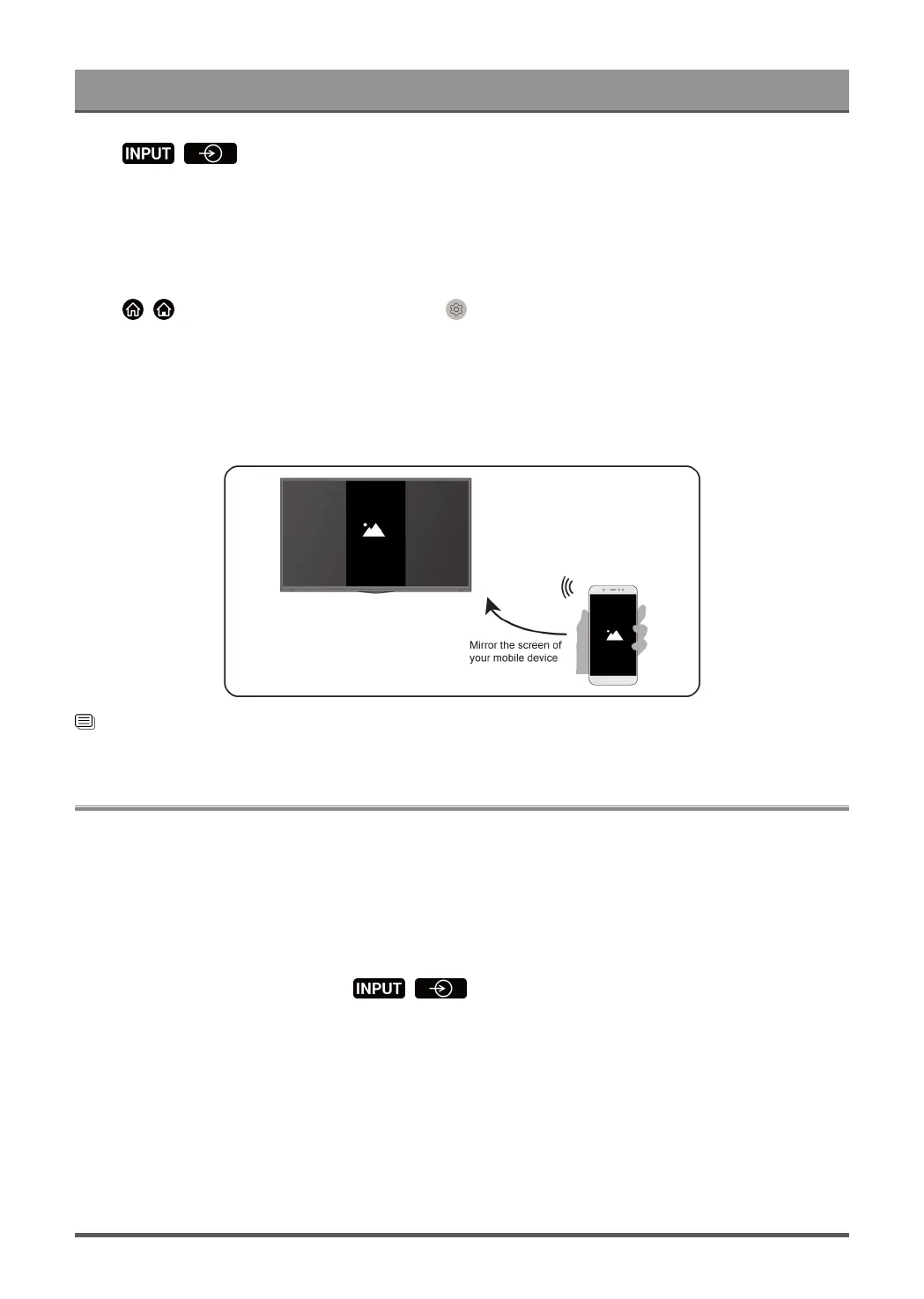
Connecting to External Devices
Press / button on your remote control and select Screen Sharing.
1. Turn on the casting function of your Android/Windows 10/computer device. The setting icon may vary
depending on the device. The feature may be called "Wireless display", "Smartview", "Wireless projection",
etc.
2. Find the TV name in the search list of your device and select it. Wait for the connection progress to
complete and the content on your device will be displayed on the TV.
Press / button on your remote control, select Setting > System > Mobile Device Connection >
Screen Sharing and switch it to on. Then, you can share your device's screen directly without opening the
Screen Sharing App on your TV.
Note:
• Some devices may not support casting.
Related information
Connect to a Wireless Network on page 7
Using AirPlay and HomeKit
Note:
• This function may not be applicable in some models/countries/regions.
Using Airplay
Use AirPlay to wirelessly share audio and video content from your iPhone, iPad, or Mac to your TV. Stream
music and videos, share your photos, or mirror exactly whatʼs on your deviceʼs screen.
AirPlay is a source in Inputs. Press the / button on your remote control to select the AirPlay,
then select AirPlay and HomeKit Settings. You can also find AirPlay and HomeKit settings in system settings
on your TV.
How to use AirPlay:
1. Make sure your Apple device is connected to the same network as your TV.
39
Bekijk gratis de handleiding van Hisense PX2TUK-PRO, stel vragen en lees de antwoorden op veelvoorkomende problemen, of gebruik onze assistent om sneller informatie in de handleiding te vinden of uitleg te krijgen over specifieke functies.
Productinformatie
| Merk | Hisense |
| Model | PX2TUK-PRO |
| Categorie | Niet gecategoriseerd |
| Taal | Nederlands |
| Grootte | 6735 MB |







