Hisense PX2TUK-PRO handleiding
Handleiding
Je bekijkt pagina 36 van 82
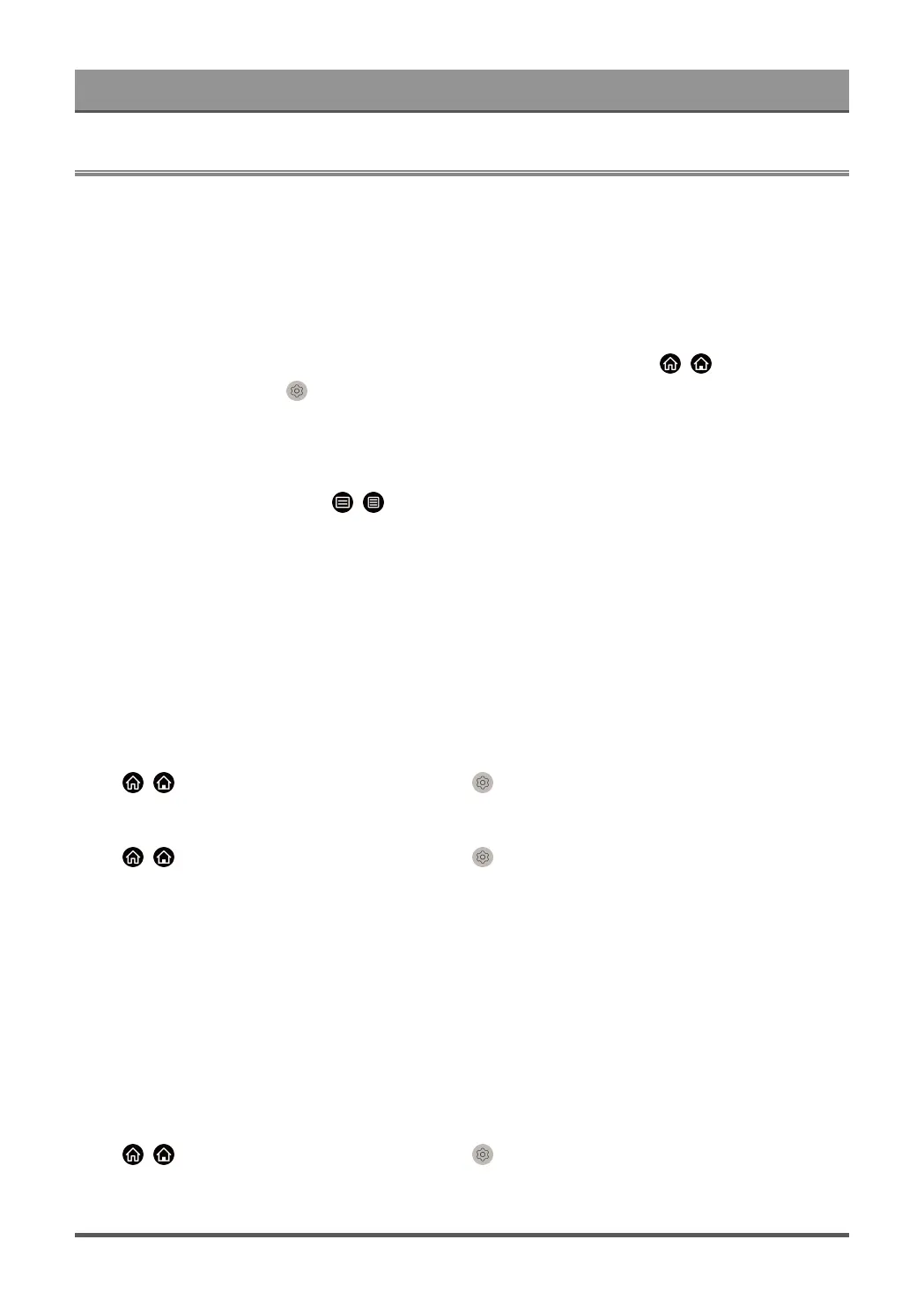
Connecting to External Devices
Remote & Accessories
Connect remote controls or other accessories, such as keyboard, mouse and gamepad, to interact with your
Smart TV with ease.
Connect Remote Control
Connect a Bluetooth remote control
Pair the Bluetooth remote with the TV.
1.
To pair the Bluetooth remote control to the TV after you power the TV on, press / button on your
remote control, and select Settings > Network > Bluetooth, and set Bluetooth to On.
2. Keep the remote control within 3 metres of the TV. Press any button (except power and mic button) to pair
the remote control with the TV.
Note:
•
In special cases, press and hold / button to pair.
• This function may not be applicable in some models/countries/regions.
• If an error occurred while trying to pair the remote control, it could have been caused by interference. Try
to remove what is causing the interference and try pairing again.
• If an error occurred with the remote control while using sufficiently charged batteries, you can remove the
batteries for 1~2 seconds then insert them once again. Now the remote control should work correctly.
• The remote control cannot be paired to the TV while the TV is in standby mode.
Use HDMI & CEC
Use the TV remote to control external devices that are connected to the TV by a HDMI cable. The external
devices need to support HDMI & CEC function.
Press / button on your remote control and select Settings > System > HDMI & CEC.
Connect an external device through HDMI & CEC function
Press / button on your remote control and select Settings > System > HDMI & CEC > CEC
Control.
Allow HDMI devices to control each other.
1. Set CEC Control to On.
2. Connect a HDMI & CEC compatible device to the TV.
3. Turn on the connected external device. The device will be connected to the TV automatically. After
connection is completed, you can access the menu of the connected device on your TV screen using your
TV remote and control the device.
4. When CEC control is enabled and HDMI & CEC compatible external devices are turned off, the TV will
enter the standby mode. The function needs to be supported by the external device.
Enable device auto power off
Press / button on your remote control and select Settings > System > HDMI & CEC > Device
Auto Power Off.
Set to On to turn off HDMI & CEC compatible external devices when the TV is turned off.
35
Bekijk gratis de handleiding van Hisense PX2TUK-PRO, stel vragen en lees de antwoorden op veelvoorkomende problemen, of gebruik onze assistent om sneller informatie in de handleiding te vinden of uitleg te krijgen over specifieke functies.
Productinformatie
| Merk | Hisense |
| Model | PX2TUK-PRO |
| Categorie | Niet gecategoriseerd |
| Taal | Nederlands |
| Grootte | 6735 MB |







