Handleiding
Je bekijkt pagina 33 van 288
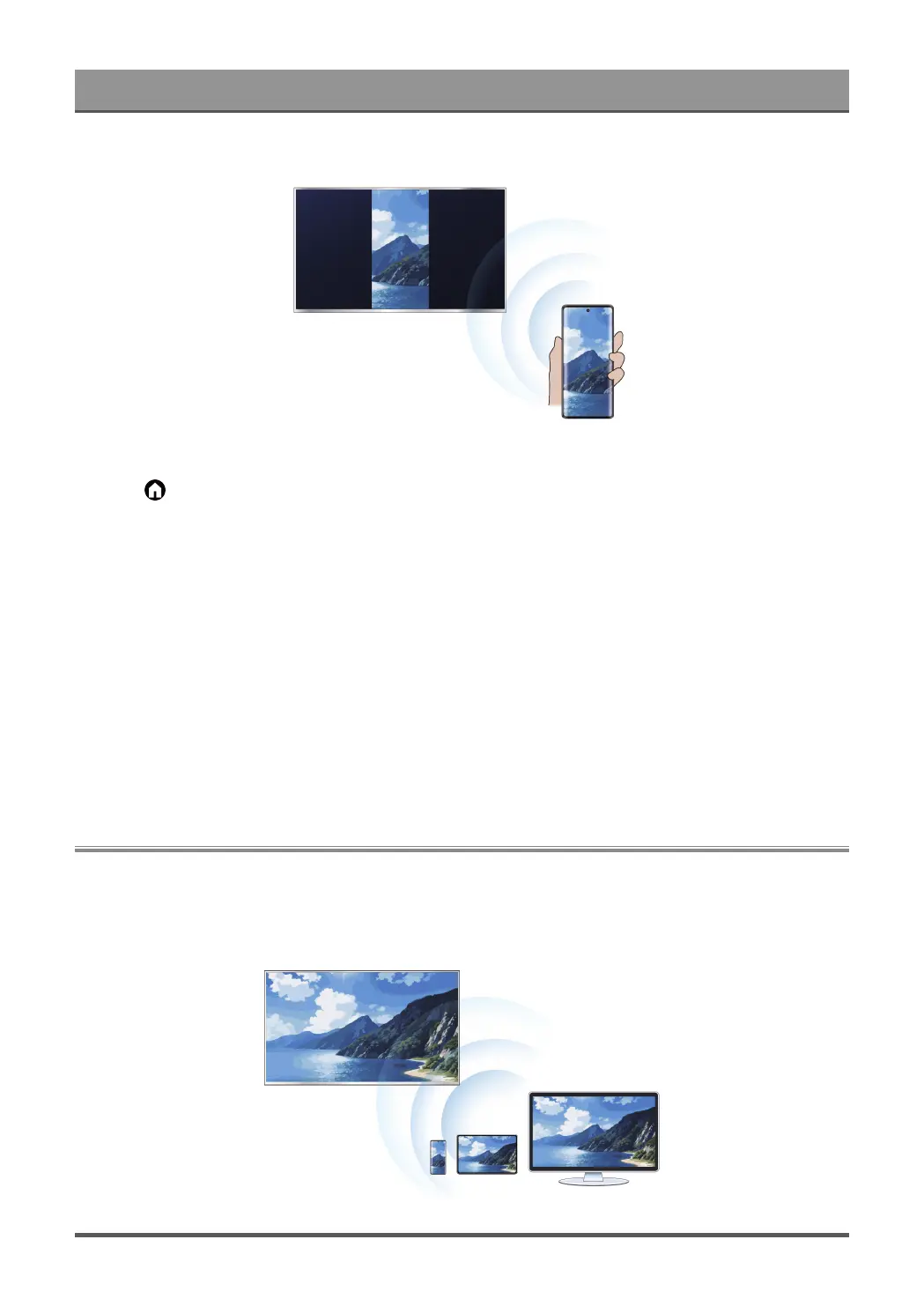
Connecting to External Devices
1. Set your TV to the wireless network connection.
2.
Press button to select Apps > Connection Tips select Screen Sharing.
3. Turn on the WLAN network of your device.
4. Turn on the casting function of your Android/Windows10 device. The function name and location will be
different according to your device. The feature may be called "Wireless display", "Smart view", "Wireless
projection", etc.
5. Find the TV name in the searching list of your device and select it to connect to your TV. Your mobile
device's screen will be mirrored once you select your TV. You can close Screen sharing application with
BACK or EXIT button.
Note:
• Some mobile devices may not support casting feature. To check whether your device supports casting,
refer to the device's user manual.
• If you are using an Apple device, refer to Connecting to External Devices > Using AirPlay and HomeKit in
this manual.
Content Sharing
Content Sharing allows you to view media content, like videos, music or photos saved in your mobile (Android)
or PC (Windows 10 and above) device on your TV screen. You can also share videos from streaming apps on
mobile device to the TV.
29
Bekijk gratis de handleiding van Hisense 85U8QG, stel vragen en lees de antwoorden op veelvoorkomende problemen, of gebruik onze assistent om sneller informatie in de handleiding te vinden of uitleg te krijgen over specifieke functies.
Productinformatie
| Merk | Hisense |
| Model | 85U8QG |
| Categorie | Televisie |
| Taal | Nederlands |
| Grootte | 24897 MB |







