Handleiding
Je bekijkt pagina 35 van 83
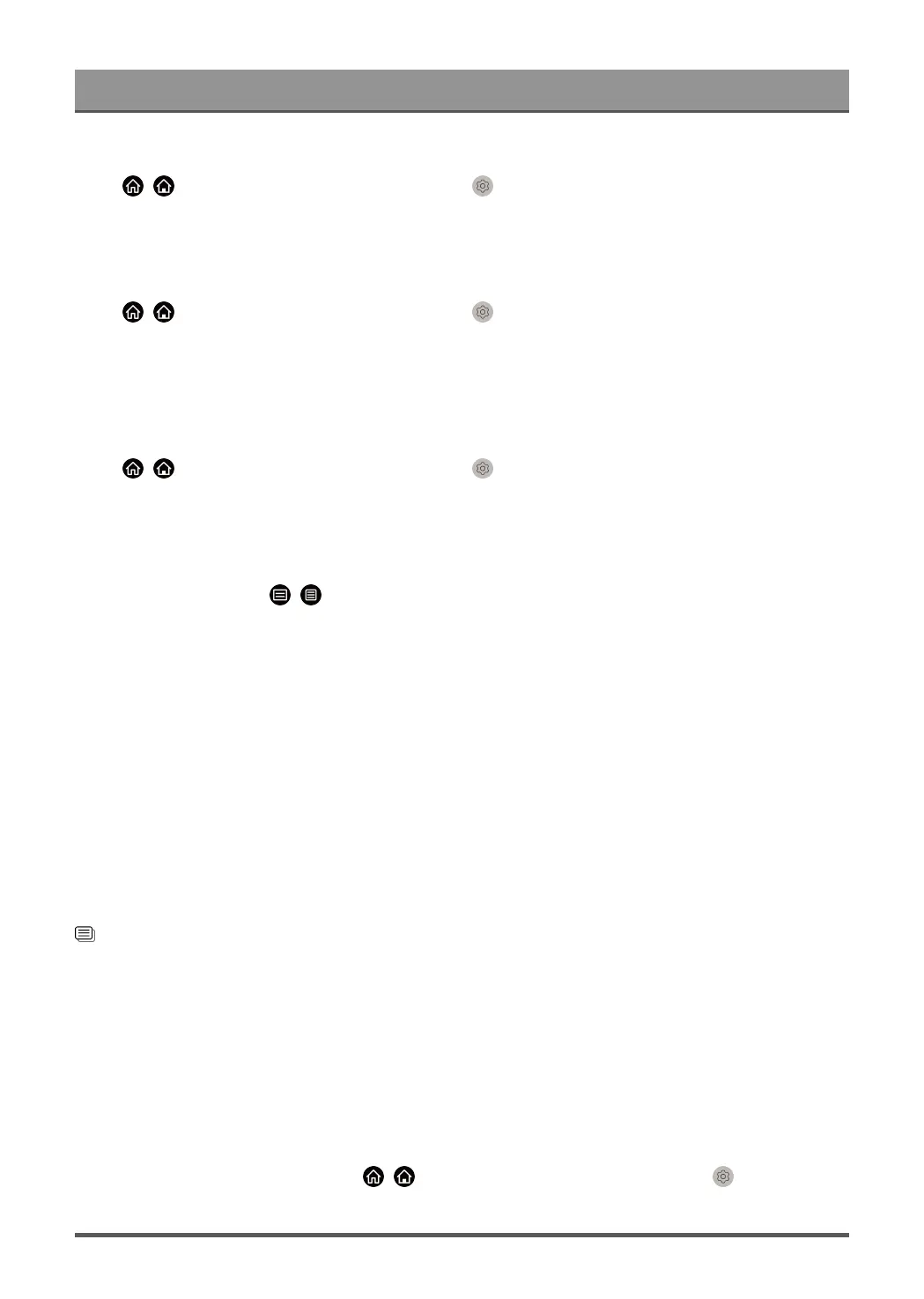
Connecting to External Devices
Enable device auto power off
Press / button on your remote control and select Settings > System > HDMI & CEC > Device
Auto Power Off.
Set to On to turn off HDMI & CEC compatible external devices when the TV is turned off.
Enable device auto power on
Press / button on your remote control and select Settings > System > HDMI & CEC > Device
Auto Power On.
Set to On to turn on HDMI & CEC compatible external devices when the TV is turned on.
This feature is applicable when TV input source is pre-set to the corresponding external device.
Enable TV auto power on
Press / button on your remote control and select Settings > System > HDMI & CEC > TV Auto
Power On.
Set to On to turn on the TV when HDMI & CEC compatible external devices are turned on.
HDMI Format function
Under HDMI source, press / button on your remote to enter quick menu and select HDMI Format.
Please select Enhanced format if your HDMI device supports 4K HDR. If it does not support 4K HDR, please
select Standard format.
Please select Enhanced(144Hz/240Hz) if your HDMI device supports 144Hz/240Hz.
Note:
• The options above will vary depending on models.
• HDMI cables must be used to connect HDMI & CEC compatible devices to your TV.
• The HDMI & CEC feature of the connected device must be turned on.
• If you connect a HDMI device that is not HDMI & CEC compatible, the HDMI & CEC control features will
not work.
• Depending on the connected HDMI device, the HDMI & CEC control feature may not work.
• The HDMI & CEC feature supports One Touch Play, Routing Control, System Standby, Device OSD Name
Transfer, Remote Control Pass Through, Give Device Power Status, System Audio Control.
Related information
HDMI & CEC Issues on page 81
Control the TV with a Keyboard, Mouse or Gamepad
Connect a keyboard, mouse or gamepad to control your TV with ease.
Connect a USB keyboard, mouse or gamepad
Plug the keyboard, mouse or gamepad cable into the USB port of your TV.
Connect a Bluetooth keyboard, mouse or gamepad
Locate the Bluetooth device by pressing / button on your remote control and select Settings >
Network > Bluetooth > Equipment Management.
34
Bekijk gratis de handleiding van Hisense 65A85K, stel vragen en lees de antwoorden op veelvoorkomende problemen, of gebruik onze assistent om sneller informatie in de handleiding te vinden of uitleg te krijgen over specifieke functies.
Productinformatie
| Merk | Hisense |
| Model | 65A85K |
| Categorie | Televisie |
| Taal | Nederlands |
| Grootte | 6584 MB |
Caratteristiche Prodotto
| Kleur van het product | Zwart, zilver |
| Gewicht verpakking | 36000 g |
| Breedte verpakking | 1630 mm |
| Diepte verpakking | 199 mm |
| Hoogte verpakking | 1050 mm |







