Handleiding
Je bekijkt pagina 12 van 82
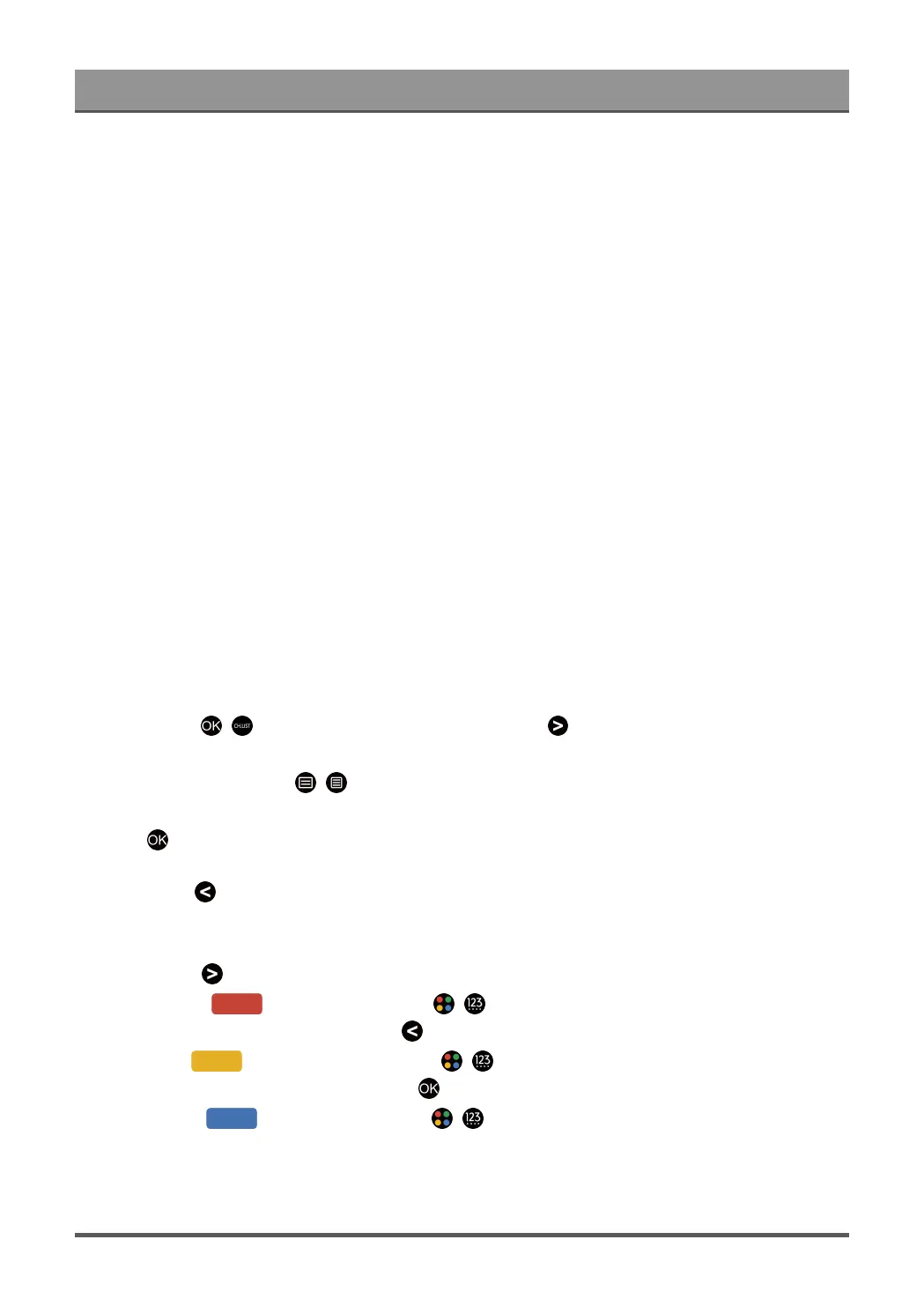
First-Time Use
How are apps sorted and why?
The applications on the VIDAA platform are positioned according to the bellow criteria.
In the Application Docker on the Home Launcher:
To ensure equal representation of apps and provide fair treatment of newly launched content partners, the
applications are ordered based on the (i) global number of users, (ii) number of users in Germany, (iii) number
of subscribers in Germany, (iv) share of local language content, (v) variety of content, and (vi) novelty of the
platform. At all times the Application launcher must include:
• the 2 leading global SVOD platforms
• the 2 leading global TVOD platforms
• the 2 leading global AVOD platforms
• the leading local sports platform
• at least 4 leading local applications with predominantly German content
• at least 1 leading application with children's content
• at least 2 applications that have launched in the last 6 months
The ordering of applications is reviewed every 6 months and a new programming table is issued for newly
connected devices.
In the My Apps section:
The applications are ordered in alphabetical order.
How can TV channels and apps be customised?
TV channels
In Live TV, press / button on your remote control and press button to select a Live TV channel
category such as Antenna or Cable, then use D-pad to select Edit.
Alternatively, in Live TV, press / button, select Settings > Channel > Channel Edit, and select a Live
TV channel category such as Antenna or Cable.
•
Press button on the selected channel, then a checkbox will appear. You can select multiple channels
at the same time to move or delete.
•
Move: Press button to move the selected channel.
Moving the channels could be restricted by the operator. If you want to be able to move channels, it is
recommended not to choose an operator during channel scan, LCN should be set to Off.
•
Delete: Press button to delete the selected channel.
•
Restore: Press [RED] button, or press / button to display the colour menu and select RED
to enter the list of deleted channels. Press button to restore the deleted channel.
•
Filter: Press [YELLOW] button or press / button to display the colour menu and select
YELLOW, the filter screen will pop up. Press button to select options, the channel list can be updated.
•
Search: Press [BLUE] button or press / button to display the colour menu and select BLUE
to search the channel.
11
Bekijk gratis de handleiding van Hisense 43A6BG, stel vragen en lees de antwoorden op veelvoorkomende problemen, of gebruik onze assistent om sneller informatie in de handleiding te vinden of uitleg te krijgen over specifieke functies.
Productinformatie
| Merk | Hisense |
| Model | 43A6BG |
| Categorie | Televisie |
| Taal | Nederlands |
| Grootte | 6793 MB |
Caratteristiche Prodotto
| Kleur van het product | Zwart |
| Gewicht verpakking | 10000 g |
| Breedte verpakking | 1088 mm |
| Diepte verpakking | 132 mm |
| Hoogte verpakking | 654 mm |







