Hanwha XNV-6123R handleiding
Handleiding
Je bekijkt pagina 34 van 39
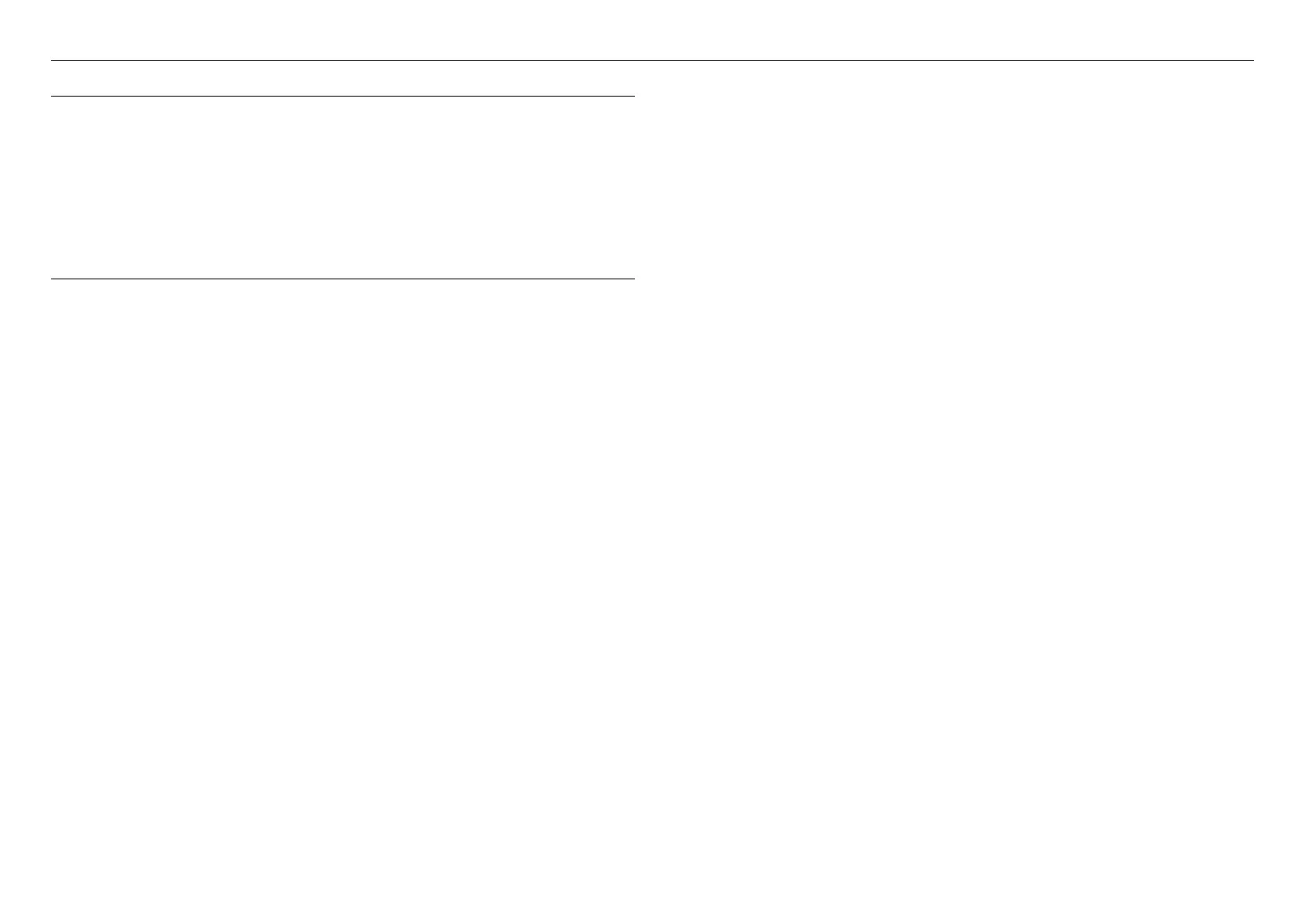
network connection and setup
34_ network connection and setup
CONNECTING TO THE CAMERA FROM A SHARED LOCAL PC
1. Run device manager.
It will scan for connected cameras and display them as a list.
2. Double-click a camera to access.
The Internet browser starts and connects to the camera.
M
`
Access to the camera can also be gained by typing the camera’s IP address in the address bar of the Internet browser.
CONNECTING TO THE CAMERA FROM A REMOTE PC VIA THE
INTERNET
On a remote computer that is not in the Broadband Router’s network cluster is not allowed, users can access
cameras within a Broadband Router’s network by using the camera’s DDNS URL.
1. Before you can access a camera in the Broadband Router network, you should have set the port range
forward for the Broadband Router.
2. From the remote PC, launch the Internet browser and type the DDNS URL address of the camera, or the
IP address of the Broadband Router in the address bar.
ex) http://ddns.hanwha-security.com/ID
M
`
To use Wisenet DDNS, sign up at the Wisenet DDNS homepage (http://ddns.hanwha-security.com) and register the product
at [My DDNS]>[Register Product].
Bekijk gratis de handleiding van Hanwha XNV-6123R, stel vragen en lees de antwoorden op veelvoorkomende problemen, of gebruik onze assistent om sneller informatie in de handleiding te vinden of uitleg te krijgen over specifieke functies.
Productinformatie
| Merk | Hanwha |
| Model | XNV-6123R |
| Categorie | Bewakingscamera |
| Taal | Nederlands |
| Grootte | 5786 MB |







