Handleiding
Je bekijkt pagina 54 van 112
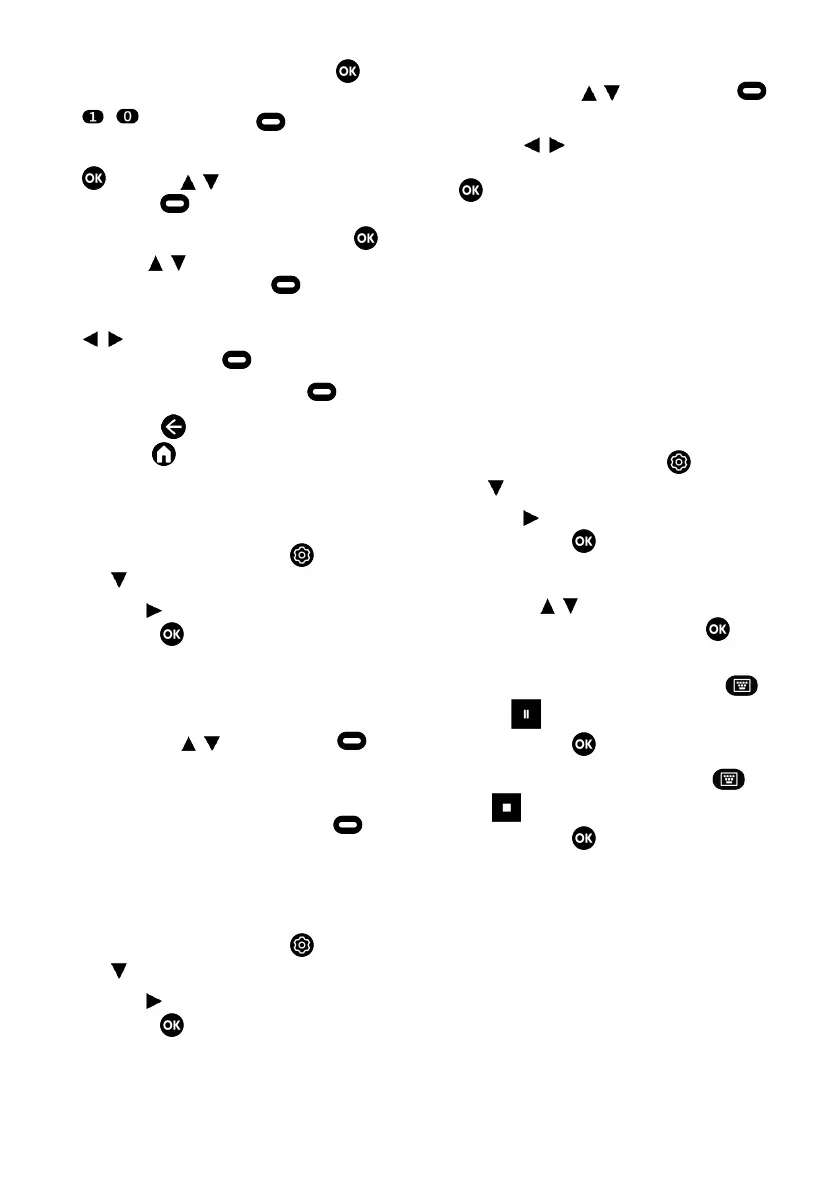
EN / 54
7. Select Stop Time and press the . Se-
lect hour, minute and seconds with the
...
and press the (green).
8. Select Programme Type and press the
. Use the
/
to select Save and
press the (green).
9. Select Repeat Type and press the .
Use the
/
to select (Once, Every Day
or Week) and press the (green).
10.From the Event Model item, use the
/
to select Timing Schedule and
press the (green) .
11.To save the timer, press the (green).
12.Press the to return to the previous
menu or to return to Home menu.
10.9.4 Editing the Recording Timer
You can delete programmed timers.
1. In the TV mode, press the and use
the to select the Save tab.
2. Use the to select Programme List and
press the .
ð The scheduled recording timers will be
displayed.
3. Select the recording timer you want to
edit with the
/
and press the
(red).
4. Edit recording timer.
5. To save the changes, press the
(green).
10.9.5 Deleting a Recording Timer
You can delete programmed timers.
1. In the TV mode, press the and use
the to select the Save tab.
2. Use the to select Programme List and
press the .
ð The scheduled recording timers will be
displayed.
3. Select the recording timer you want to
delete with the
/
and press the
(blue).
4. Use the
/
to select Yesorder to de-
lete the timer or selectNoand press the
to cancel deletion.
10.10 Playback
Programmes that are recorded are stored
in an external data medium. You can dis-
play the archive on the external data media
from the Recorded Files List menu.
10.10.1 Playing a Recording from
the List of Recorded Files
Selecting a broadcast from the recorded
files list
1. In the TV mode, press the and use
the to select the Save tab.
2. Use the to select Recorded Files List
and press the .
ð Recorded Files List will be displayed.
3. Press the
/
to select the broadcast
you want to play and press the to
start playing.
4. To pause the playback, press the ,
select from the on-screen keyboard
and press the .
5. To stop the playback, press the , se-
lect from the on-screen keyboard
and press the .
10.10.2 Forward/Reverse Picture
Search
1. Press the repeatedly during playback to
select the playback speed (2x, 4x, 8x,
16x, or 32x).
ð The picture is searched backwards.
2. Press the repeatedly to select the play-
back speed (2x, 4x, 8x, 16x, or 32x).
ð The picture is searched forwards.
Bekijk gratis de handleiding van Grundig TOKYO 75 GJU 7900G, stel vragen en lees de antwoorden op veelvoorkomende problemen, of gebruik onze assistent om sneller informatie in de handleiding te vinden of uitleg te krijgen over specifieke functies.
Productinformatie
| Merk | Grundig |
| Model | TOKYO 75 GJU 7900G |
| Categorie | Televisie |
| Taal | Nederlands |
| Grootte | 11031 MB |





