Handleiding
Je bekijkt pagina 48 van 121
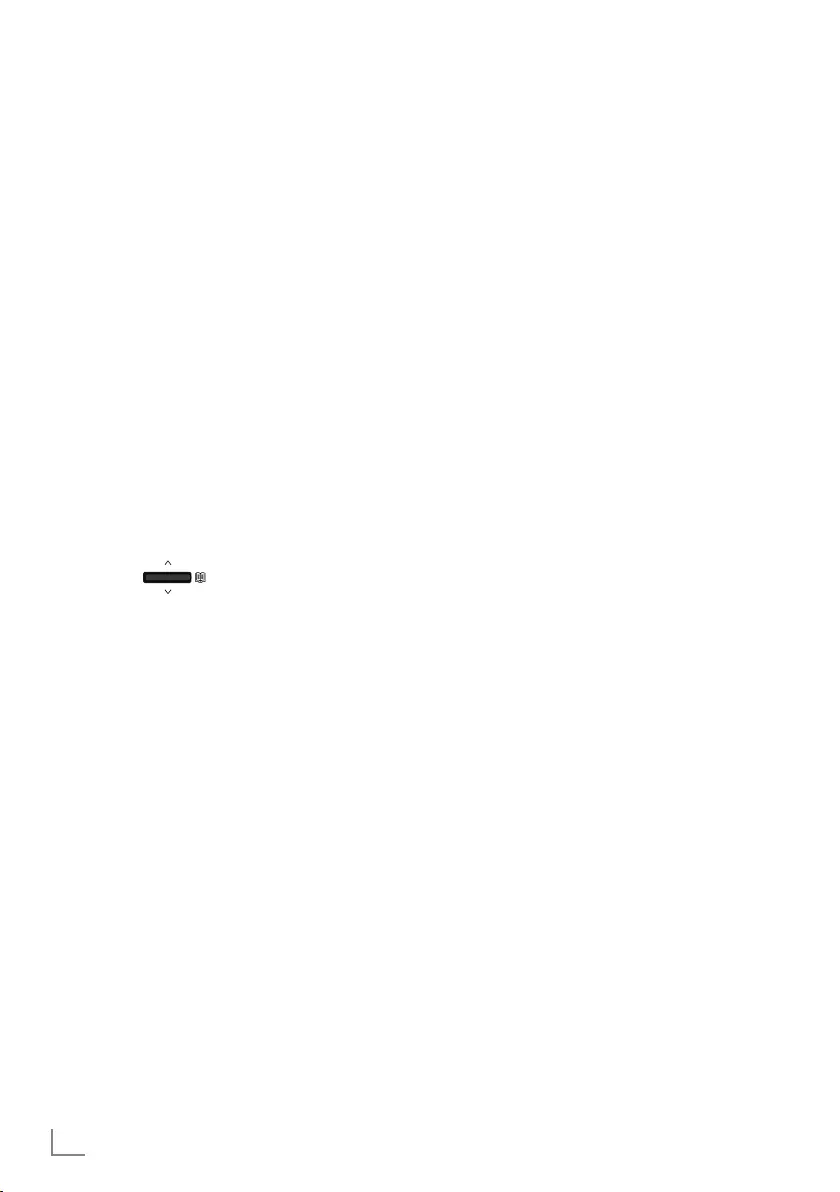
ENGLISH
48
USB RECORDING ------------------------------------------------------
Recording a programme from the
channel list
1 Press »
« to open the channel list.
2 Select a channel with »
V
« or »
Λ
« and
press »
« to confirm.
3 Press »
« on remote control.
– Recording information shall be displayed:
Recording symbol, channel name,
programme time and recording time.
– This information will disappear after a
short while, the »REC« symbol and the
recording time appear in the lower left
corner of the screen.
4 Press »
« to stop recording.
Adding recording timer
... with electronic programme guide
Electronic programme guide data can be used
for recording.
1 Press »
« on the perpendicular axis
to open the electronic TV guide.
2 To add record timer, select the channel you
want with »
V
« or »
Λ
«.
3 Select the schedule you want to add record
timer with »
<
« or »
>
« and confirm with
»
«.
– »Schedule List - Add« menu is displayed.
4 From »Schedule Type« select »Save«.
5 From »Repeat Type«, select (»Once«,
»Weekly« or »Everyday«).
Note:
7
To add a recording timer for a programme
at a time interval other than the broadcast
time specified in the electronic programme
guide, select »Timing Programming« from
the »Event Model« item.
6 To save the settings, press »
« (green).
7 Press »
H
« to return to the broadcast.
Notes:
7
A warning is displayed before the timer
recording starts and counts down for
15 seconds to allow you to switch to
the channel. At the end of 15 seconds,
the channel to be recorded appears
automatically.
7
If the timer recording starts during
playback, playback stops. If you do
not select »Yes« in the warning prompt,
recording will start automatically at the end
of the countdown.
7
Note specific to UPC customers: Parts of
previous or next files can be included into
the record while the programme is being
recorded resulting from possible Programme
Guide errors. In such cases, keep in mind
that the highest family protection level will
apply for the whole recording if one or
more of those programmes have any level
of family protection.
... by entering the information
manually
1 Press »
H
« to return to the TV mode.
2 Press »
q
« and select »Save« with »
V
«.
3 Select »Programme List« with »
>
« and
confirm with »
«.
4 »Information« menu will be displayed.
Select »Add« with »
>
« and confirm with
»
«.
Note:
7
If there is a previously programmed timer,
the »Schedule List« menu is displayed
without the »Information« menu being
displayed. Press »
« (yellow) to add
broadcasts to the timer in this status.
5 Select »Channel Info« and press »
«.
Select the channel you want to save with
»
V
« or »
Λ
« and press »
«.
6 Select »Starting Date« and press »
«.
Select year, month and day with »1...0«
and press »
« (green).
Bekijk gratis de handleiding van Grundig 55GGU7900B, stel vragen en lees de antwoorden op veelvoorkomende problemen, of gebruik onze assistent om sneller informatie in de handleiding te vinden of uitleg te krijgen over specifieke functies.
Productinformatie
| Merk | Grundig |
| Model | 55GGU7900B |
| Categorie | Televisie |
| Taal | Nederlands |
| Grootte | 13071 MB |
Caratteristiche Prodotto
| Kleur van het product | Zwart |
| Kinderslot | Ja |
| Bluetooth | Ja |
| Automatisch uitschakelen | Ja |
| Beeldschermdiagonaal | 55 " |







