Handleiding
Je bekijkt pagina 70 van 117
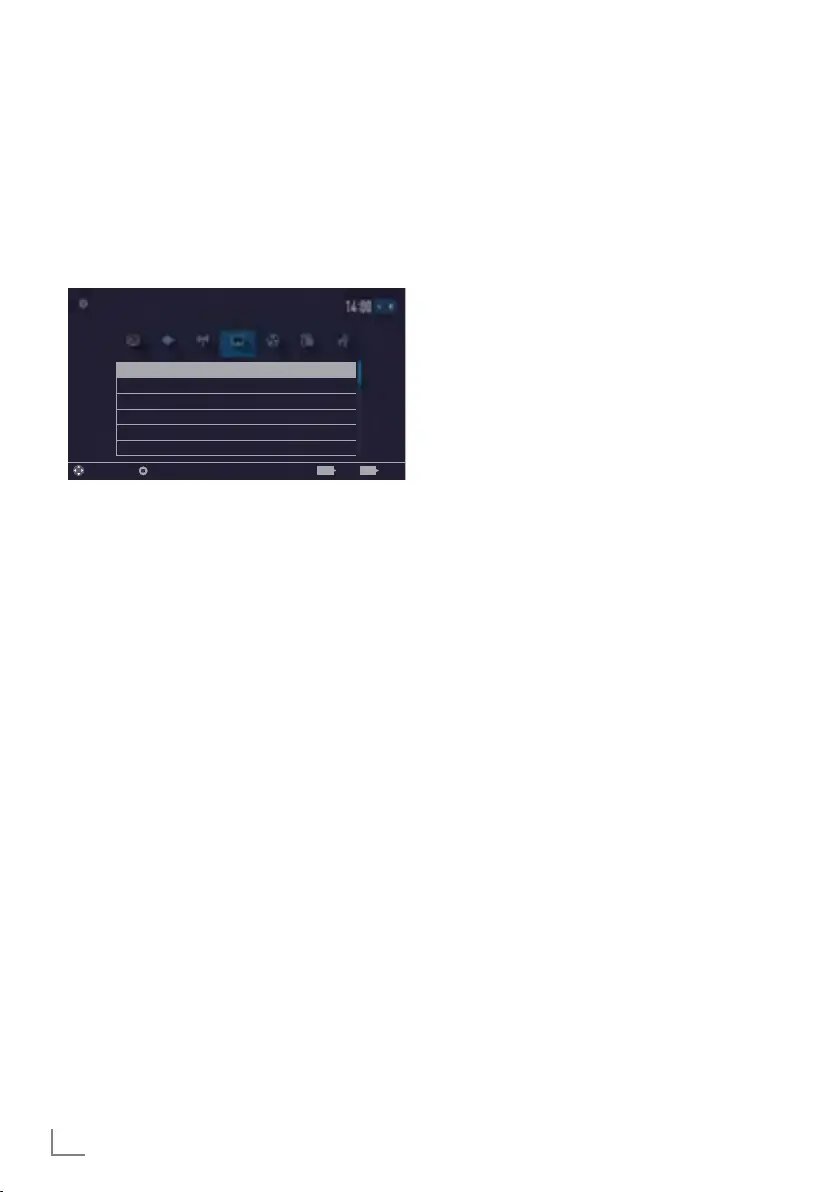
ENGLISH
70
SOFTWARE OF THE DEVICE
---------------------------------------------------------------
1 Open menu with »MENU« button.
2 Select menu item »Settings« with »
V
«, »
Λ
«,
»
<
« or »
>
« and press »OK« to confirm.
3 Select the menu item »TV « with »
>
« or »
<
«
and press »OK« to confirm.
4 Select the line »About« with »
V
« or »
Λ
«
and press »OK« to confirm.
Product Info
TV Name Smart Inter@ctive 4...
Software Updates
Restore Factory Defaults
Reset Chanel History
Country Other
Picture
Tuesday
xx xxx xxxx
Source TimerSound NetworkTV Parental
Settings > TV > Advanced
Change Area Select ExitBack
BACK EXIT
Note:
7
Additional operations are explained in the
following sections.
Product information
1 From the »About« menu use »
V
« or »
Λ
«
to select the line »Product Info« and press
»OK« to confirm.
– Software version information of the pro-
duct is displayed.
2 Press »BACK
<
« to go back one menu
level or press »EXIT« to end the setting.
Software update (OAD)
(only for digital television channels)
1 From the »About« menu use »
V
« or »
Λ
«
to select the line »Software Updates« and
press »OK« to confirm.
2 Select the option »OAD« with »
V
« or »
Λ
«
and press »OK« to confirm.
– The search for new software is being car-
ried out.
Note:
7
If no new software is available the menu
automatically switches off.
3 If new software is available, press »
«
(green) to install the software.
– The new software will be loaded.
Warning:
7
Television will restart after update. Do
not turn your television’s power off during
updates.
Note:
7
For automatic checking of software update,
select from »Source« menu ➡
»Advanced«
the line »OAD« with »
V
« or »
Λ
«. Use »
<
«
or »
>
« to select »On«.
Software update (Internet)
(only for digital television channels)
1 From the »About« menu use »
V
« or »
Λ
«
to select the line »Software Updates« and
press »OK« to confirm.
2 Select the option »Internet« with »
V
« or
»
Λ
« and press »OK« to confirm.
– The search for new software is being car-
ried out.
Note:
7
If no new software is available the menu
automatically switches off.
3 If new software is available, press »
«
(green) to install the software.
– The new software will be loaded.
Warning:
7
Television will restart after update. Do
not turn your television’s power off during
updates.
Software update (USB)
1 Plug the memory stick in one of the USB
sockets at the side of the television.
2 From the »About« menu use »
V
« or »
Λ
«
to select the line »Software Updates« and
press »OK« to confirm.
3 Select the option »USB« with »
V
« or »
Λ
«
and press »OK« to confirm.
– The software on the USB memory stick is
installed.
Bekijk gratis de handleiding van Grundig 49 VLE 7630 BP, stel vragen en lees de antwoorden op veelvoorkomende problemen, of gebruik onze assistent om sneller informatie in de handleiding te vinden of uitleg te krijgen over specifieke functies.
Productinformatie
| Merk | Grundig |
| Model | 49 VLE 7630 BP |
| Categorie | Televisie |
| Taal | Nederlands |
| Grootte | 14132 MB |







