Handleiding
Je bekijkt pagina 28 van 108
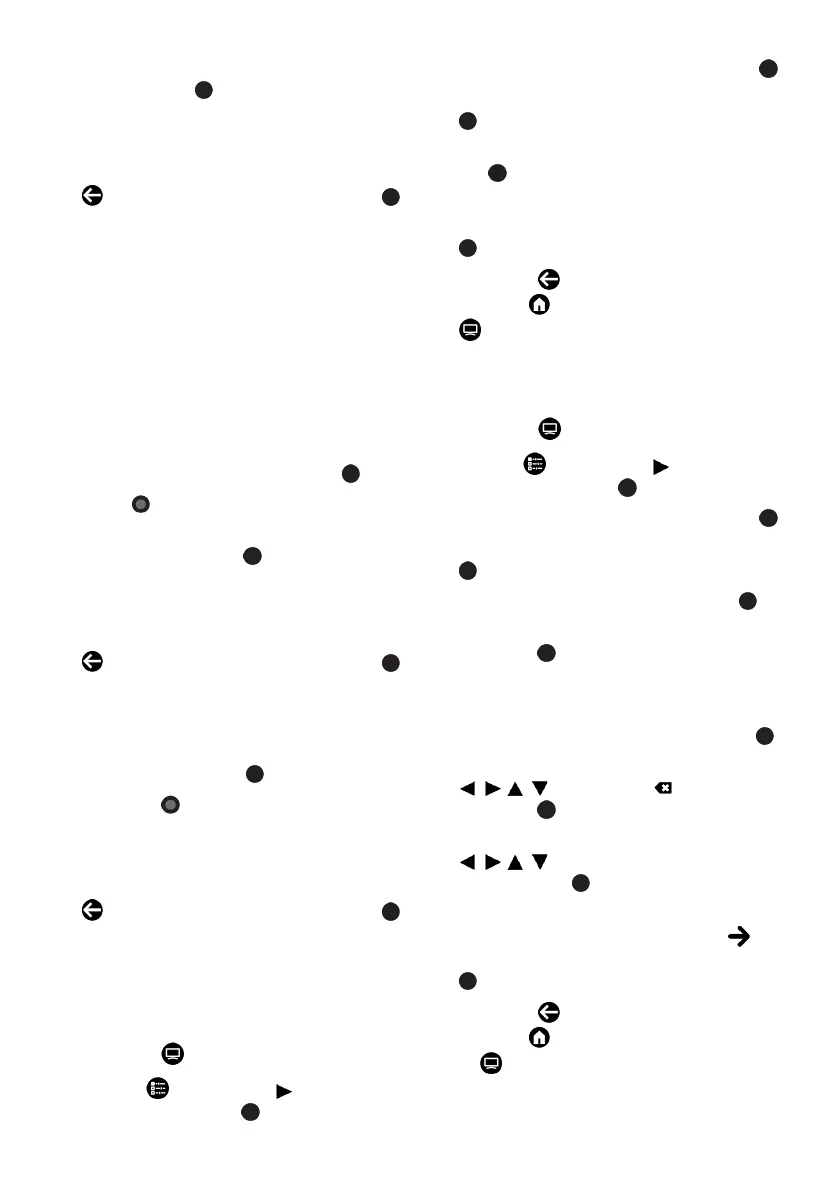
EN / 28
3. Select the new position of the channel
and press the .
ð Channel(s) now are moved to the new
channel position.
4. To exit the Channel Editor menu, select
and then select Yes and press the .
Note:
• If you change the channel order, the
channel numbers sent by the broadcaster
will change.
4.3.8 Changing Channel Location
Change the location of the channels recip-
rocally. For example; move channel 2 to
channel 20, and channel 20 to channel 2.
1. In the Channel Editor menu, select the
first channel you want to move reciproc-
ally and put a check the with the .
2. Press (yellow).
3. Select the second channel you want to
move and press the .
ð The positions of two channels are now
changed reciprocally.
4. To exit the Channel Editor menu, select
and then select Yes and press the .
4.3.9 Deleting a Channel
1. In the Channel Editor menu, select the
channel(s) you want to delete and then
put a check with the .
2. Press the (blue) to delete the selec-
ted channels.
ð Channel(s) are deleted.
3. To exit the Channel Editor menu, select
and then select Yes and press the .
4.3.10 Deleting a Channel List
Delete the channel list of the selected
broadcast source.
1. Press the to switch to the TV mode.
2. Use the and then the to select Set-
tings and press the .
3. Select Channel option, and press the .
4. Select Channels option, and press the
.
5. Select Delete Channel List and press
the .
6. Select OK to confirm the deletion or se-
lect Cancel‘i to cancel it, and press the
.
7. Press the to return to the previous
menu or to return to Home menu or
to return to the TV broadcast.
4.3.11 Edit Channel
Rename channels.
1. Press the to switch to the TV mode.
2. Use the and then the to select Set-
tings and press the .
3. Select Channel option, and press the .
4. Select Channels option, and press the
.
5. Select Edit Channel and press the .
6. Select the channel you want to edit and
press the .
ð Channel Information shall be dis-
played.
7. Select Channel Name and press the .
8. To delete the current name, use
/ //
to select the key and
press the .
9. Select the character/number with the
/ //
and move to the next char-
acter with the , repeat the same pro-
cedure for all characters/numbers.
10.To save the new name, select the
from the screen keyboard and press the
.
11.Press the to return to the previous
menu or to return to the Home menu
or to return to the TV broadcast.
Bekijk gratis de handleiding van Grundig 39 GHF 6500, stel vragen en lees de antwoorden op veelvoorkomende problemen, of gebruik onze assistent om sneller informatie in de handleiding te vinden of uitleg te krijgen over specifieke functies.
Productinformatie
| Merk | Grundig |
| Model | 39 GHF 6500 |
| Categorie | Televisie |
| Taal | Nederlands |
| Grootte | 10031 MB |
Caratteristiche Prodotto
| Kleur van het product | Zwart |
| Beeldschermdiagonaal | 39 " |
| Resolutie | 1920 x 1080 Pixels |
| Inclusief besturingssysteem | Android TV |
| Beeldscherm vorm | Flat |





