Handleiding
Je bekijkt pagina 74 van 122
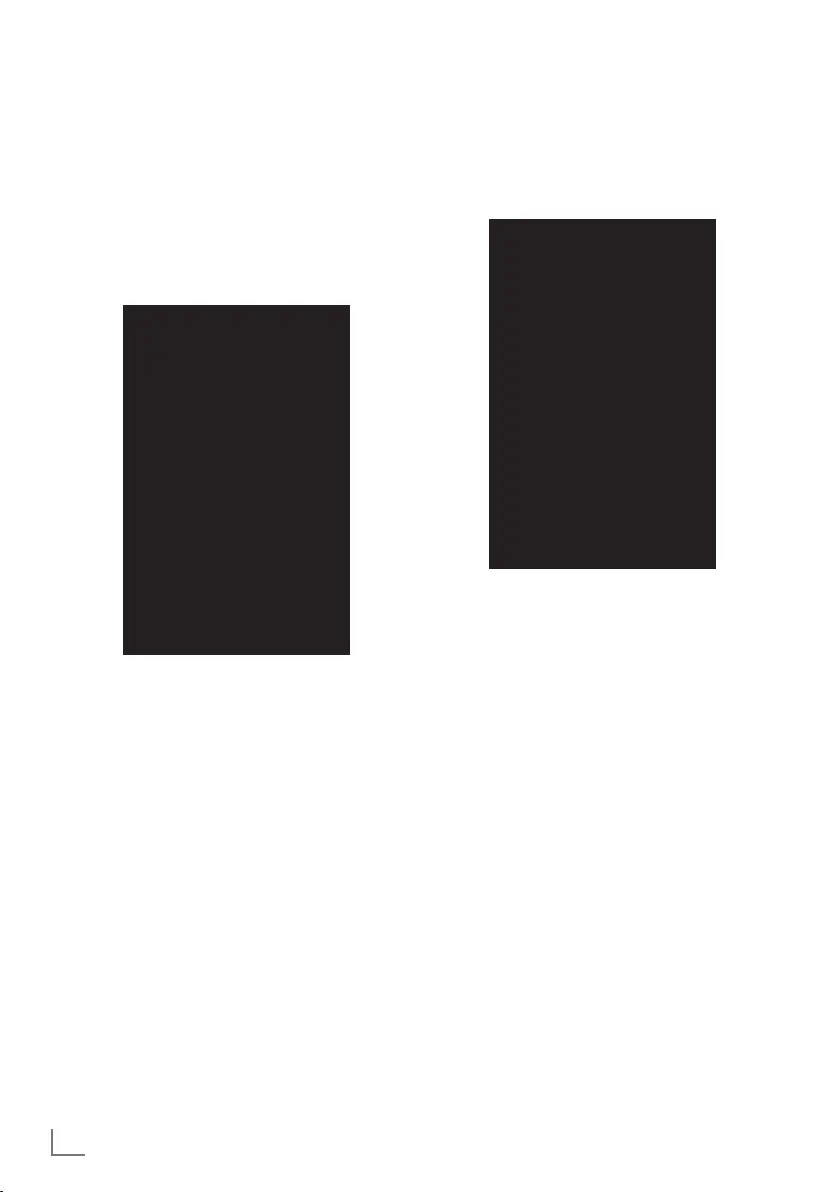
ENGLISH
74
DEVICE PREFERENCES -----------------------------------------------
Chromecast built-in
View the chromecast built-in license, version and
serial number in this menu.
1 Select »Chromecast built-in« from the
»Device Preferences« menu and confirm
with »
«.
– »Built-in Chromecast« menu shall be
displayed.
Built in Chromecast
Remote Control Notifications
Allow other devices to control your streamed media
Select the option to show notifications on all Android
devices connected to your Wi-Fi and let them control the
media streamed to this device
About
Open source licenses
Version Number
x.xx.xxxxxx
Serial number
x_xxxxxxxxxxxxxxxx
2 With »
V
« or »
Λ
«, you can allow other
devices to control your Streamed media,
select and view Open source license,
version number or serial number.
Note:
7
For information on using the Chromecast
feature, see Chromecast Built-in section.
3 Press »
r
« to return to the previous menu or
press »
p
« to return to Home menu.
Screen Saver settings
1 Select »Screensaver« from the »Device
Preferences« menu and confirm with »
«.
– »Screensaver« menu shall be displayed.
Screen saver
Screen saver
background
Starting Date
After there is no operation for 3 minutes
Start now
2 Use »
V
« or »
Λ
« to select »Screensaver«
and confirm with »
«.
3 Select the screensaver type with »
V
« or
»
Λ
«, select »Screen Off«, »Background« or
»Colours« and confirm with »
«.
– »Screen Off«: At the end of the start time,
TV screen is turned off.
– »Background«: At the end of the start
time, background images are displayed
on the TV screen.
– »Colours«: At the end of the start time,
changing colours are displayed on the TV
screen.
4 Select »Start Time« with »
V
« and confirm
with »
«.
5 Use »
V
« or »
Λ
« to select screensaver
activation time and confirm with »
«.
6 To start the screensaver without waiting for
the screensaver time, select »Start now«
with»
V
« or »
Λ
« and confirm with »
«.
Note:
7
When the screensaver is active, press any
button of the remote controller to exit.
7 Press »
r
« to return to the previous menu or
press »
p
« to return to Home menu.
Bekijk gratis de handleiding van Grundig 32GHH6500, stel vragen en lees de antwoorden op veelvoorkomende problemen, of gebruik onze assistent om sneller informatie in de handleiding te vinden of uitleg te krijgen over specifieke functies.
Productinformatie
| Merk | Grundig |
| Model | 32GHH6500 |
| Categorie | Televisie |
| Taal | Nederlands |
| Grootte | 12997 MB |
Caratteristiche Prodotto
| Kleur van het product | Zwart |
| Kinderslot | Ja |
| Bluetooth | Ja |
| Beeldschermdiagonaal | 32 " |
| Resolutie | 1366 x 768 Pixels |







