Handleiding
Je bekijkt pagina 62 van 122
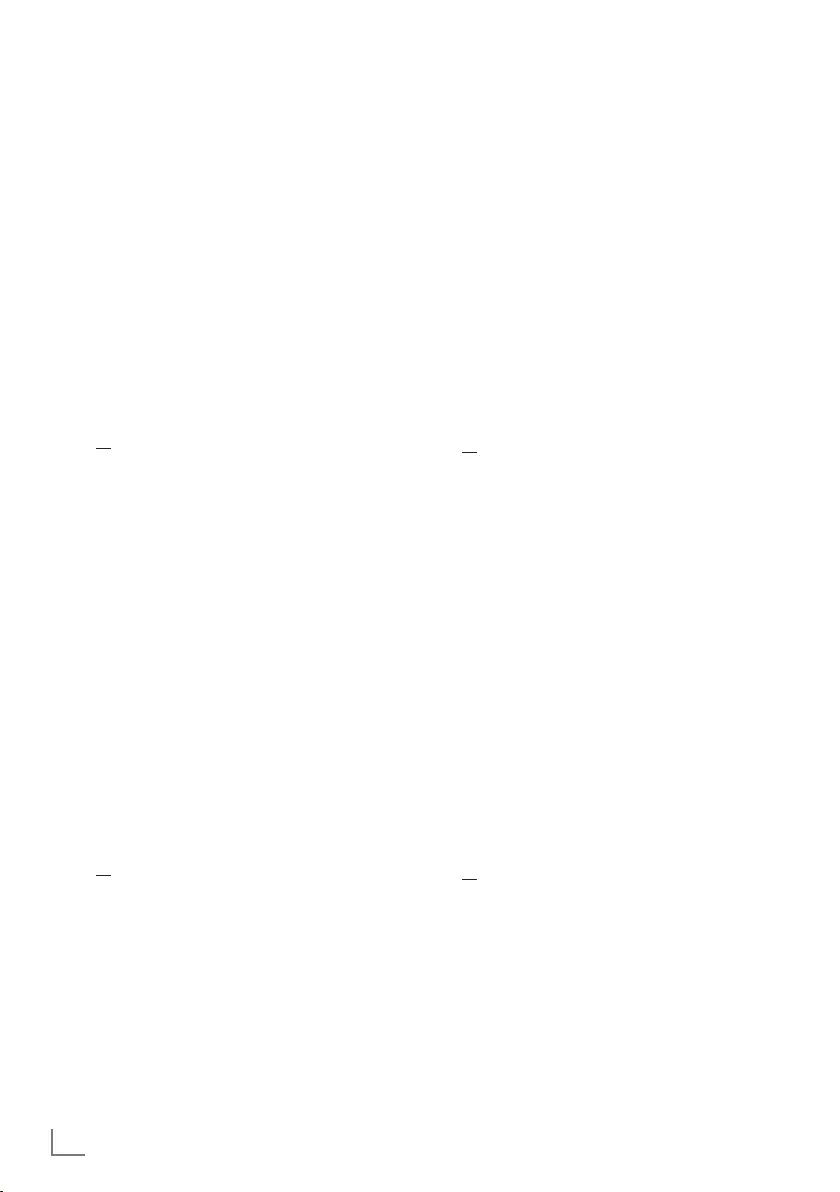
ENGLISH
62
GRUNDIG ANDROID TV ------------------------------------------
Force stopping an app
If an app doesn't respond for any reason, you
can force it to stop.
1 Select »Show all applications« from
applications menu with »
V
« and confirm
with »
«.
– All applications shall be displayed.
2 Select the application you want to stop with
»
V
« or »
Λ
« and confirm with »
«.
– Application details shall be displayed.
3 Select »Force Stop« with »
V
« and confirm
with »
«.
4 Select »OK« with »
V
« or »
Λ
« to confirm;
or
select »Cancel« and press »
« to cancel it.
5 Press »
r
« to return to the previous menu or
press »
p
« to return to Home menu.
Clear application data
You can clear application data.
1 Select »Show all applications« from
applications menu with »
V
« and confirm
with »
«.
– All applications shall be displayed.
2 Select the application whose data you want
to clear with »
V
« or »
Λ
« and confirm with
»
«.
– Application details shall be displayed.
3 Select »Clear data« with »
V
« and confirm
with »
«.
4 Select »OK« with »
V
« or »
Λ
« to confirm;
or
select »Cancel« and press »
« to cancel it.
5 Press »
r
« to return to the previous menu or
press »
p
« to return to Home menu.
Clearing application cache
You can clear application cache.
1 Select »Show all applications« from
applications menu with »
V
« and confirm
with »
«.
– All applications shall be displayed.
2 Select the application whose data you want
to clear with »
V
« or »
Λ
« and confirm with
»
«.
– Application details shall be displayed.
3 Select »Clear cache« with »
V
« and confirm
with »
«.
4 Select »OK« with »
V
« or »
Λ
« to confirm;
or
select »Cancel« and press »
« to cancel it.
5 Press »
r
« to return to the previous menu or
press »
p
« to return to Home menu.
Clearing application defaults
You can delete application default preferences.
1 Select »Show all applications« from
applications menu with »
V
« and confirm
with »
«.
– All applications shall be displayed.
2 Select the application whose data you want
to clear with »
V
« or »
Λ
« and confirm with
»
«.
– Application details shall be displayed.
3 Select »Clear cache« with »
V
« and confirm
with »
«.
4 Select »OK« with »
V
« or »
Λ
« to confirm;
or
select »Cancel« and press »
« to cancel it.
5 Press »
r
« to return to the previous menu or
press »
p
« to return to Home menu.
Bekijk gratis de handleiding van Grundig 32GHH6500, stel vragen en lees de antwoorden op veelvoorkomende problemen, of gebruik onze assistent om sneller informatie in de handleiding te vinden of uitleg te krijgen over specifieke functies.
Productinformatie
| Merk | Grundig |
| Model | 32GHH6500 |
| Categorie | Televisie |
| Taal | Nederlands |
| Grootte | 12997 MB |
Caratteristiche Prodotto
| Kleur van het product | Zwart |
| Kinderslot | Ja |
| Bluetooth | Ja |
| Beeldschermdiagonaal | 32 " |
| Resolutie | 1366 x 768 Pixels |







