Handleiding
Je bekijkt pagina 24 van 32
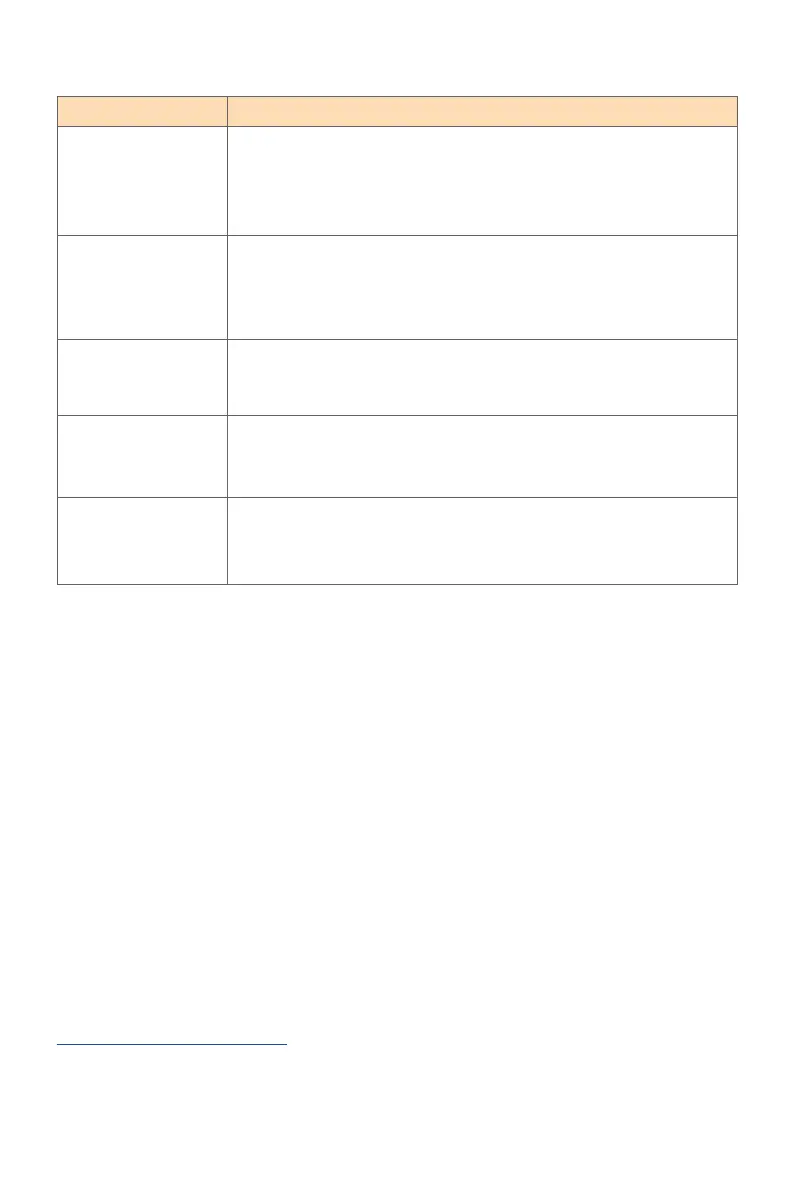
- 24 -
Troubleshooting
BasicCare
• Wipe the screen with a soft, lint-free cloth to remove any residual dust.
• Spray or apply the cleaning fluid onto a soft cloth. Then wipe the screen
gently with the damp cloth.
Note:
• Make sure that the cloth is damp, but not wet.
• When wiping, avoid applying excessive pressure on the screen.
• Acidic or abrasive cleaners can damage the screen.
GIGABYTEServiceInformation
More service information, please visit GIGABYTE official website.
https://www.gigabyte.com/
Problem Possible Solution(s)
No power • Make sure the power cable is properly connected to the
power source and the monitor.
• Check the cable and plug to make sure they are not broken.
• Make sure the monitor is turned on.
No image appears
on the screen
• Make sure the monitor and the computer are properly
connected and both devices are turned on.
• Make sure you have selected the correct input source. Refer to
page 8 or 16.
The image does
not fill the entire
screen
• Try different DisplayMode (aspect ratio) setting. Refer to
page 14.
The colors are
distorted
• Make sure the input signal cable is properly connected.
• Configure the image related settings. Refer to the “Picture”
section.
No sound or
volume is low
• Make sure the headphone cable is properly connected.
• Adjust the volume level. Refer to page 18.
• Adjust your computer sound related settings.
Note: If the problem persists, please contact our customer service for further assistance.
Bekijk gratis de handleiding van Gigabyte AORUS FO27Q5P, stel vragen en lees de antwoorden op veelvoorkomende problemen, of gebruik onze assistent om sneller informatie in de handleiding te vinden of uitleg te krijgen over specifieke functies.
Productinformatie
| Merk | Gigabyte |
| Model | AORUS FO27Q5P |
| Categorie | Monitor |
| Taal | Nederlands |
| Grootte | 2352 MB |







