GeoVision GV-GEBN4800 handleiding
Handleiding
Je bekijkt pagina 12 van 19
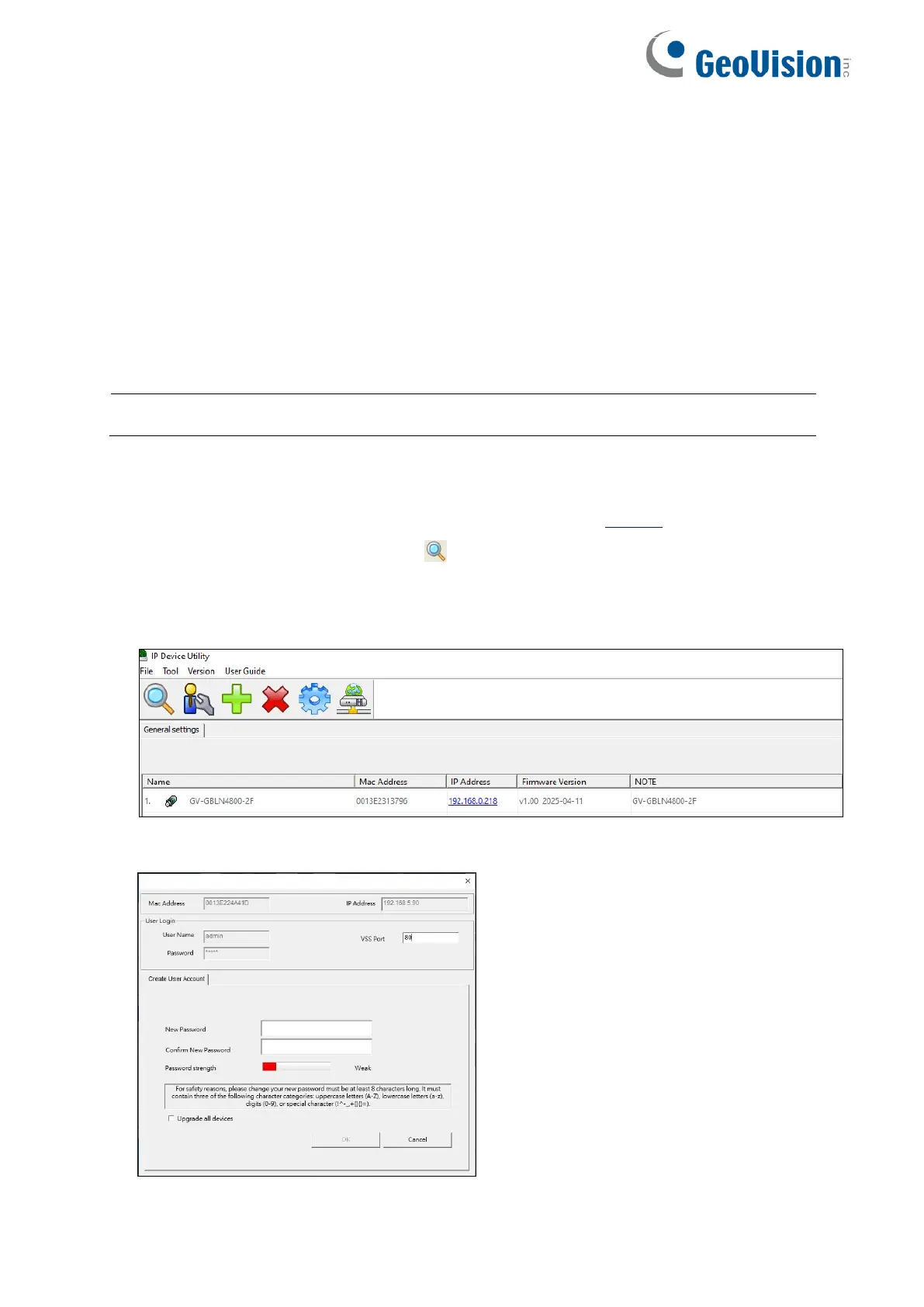
8
3. Accessing the Network Camera
3.1 Looking Up the Dynamic IP Address
By default, when the camera is connected to a LAN with a DHCP server, it is automatically
allocated a dynamic IP address. Follow the steps below to look up its IP address, and then
use that address to access its Web interface.
Note: By default, the Administrator’s username is admin and cannot be modified.
1. Make sure the PC used to configure the IP address is under the same LAN as the camera.
Download and install GV-IP Device Utility from the company website.
2. On the GV-IP Utility window, click the button to search for IP devices connected to the
same LAN. To sort, click the Name or Mac Address column.
3. Find the camera with its Mac Address, and click on its IP address.
4. For first-time users, you are requested to create a password.
Bekijk gratis de handleiding van GeoVision GV-GEBN4800, stel vragen en lees de antwoorden op veelvoorkomende problemen, of gebruik onze assistent om sneller informatie in de handleiding te vinden of uitleg te krijgen over specifieke functies.
Productinformatie
| Merk | GeoVision |
| Model | GV-GEBN4800 |
| Categorie | Bewakingscamera |
| Taal | Nederlands |
| Grootte | 4499 MB |







