GeoVision GV-GDRF4800 handleiding
Handleiding
Je bekijkt pagina 13 van 77
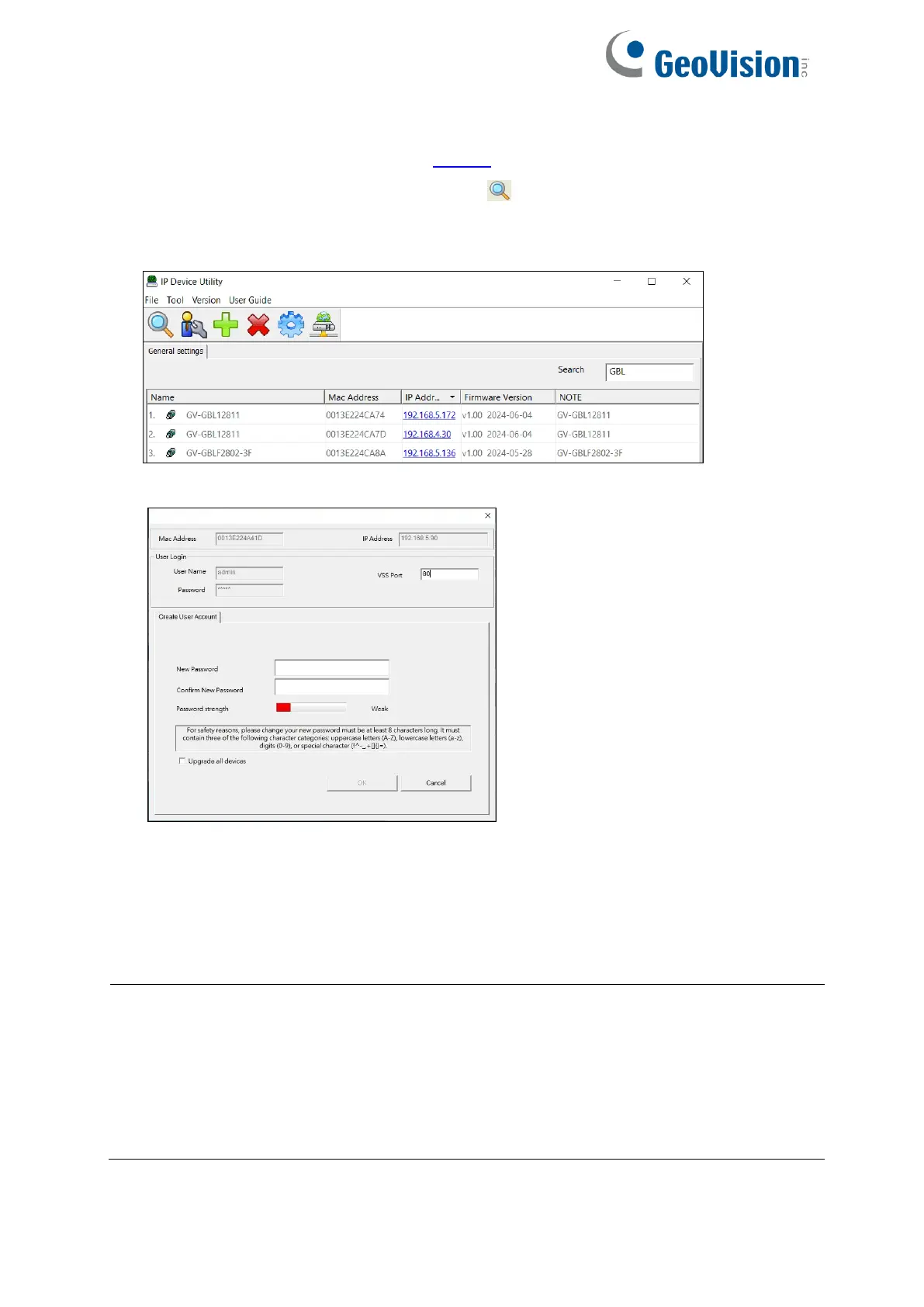
2
1. Make sure the PC and the camera are connected to the same LAN, and GV-IP Device
Utility is installed on the PC from our website.
2. On the GV-IP Device Utility window, click the button to search for IP devices
connected to the same LAN. To sort, click the Name or Mac Address column.
3. Find the camera with its Mac Address, click on its IP address.
4. For first-time users, you are requested to create a password.
5. Type a new password and click OK.
6. Click its IP address on the Utility window again and select Web Page to access its Web
interface.
7. Type the set password on the login page and click Login.
Note:
1. The Administrator’s default username is admin and cannot be modified.
2. To change the password using GV-IP Device Utility, click on the camera’s IP address,
and select Configure > Change Password. Alternatively, you can change the password
on the camera’s Web interface by clicking Config→Security→User; see “Modify User”
in 3.6 Security Configuration.
Bekijk gratis de handleiding van GeoVision GV-GDRF4800, stel vragen en lees de antwoorden op veelvoorkomende problemen, of gebruik onze assistent om sneller informatie in de handleiding te vinden of uitleg te krijgen over specifieke functies.
Productinformatie
| Merk | GeoVision |
| Model | GV-GDRF4800 |
| Categorie | Bewakingscamera |
| Taal | Nederlands |
| Grootte | 13260 MB |







