Fusion Apollo MS-RA800 handleiding
Handleiding
Je bekijkt pagina 21 van 50
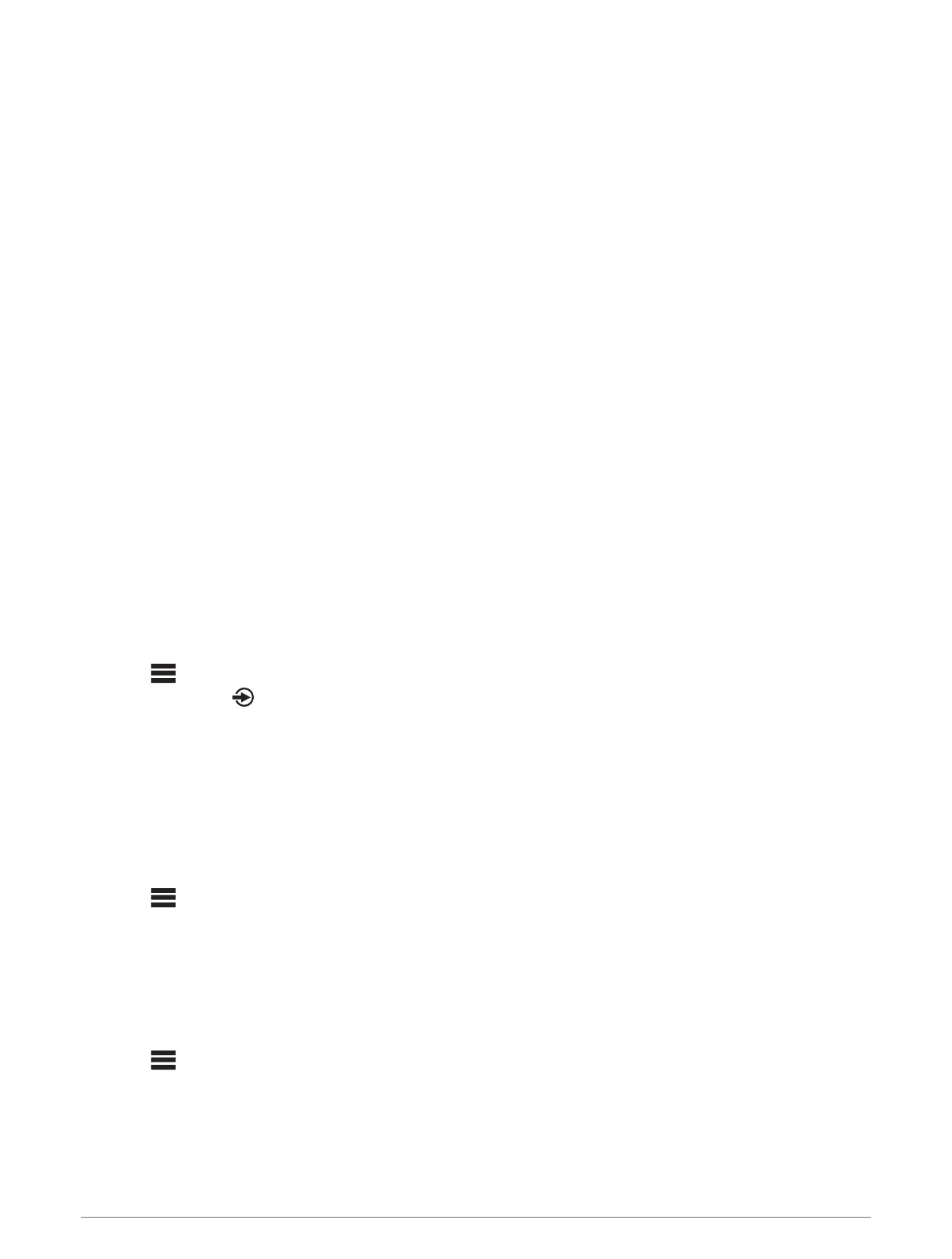
Fusion PartyBus Networking
The Fusion PartyBus networking feature allows you to connect multiple compatible stereos together on a
network, using a combination of wired or wireless connections.
NOTE: When you connect a Fusion stereo to Garmin BlueNet
™
network or a Garmin Marine Network, you are
limited to using only Garmin and Fusion devices. You may not be able to use third-party routers, storage devices,
or other network products with this stereo directly.
TIP: When the stereo is connected to a Garmin BlueNet network or a Garmin Marine Network, you can connect
a mobile device to a wireless access point on a connected Garmin chartplotter and use the Fusion Audio app to
control the stereo.
You cannot use Wi‑Fi networking when a stereo is connected to a Garmin network.
You can group a compatible stereo, such as the Fusion Apollo RA800 stereo, with other compatible stereos
connected to the Fusion PartyBus network. Grouped stereos can share available sources and control media
playback on all of the stereos in the group, which allows for a synchronized audio experience across the vessel.
You can quickly create, edit, and break up groups as needed from any compatible stereo or remote control on
the network.
You can use compatible stereos and remote controls, whether they are grouped or not, to adjust the volume of
the available speaker zones for any stereo on the network.
You should refer to the installation instructions provided with your stereo when constructing the Fusion
PartyBus network.
You can connect up to eight Fusion PartyBus stereos on a network wirelessly.
Creating a Group
Before you can create a group, you must connect multiple compatible stereos to the Fusion PartyBus network.
See the installation instructions provided with your stereo for information about installing and configuring the
network.
NOTE: There are some limitations and other considerations when using stereos in groups. See Grouped Stereo
Source Considerations, page16for more information.
1 Select > GROUPS.
TIP: You can hold from any screen to open the GROUPS menu.
2 Select the name of the stereo you want to be the primary stereo in the group.
3 Select the stereos you want to add to the group.
4 Select DONE.
From the source screen, you can select a source from any stereo in the group except a zone stereo, such as the
Fusion Apollo SRX400 stereo or any sources that are disabled for use on the Fusion PartyBus network (General
Settings, page20).
Editing a Group
1 Select > GROUPS.
2 Select the group.
3 Select the stereos you want to add to or remove from the group.
4 Select DONE.
Leaving a Group
You can leave the Fusion PartyBus group to play local sources on the stereo.
1 Select > GROUPS.
2 Select the group you want to leave.
3 Select the stereos you want to remove from the group.
4 Select DONE.
Fusion PartyBus Networking 15
Bekijk gratis de handleiding van Fusion Apollo MS-RA800, stel vragen en lees de antwoorden op veelvoorkomende problemen, of gebruik onze assistent om sneller informatie in de handleiding te vinden of uitleg te krijgen over specifieke functies.
Productinformatie
| Merk | Fusion |
| Model | Apollo MS-RA800 |
| Categorie | Niet gecategoriseerd |
| Taal | Nederlands |
| Grootte | 4682 MB |