Furuno MU-152 handleiding
Handleiding
Je bekijkt pagina 24 van 44
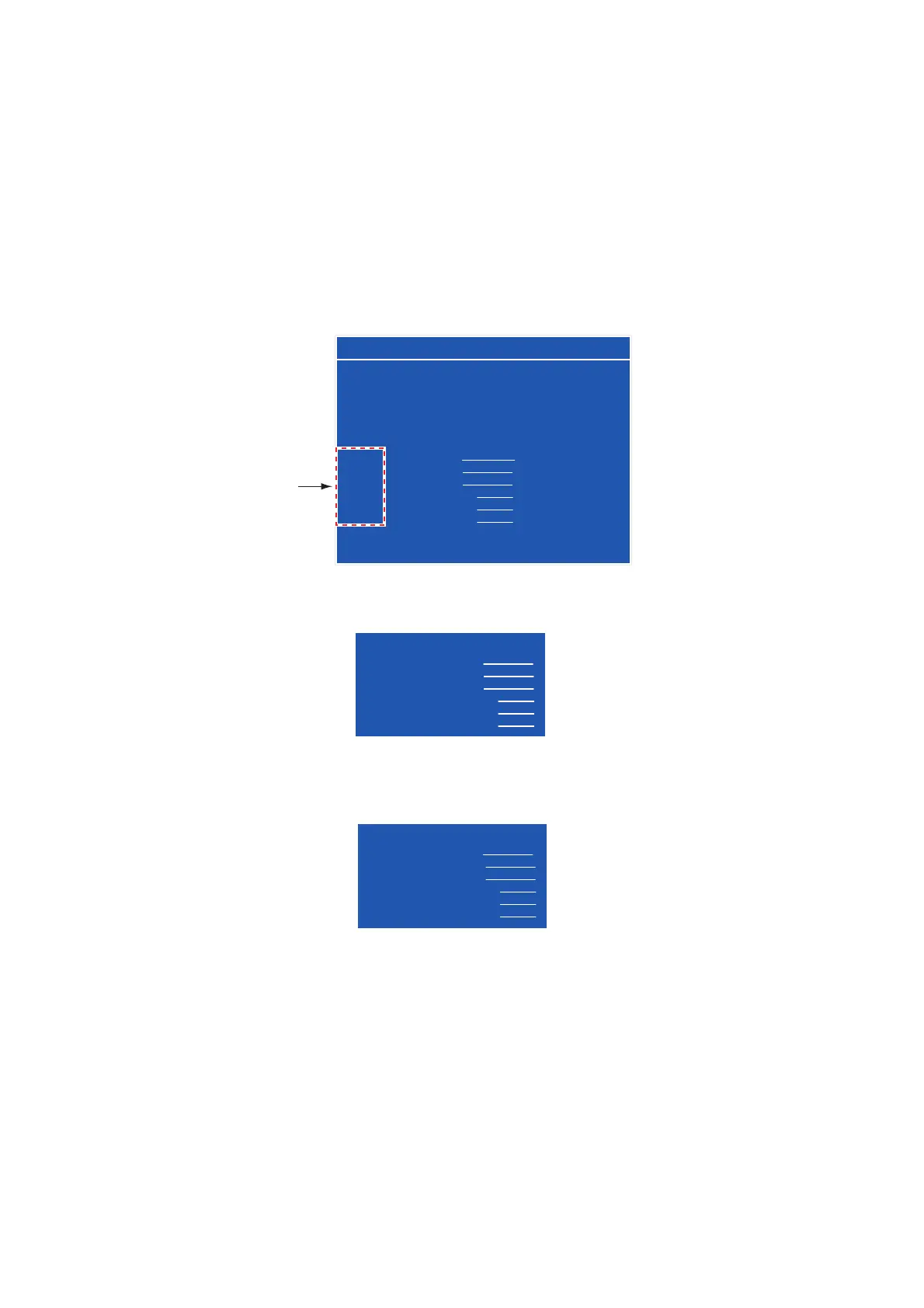
2. ADJUSTMENTS
16
2.3.2 How to change the signal name
You can change the signal name ([RGB], [DVI1/2] or [VIDEO1/2/3]) to a name which is easier to
understand, such as the name of the connected equipment. The changed name is shown in the
DISP selection window, PIP selection window and the indication shown at the upper right of the
screen. See sections 3.4 and 3.5.
1. Press the MENU key to show the menu.
2. Press the W or X key to select [OSD].
3. Press the T key to select the signal whose name you want to change. In the example below,
[RGB] is selected.
4. Press the X key to select the character to change. In the example below, [G] of RGB is se-
lected.
5. Press the S or T key to select an appropriate alphanumeric character. In the example below,
[5] is selected. You can set up to ten characters. “A to Z”, “0 to 9”, “–”, “.”, “ ” (space) are avail-
able.
6. To change another signal name, press the W key several times to return the cursor to the sig-
nal name area. Repeat steps 3 to 5.
7. Press the MENU key to close the menu.
Signal
name area
RGB DVI1 DVI2 VIDEO1 VIDEO2 VIDEO3 OSD SYSTEM
H_POSITION
V_POSITION
TRANSLUCENT
PIP SW TIME
PIP SKIP
CUSTOM NAME
RGB = RGB
DVI1 = DVI1
DVI2 = DVI2
VIDEO1 = VIDEO1
VIDEO2 = VIDEO2
VIDEO3 = VIDEO3
11
19
OFF
OFF
OFF
(1~22)
(1~20)
(OFF/ON)
(OFF, 5~20)
(OFF, V1/V2/V3)
CUSTOM NAME
RGB = RGB
DVI1 = DVI1
DVI2 = DVI2
VIDEO1 = VIDEO1
VIDEO2 = VIDEO2
VIDEO3 = VIDEO3
CUSTOM NAME
RGB = R5B
DVI1 = DVI1
DVI2 = DVI2
VIDEO1 = VIDEO1
VIDEO2 = VIDEO2
VIDEO3 = VIDEO3
Bekijk gratis de handleiding van Furuno MU-152, stel vragen en lees de antwoorden op veelvoorkomende problemen, of gebruik onze assistent om sneller informatie in de handleiding te vinden of uitleg te krijgen over specifieke functies.
Productinformatie
| Merk | Furuno |
| Model | MU-152 |
| Categorie | Niet gecategoriseerd |
| Taal | Nederlands |
| Grootte | 5968 MB |







