Handleiding
Je bekijkt pagina 20 van 41
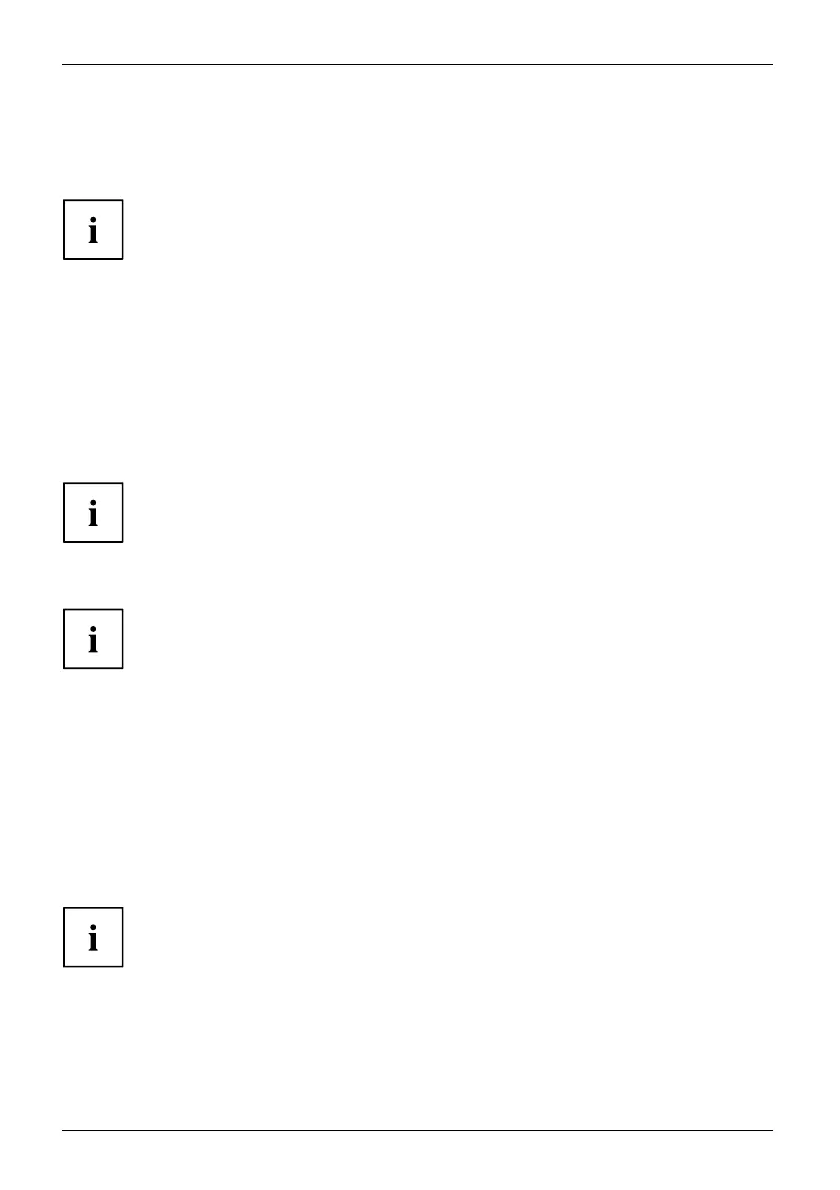
Getting started
► Select the appropriate data cable fo r your computer.
► Connect one of the connectors of the data cable to the DVI-D socket or the DP socket of
the monitor and secure the DVI-D connection by tightening the safety screws.
If you use a DP or HDMI data cable, you must set the 0 W switch to the basic position.
If you use a VGA or DVI Dual Link data cable, when the PC is switched off you can
move the 0 W switch to the ECO position to enable the 0 W power saving mode.
The monitor automatically detects the input (VGA, DVI, DP) when
only one signal source is connected.
An H DMI input m ust always be selected manually. The change from HDMI to VGA,
DVI, DP or th e 2nd HDMI input can also only be don e manually.
► Insert one co nnector of the audio line in the AUD IO IN (9) socket on the
monitor and make sure it is properly engaged.
► Plug the power cable s
upplied into the power connector of the monitor.
► Plug the supplied USB cable into the U SB IN socket (10) and the other end
of the cable into a USB socket of the computer.
Connect the USB keyboard and USB mouse directly to the PC, as the U SB c onn ecto r
socket of the monitor is switched off in energ y-saving mode.
► Secure the cover over the connections.
A lock (Kensington Lock) can be mounted in the security slot to protect the monitor
against theft . A Kensington lock is not supplied with the monitor.
Connecting cables to the computer
Information on the computer connections and interfaces is contained in the
operating manual for your computer.
► Connect the data cable to the (active) monitor port on the computer and secure
the plug-in connection by tightening the safety screws.
► Insert the othe r plug of the audio cable in the audio output of the c omputer.
► Plug the power connector of the monitor into a properly groun ded mains outlet.
► Plug the power connector of the computer into a properly grounded mains outlet.
If your computer has two monitor ports ("onboard" screen controller and separate
graphics card), the monitor port for the separate graphics card is active as standard.
16 Fujitsu Technology Solutions
Bekijk gratis de handleiding van Fujitsu P27T-6 IPS, stel vragen en lees de antwoorden op veelvoorkomende problemen, of gebruik onze assistent om sneller informatie in de handleiding te vinden of uitleg te krijgen over specifieke functies.
Productinformatie
| Merk | Fujitsu |
| Model | P27T-6 IPS |
| Categorie | Monitor |
| Taal | Nederlands |
| Grootte | 2793 MB |
Caratteristiche Prodotto
| Kleur van het product | Wit |
| LED-indicatoren | Stroom |
| Beeldscherm | LCD |
| Beeldschermdiagonaal | 27 " |
| Resolutie | 2560 x 1440 Pixels |


