Handleiding
Je bekijkt pagina 66 van 89
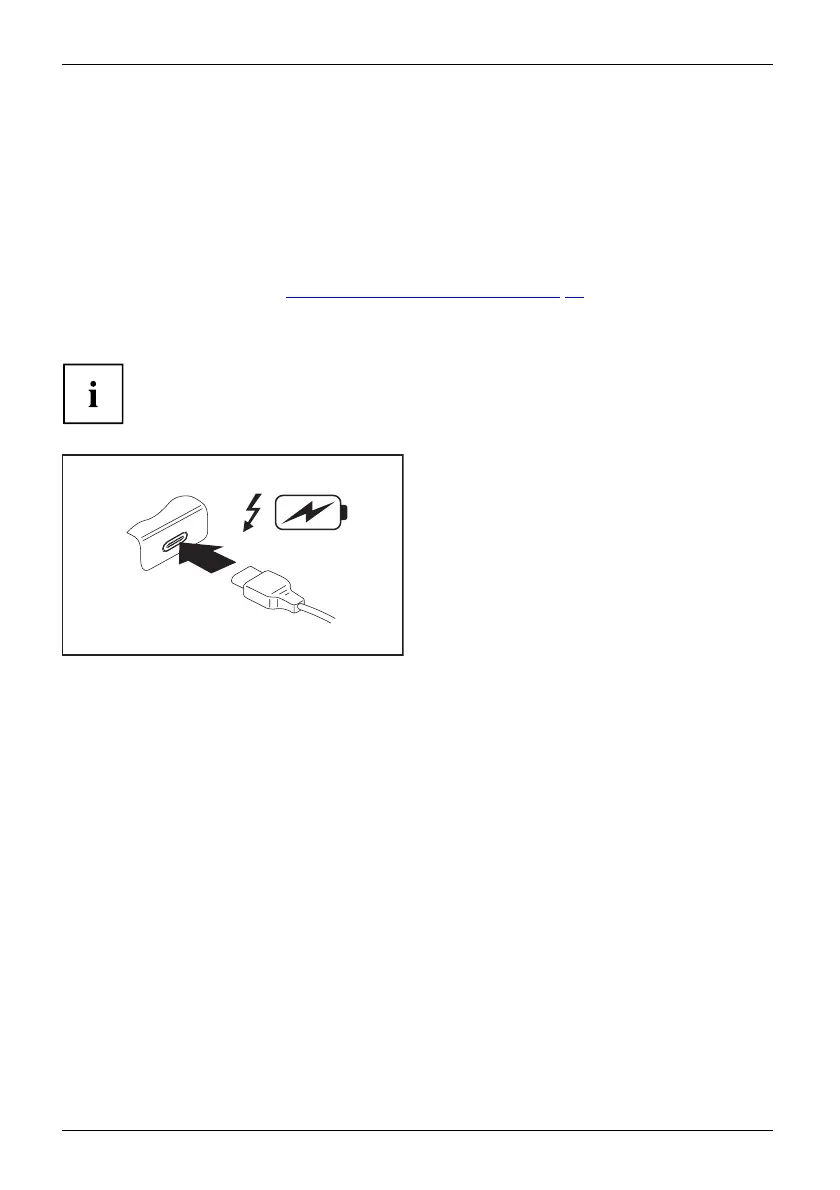
Connecting external devices
USB port Intel® Thunderbolt
TM
4 with charging function
and display port (USB Type-C)
IntelThunderbolt
USB-AnschlussmitAufladefunktion(USBType-C)
At this USB port, you can charge a c onnected U SB device or operate devices
without additional power supply.
This is also possible with connected notebook computers by going to the BIOS Setup Utility
under the menu Advanced > Miscellaneous Configurations and activa ting the function USB Type-C
Power Delivery on System-Off. Instructions for how to call up and operate the BIOS Setup
Utility can be found in section "
Settings in BIOS S etup Utility", Page 66.
With the USB Type-C Port Replicator a vailable as an accessory, the notebook
can be supplied with power via this USB port .
USB d evices are hot-pluggable. Th is means you can connect and disconnect
the cables of USB device s while the system is running.
Additional information can be found in the documentation for the USB devices.
► Connect the data ca ble to the
external device.
► Connect the data cable to the USB port
Intel® Thunderbolt
TM
4 with charging
function and display port (USB Type-C)
of the notebook.
62 Fujitsu
Bekijk gratis de handleiding van Fujitsu LIFEBOOK U7512, stel vragen en lees de antwoorden op veelvoorkomende problemen, of gebruik onze assistent om sneller informatie in de handleiding te vinden of uitleg te krijgen over specifieke functies.
Productinformatie
| Merk | Fujitsu |
| Model | LIFEBOOK U7512 |
| Categorie | Laptop |
| Taal | Nederlands |
| Grootte | 3560 MB |






