Handleiding
Je bekijkt pagina 59 van 85
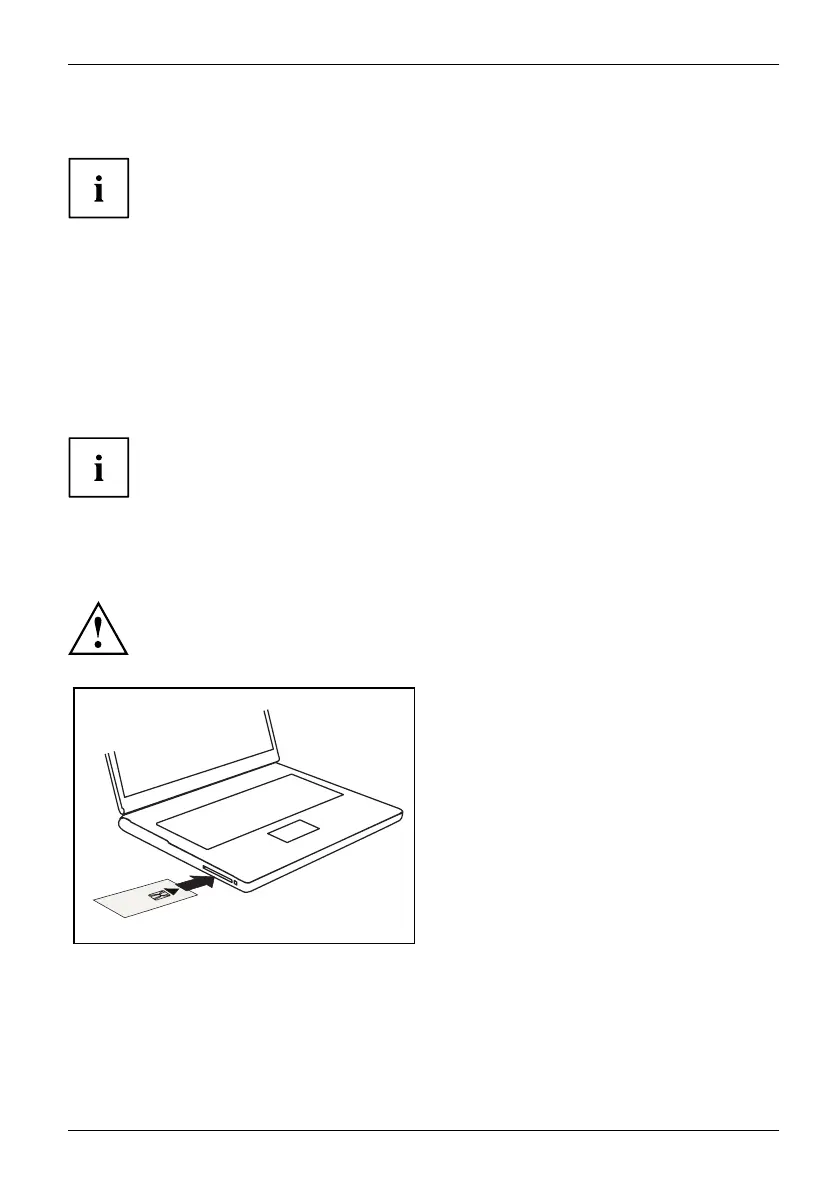
Security functions
SmartCard reader
Securityfunctions,Securityfunctions
Depending on the device configuration, your notebook may be equipped
with a SmartCard reader.
SmartCards are not supplied as standard equipment. You can use all SmartCards that comply with
the ISO standard 7816-1, -2 or -3. These SmartCards are available from various manufacturers.
With the appropriate software you can u se your SmartCard as an alternative to password protection,
but also as a digital signature, for encrypting your e-mails or for home banking.
We recommend that you always use two SmartCa rds. Always keep one of the SmartCards
in a safe place if you are carrying the other SmartCard with you.
In order to be able to take advantage of all the security features of your notebook,
you will need a CardOS SmartCard.
The SmartCard ca n only be used with a PIN, offering ma ximum protection even if
you lose the SmartCard. In order to maximise your security, the CardOS SmartCard
is disabled if three incorrect attempts are made to enter the PIN.
When you use the CardOS SmartCard for the first time, you will either need to enter the
preset PIN "12345678" or the PIN given to yo u by your systems administrator.
Inserting the S
martCard
Do not use force when inserting and removing the SmartCard.
Make sure that foreign objects do not fall into the SmartCard reader.
► Slide the SmartCard into the SmartCard
reader with the chip facing upwards (on
some variants it faces down) and to the front.
Fujitsu 55
Bekijk gratis de handleiding van Fujitsu LIFEBOOK E5513, stel vragen en lees de antwoorden op veelvoorkomende problemen, of gebruik onze assistent om sneller informatie in de handleiding te vinden of uitleg te krijgen over specifieke functies.
Productinformatie
| Merk | Fujitsu |
| Model | LIFEBOOK E5513 |
| Categorie | Laptop |
| Taal | Nederlands |
| Grootte | 3393 MB |






