Handleiding
Je bekijkt pagina 38 van 85
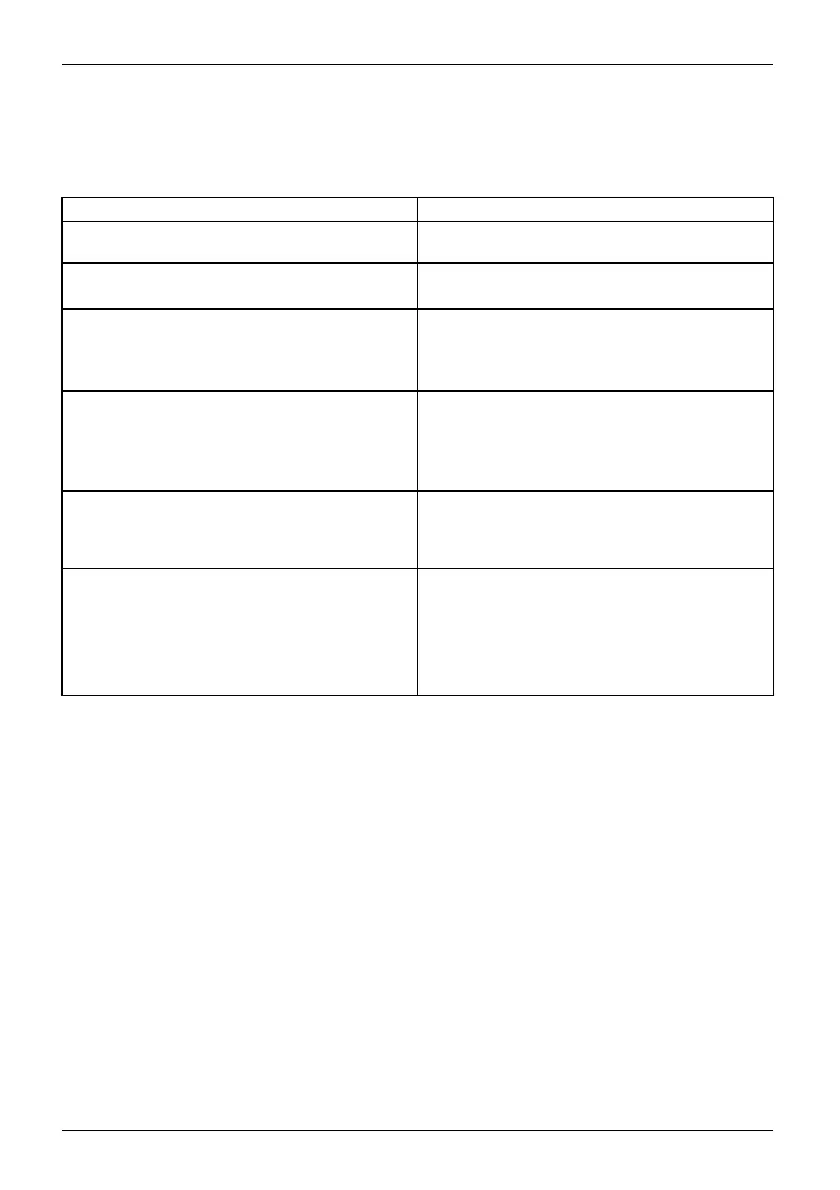
Working with the notebook
Using fingers
You can use your finger on the touch screen of your device to execute
commands and start applications.
Action Description
Tapping
► Tap on a symbol, menu, button or folder to
selectthisoptionortoactivateit.
Type, hold, r elease ► Type and hold a symbol and release it again.
The selected action is pe
rformed.
Dragging ► Tap and hold a symbol and
drag it to another
place.
You c an for instance drag apps or widgets onto
the home page in this way.
Double-tap ► To enlarge a view, qu ickly tap twice on a
web page, map or another screen.
When you double-ta
ponanimageinaweb
browser, it will be
enlarged and another
double-tap will m
ake it s maller again.
Zoom in/Zoom out
► With some apps, yo
u can enlarge the
display size by m
oving two fingers apart on
the touchscreen
, an d reduce it by moving
your fing ers tog
ether.
Input fields Data must be entered for some apps, for
instance an Internet page or your name and
password.
► Tapontheinputfield.
An on-screen keyboard opens, with which you
can enter your data.
34 Fujitsu
Bekijk gratis de handleiding van Fujitsu LIFEBOOK E5513, stel vragen en lees de antwoorden op veelvoorkomende problemen, of gebruik onze assistent om sneller informatie in de handleiding te vinden of uitleg te krijgen over specifieke functies.
Productinformatie
| Merk | Fujitsu |
| Model | LIFEBOOK E5513 |
| Categorie | Laptop |
| Taal | Nederlands |
| Grootte | 3393 MB |






