Fresh N Rebel Smart Finder Apple Find My handleiding
Handleiding
Je bekijkt pagina 3 van 27
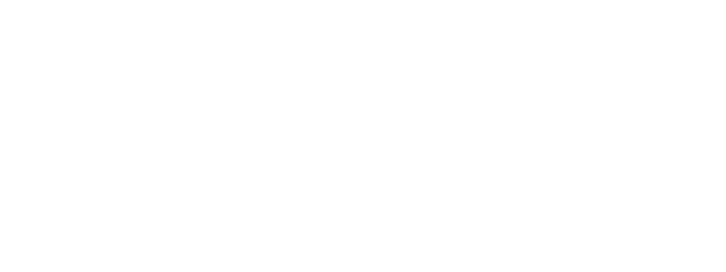
EN - Specications
Fresh ‘n Rebel Smart Finder 6ATAG31-3P v1 001
Find My-enabled Smart Finder, accelerometer, speaker for
beeping sounds, replaceable battery, battery life up to 10
months, working voltage 1.9 V ~ 3.6 V
System requirements and compatibility: Apple ID,
iPhone models with iOS 14.5 or later, iPad models with
iPadOS 14.5 or later
To use the Apple Find My app to locate this item, the latest
version of iOS, iPadOS, or macOS is recommended. The
Find Items app on Apple Watch requires the latest version
of watchOS.
Contents: Smart Finder, pre-installed CR-2032 battery,
keychain, Quick Start Guide
Overview (Image A)
1. Function button / 2. Speaker / 3. Battery cover groove /
4. Keychain connection hole
Getting Started
IMPORTANT: Update to the latest version of iOS or
iPadOS and turn Bluetooth on
1. Remove the Smart Finder’s battery film by pulling it out
to connect the battery.
2. Press the function button once to power on your
Smart Finder. You will hear a chime.
3. Open the Apple Find My app on your supported
iPhone or iPad.
4. Tap +, then “Add Other ltem”.
5. Once your FnR 6ATAG31 is located, tap “Connect”.
6. Enter a name, select an emoji for your Smart Finder
and tap “Continue’’.
7. Tap “Agree” to add the Smart Finder to your Apple ID.
8. Tap “Finish” and your Smart Finder will be set up and
ready to be used.
If the Smart Finder is not added to an Apple ID within 10
minutes after powering it on, it will automatically power off
again. Repeat step 2 to 8 if that happens.
Locate your Smart Finder when it is nearby
- Open the Apple Find My app and select the “Items” tab.
- Tap on your Smart Finder from the list.
- Tap “Play Sound” to make your Smart Finder beep.
- Tap “Stop Sound” to stop the beeps.
Locate your Smart Finder on a map
- Open the Apple Find My app and select the “Items” tab.
- Tap on your Smart Finder from the list.
- Your Smart Finder’s location will appear on the map
with a time stamp.
- To navigate to the location, tap “Directions” to open
Apple Maps.
Notify When Left Behind
- Open the Apple Find My app and select the “Items” tab.
- Tap on your Smart Finder from the list.
- Under “Notifications” enable the “Notify When Left
Behind” toggle.
- You will receive a notification when you leave your
Smart Finder behind and it is no longer in range of your device.
Notify When Found
- Under “Notifications”, enable the “Notify When
Found” toggle.
- When your Smart Finder is seen by another Find
My network device, you will receive a notification
of its location.
Note : Notify When Found can only be activated when your
Smart Finder is out of range.
Lost Mode
- Open the Apple Find My app and select the “Items” tab.
- Tap on your Smart Finder from the list.
- Under “Lost Mode” tap “Enable”.
- A screen detailing Lost Mode will pop up, tap “Continue”.
- Enter your phone number or email address and tap “Next”.
- You may enter a message that will be shared with the
person that finds your item.
- Tap “Activate” to enable “Lost Mode”.
Note: When Lost Mode is enabled, Notify When Found is
automatically enabled. When Lost Mode is enabled, your
Smart Finder is locked and cannot be paired to a new device.
Privacy and Security The Apple Find My network uses
advanced encryption to ensure that no one else, not even
Apple or Sitecom Europe B.V., can view the location of
your Smart Finder. If any Apple Find My network accessory
separated from its owner is seen moving with you over
time, you will be notified.
Reset
Remove the Smart Finder from the Apple Find My app:
- Open the Apple Find My app and select the “Items” tab.
- Tap on your Smart Finder from the list.
- Ensure “Lost Mode” is disabled.
- Scroll to the bottom of the screen and tap “Remove ltem”.
- A summary will open, tap “Remove” to confirm.
Reset your Smart Finder: After removing the Smart Finder
from the Apple Find My app, press the Smart Finder’s
function button four times rapidly and then hold it a fifth
time until you hear a ringing chime. The Smart Finder is
now reset and ready to be paired to a new Apple ID. To turn
your Smart Finder o, hold the function button for at least
three seconds. You will hear two beeps to indicate that
your Smart FInder is powered o.
Replacing the battery (Images B)
1. Carefully open the battery cover groove with two hands
or a small tool.
2. Replace the battery with a new CR2032 with positive
side (+ symbol) up.
3. Put the cover back in its place, press the bottom and top
together on each side to close the Smart Finder.
WARNING
Always follow all instructions and warnings closely.
Do not expose to liquids. Do not use or store in damp, humid or
wet environments. Do not expose to excessive heat or open fire.
Avoid abrupt changes in temperature. Do not burn or incinerate.
CAUTION: This product contains a button cell battery. Do not
swallow or disassemble the battery. Swallowing the battery can
result in severe internal burns within just 2 hours and death in
severe cases. Keep batteries away from infants and children. If
the battery compartment does not close securely, stop using the
product and keep it away from infants and children. If you think
the batteries might have been swallowed or inserted inside any
part of the body, seek immediate medical attention.
1092_Smart_Finder_3-Pack_6ATAG31-3P_v1_001_Manual_2.indd 4-51092_Smart_Finder_3-Pack_6ATAG31-3P_v1_001_Manual_2.indd 4-5 13-06-2024 10:2013-06-2024 10:20
Bekijk gratis de handleiding van Fresh N Rebel Smart Finder Apple Find My, stel vragen en lees de antwoorden op veelvoorkomende problemen, of gebruik onze assistent om sneller informatie in de handleiding te vinden of uitleg te krijgen over specifieke functies.
Productinformatie
| Merk | Fresh N Rebel |
| Model | Smart Finder Apple Find My |
| Categorie | Niet gecategoriseerd |
| Taal | Nederlands |
| Grootte | 2641 MB |



