Fluke TiS20+ MAX handleiding
Handleiding
Je bekijkt pagina 29 van 38
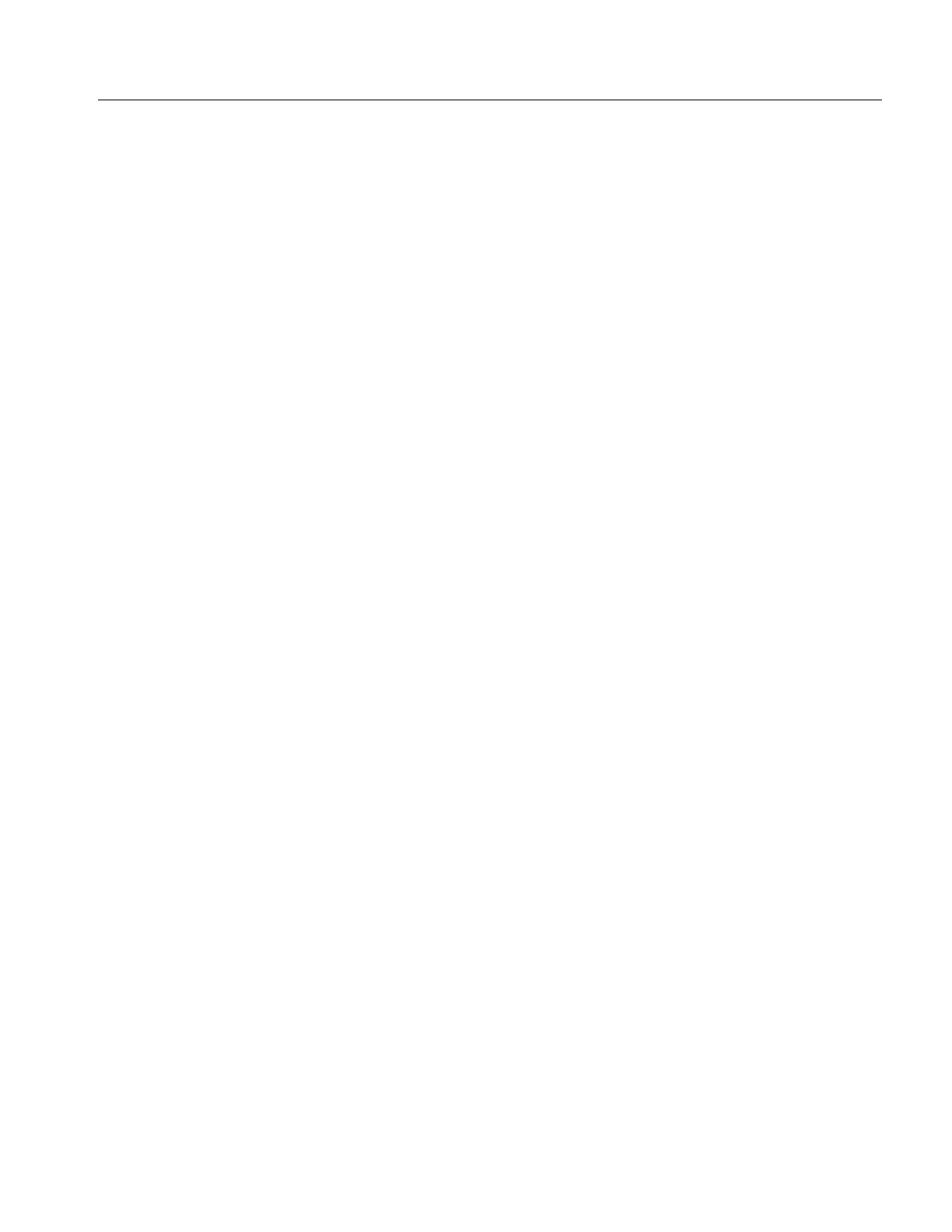
Thermal Imager
Palette Menu
25
Sign in to Shared Folder WiFi Network
Use the WiFi Network setting to connect the Product to a WiFi network and to sign into a Fluke
Connect account on the Product.
To turn on the WiFi Network feature:
1. Select F > Save Images to Shared Folder > WiFi > On.
2. Tap WiFi Network to scan for available networks within range of the Product.
3. Tap on a network to connect to it.
4. If you are prompted to enter a user name and password:
a. Use the keyboard to enter a new user name, or tap 6 to see a list of recently used user
names.
b. Tap Next.
c. Use the keyboard to enter a password.
d. Tap Sign In.
e. Tap OK.
The display returns to the Save to Fluke Connect menu.
5. Sign in to a shared folder. See Sign in to Shared Folder.
Sign out of Shared Folder WiFi Network
To sign out:
1. Select F > Save Images to Shared Folder > WiFi Network.
2. Tap the name of the connected network.
3. Tap Forget Network.
4. Tap F to return to camera mode.
Bekijk gratis de handleiding van Fluke TiS20+ MAX, stel vragen en lees de antwoorden op veelvoorkomende problemen, of gebruik onze assistent om sneller informatie in de handleiding te vinden of uitleg te krijgen over specifieke functies.
Productinformatie
| Merk | Fluke |
| Model | TiS20+ MAX |
| Categorie | Niet gecategoriseerd |
| Taal | Nederlands |
| Grootte | 3640 MB |







