Fluke TiS20+ MAX handleiding
Handleiding
Je bekijkt pagina 25 van 38
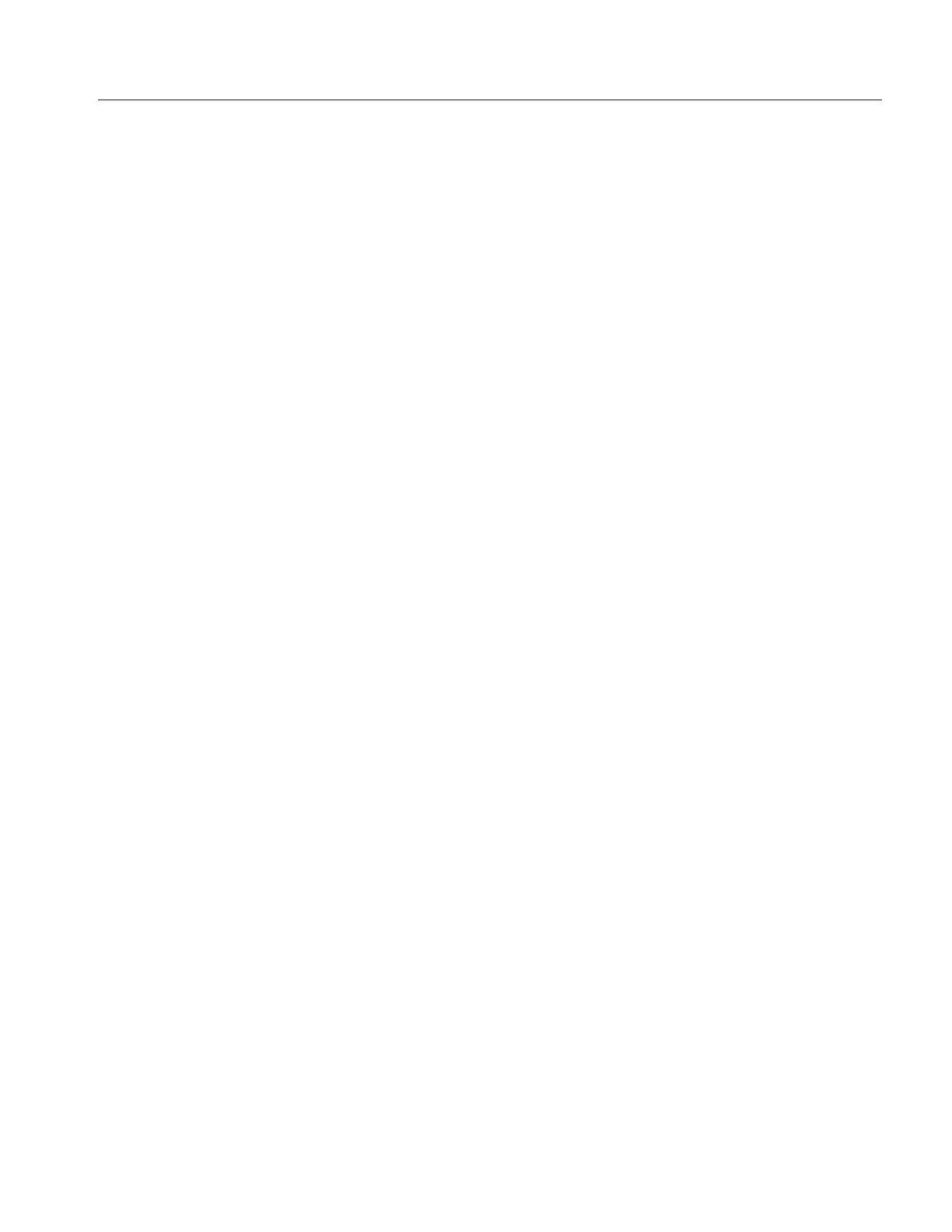
Thermal Imager
Palette Menu
21
Save Images to Fluke Connect Cloud
When the Product is connected to a WiFi network, you can sign into your Fluke Connect
account on the Product and use Fluke Connect Instant Upload. When you use Fluke Connect
Instant Upload, the images you take with the Product automatically upload to your Fluke
Connect account in the Fluke Cloud. You can view the images saved in the Fluke Cloud on
the Fluke Connect website without the mobile device and Product connected to each other.
Note
The Instant Upload feature may not work on all networks or with all devices due to the
security profiles on different networks.
Sign in to Fluke Connect WiFi Network
Use the WiFi Network setting to connect the Product to a WiFi network and to sign into a
Fluke Connect account on the Product.
To turn on the WiFi Network feature:
1. Select F > Save Images to Fluke Connect Cloud > WiFi > On.
2. Push WiFi Network to scan for available networks within range of the Product.
3. Tap on a network to connect to it.
4. If you are prompted to enter a user name and password:
a. Use the keyboard to enter a new user name, or tap 6 to see a list of recently used user
names.
b. Tap Next.
c. Use the keyboard to enter a password.
d. Tap Sign In.
e. Tap OK.
The display returns to the Save to Fluke Connect menu.
5. Sign in to Fluke Connect. See Sign in to Fluke Connect Cloud.
Bekijk gratis de handleiding van Fluke TiS20+ MAX, stel vragen en lees de antwoorden op veelvoorkomende problemen, of gebruik onze assistent om sneller informatie in de handleiding te vinden of uitleg te krijgen over specifieke functies.
Productinformatie
| Merk | Fluke |
| Model | TiS20+ MAX |
| Categorie | Niet gecategoriseerd |
| Taal | Nederlands |
| Grootte | 3640 MB |







