Flir Meridian 9.2 handleiding
Handleiding
Je bekijkt pagina 48 van 97
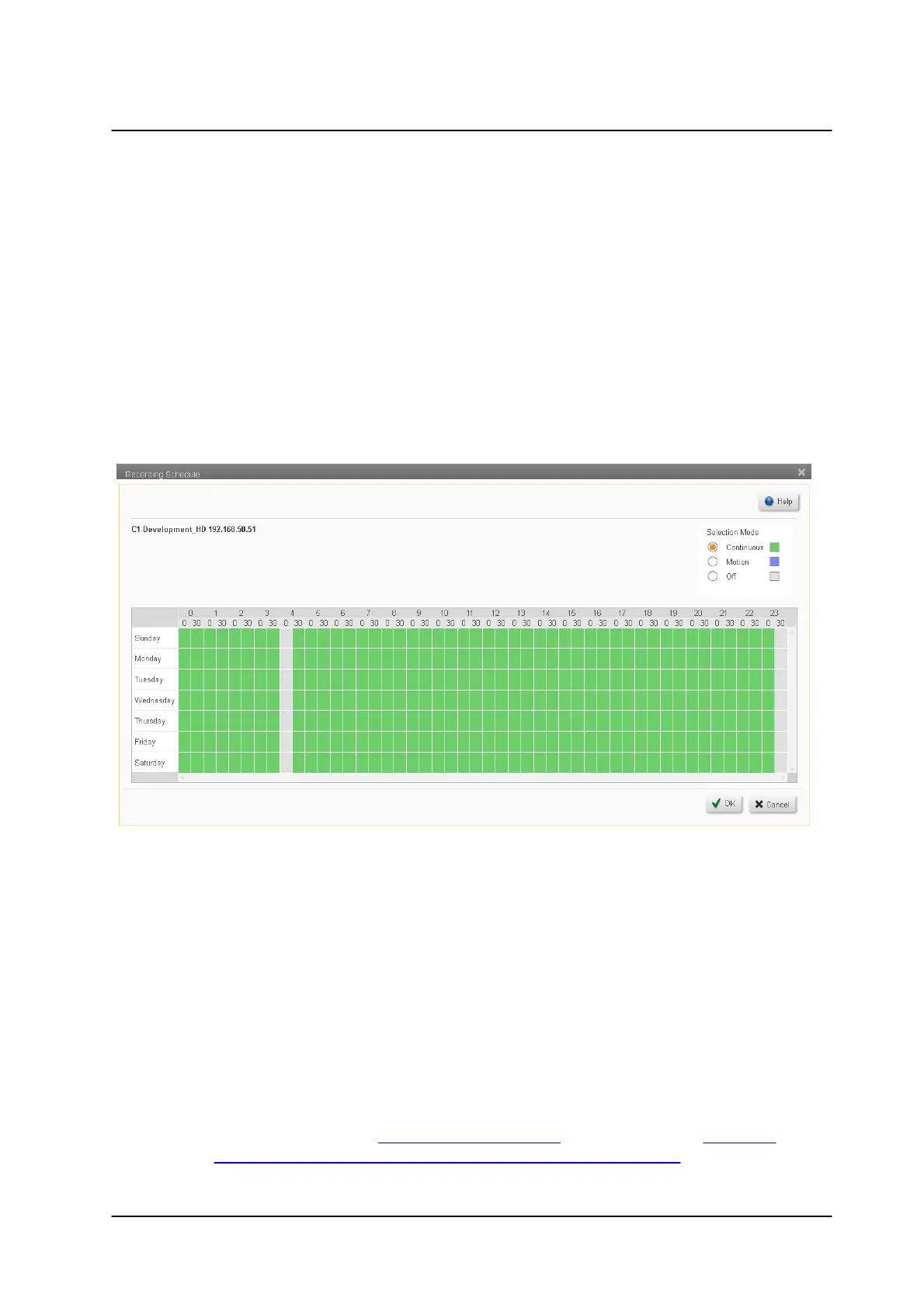
44November 2022
Cameras Screens
Horizon/Meridian Admin Center Help File
6.2.1 Recording Schedule
To create or update a Recording Schedule for a Camera:
1. Select Cameras in the Sidebar, select Camera Settings, and select the required
Camera from the table.
2. In the Recording Mode column, use the drop-down to select Custom.
3. Click on the 'Custom' link.
The following Recording Schedule dialog opens.
Use the Recording Schedule dialog to set up or modify interval patterns during which the
Recording is activated.
Each camera can have its own schedule.
The Recording Schedule is indicated by the color of the blocks in the schedule table.
All cameras are initially set to the default 'Continuous' schedule - as shown by the
continuous green blocks.
To Create a new Schedule:
1. From the Device drop-down, select the camera for which the schedule is being created.
2. In the Selection Mode area, choose the radio button for the type of Recording required.
Select from the following:
Continuous - This is the default - Initially, all blocks in the schedule show 'Continuous'.
If necessary, after you have added other modes, you can always go back
and reset some of the schedule to 'Continuous'.
Motion - The camera records when Motion is detected (including the pre- and post-
event recording - see Camera Motion Settings parameters of the Camera -
Detailed Settings for Motion Detection, Video, Picture and PTZ screen).
Bekijk gratis de handleiding van Flir Meridian 9.2, stel vragen en lees de antwoorden op veelvoorkomende problemen, of gebruik onze assistent om sneller informatie in de handleiding te vinden of uitleg te krijgen over specifieke functies.
Productinformatie
| Merk | Flir |
| Model | Meridian 9.2 |
| Categorie | Niet gecategoriseerd |
| Taal | Nederlands |
| Grootte | 12565 MB |





