Handleiding
Je bekijkt pagina 14 van 20
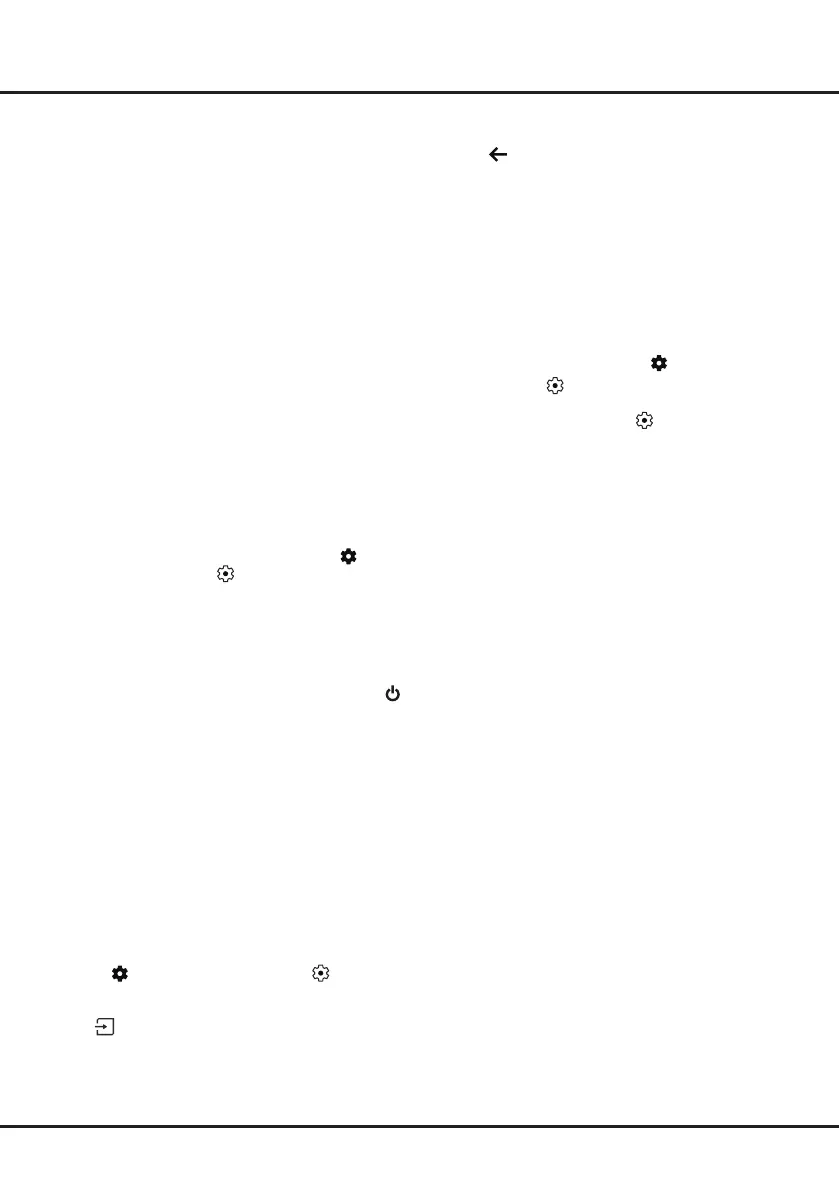
14
2.Press Up/Down to select the desired item and press
OK to enter the corresponding submenu.
3. Press to return to the previous menu.
4. For the rst time, activate the screen mirroring
function on your iPhone, iPad, or Mac and choose
the TV’s name you want to connect in the searching
list.
5. If an AirPlay passcode appears on your TV screen,
enter the passcode on your iOS or iPadOS device.
6. To stop mirroring your iOS or iPadOS device, open
Control Center, tap screen mirroring, then tap stop
mirroring.
Notes:
- If your WiFi is turned off, press on the remote
control, select (All settings ) > Network and
Internet > Wi-Fi, and press OK to turn it on.
- To disable the feature, select
(All settings)
>System > AirPlay and HomeKit Settings >Apple
AirPlay and HomeKit >AirPlay and press OK to
turn it off.
- Apple, AirPlay, HomeKit and Siri are trademarks of
Apple Inc., registered in the U.S. and other countries
and regions.
- To use AirPlay and HomeKit with this Smart TV Pro,
the latest version of iOS, iPadOS, or macOS is
recommended.
2. Select the Factory Reset option and press OK to
enter. Then select Erase everything and
press OK
to conrm.
3. Enter the password you have set or the PIN
according to the on-screen prompt.
4. Select OK and press OK to confirm.
5. The Initial setup wizard appears. Follow the
instructions in the section Initial setup.
Network Wake Up
Note: This feature is only available in Google TV mode.
This function allows you to turn on your TV from standby
mode via a network. To use this function, please make
sure:
1. Your TV is connected to an effective wireless home
network.
2. The desired controller, such as a smartphone, is
connected to the same network as your TV.
3. An app which supports network waking up function,
such as YouTube, has been installed into the
controller.
4. Network Standby is set to on in the Power and
Energy menu. In Google TV mode, press on the
remote control, select (All settings) > System
> Power and Energy > Standby Mode>Network
Standby, and press OK to turn it on.
When the TV is in networked standby mode, you can
use the app to wake up the TV remotely.
Notes:
- This feature is disabled if you press and hold the
button on the remote control and conrm to shut the
TV down.
Apple AirPlay and HomeKit
(* Available according to the software version)
Wirelessly share content with your TV using AirPlay and
control your TV using the Home app on your iPhone,
iPad, or Mac. You can set up AirPlay and HomeKit at
any time in Settings menu.
The function is enabled by default. To use the function,
make sure your iPhone, iPad, or Mac is iOS or iPados
device and the WiFi on the iOS or iPadOS device is
turned on. Then follow the steps below to operate.
1. Press on the remote control, select (All
Settings)> System >AirPlay and HomeKit Settings >
Apple AirPlay and HomeKit and press OK to enter, or
press (if available) on the remote control, then
select AirPlay > AirPlay and HomeKit Settings
and press OK to enter.
Chapter 5 Google TV
Bekijk gratis de handleiding van FFalcon FF43U65, stel vragen en lees de antwoorden op veelvoorkomende problemen, of gebruik onze assistent om sneller informatie in de handleiding te vinden of uitleg te krijgen over specifieke functies.
Productinformatie
| Merk | FFalcon |
| Model | FF43U65 |
| Categorie | Televisie |
| Taal | Nederlands |
| Grootte | 2542 MB |



