Handleiding
Je bekijkt pagina 11 van 20
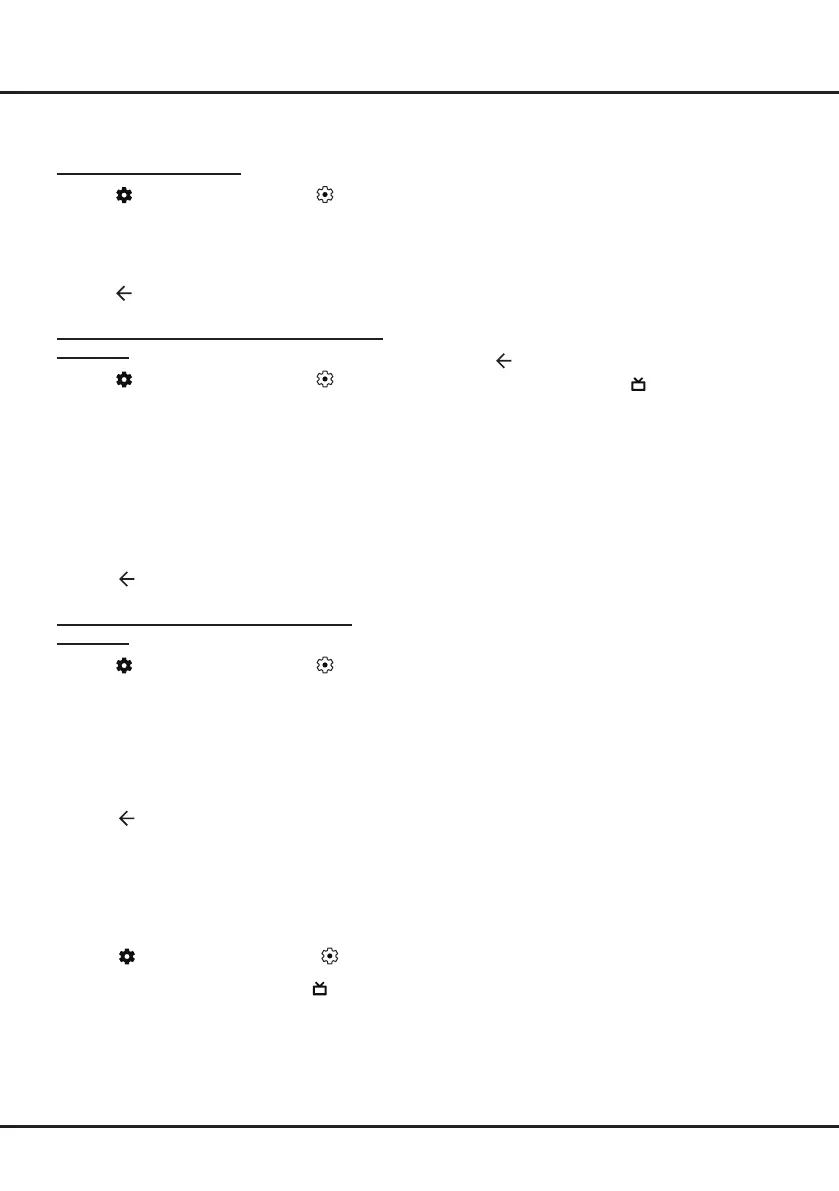
11
Chapter 3 Basic TV Operations
- Some options are available only when Subtitle is set
to on.
Turning On/Off Subtitles
1. Press on the remote control, select (All
settings) > Channels and Inputs > Channels >
Subtitle and press OK/Right to enter.
2. Select the Subtitle option and press OK to toggle
between on and off.
3. Press to return to the previous menu.
Enabling Subtitle Languages on Digital TV
Channels
1. Press on the remote control, select (All
settings) > Channels and Inputs > Channels >
Subtitle > Digital Subtitle Language 1st and press
OK/Right to enter.
2. Press Up/Down to select a subtitle language as
your preferred language and press OK to conrm.
3. Press Up/Down to select Digital Subtitle
Language 2nd and press OK
/Right
to enter.
4. Press Up/Down to select a secondary subtitle
language and press OK to conrm.
5. Press to return to the previous menu.
Selecting a Subtitle Type on Digital TV
Channels
1. Press on the remote control, select (All
settings) > Channels and Inputs > Channels >
Subtitle > Subtitle Type and press OK/Right to
enter.
2. Press
Up/Down to select a subtitle type and press
OK to confirm. You can select Hearing Impaired
to display the hearing impaired subtitles with your
selected language.
3. Press
to return to the previous menu.
Using EPG (Electronic Program Guide)
EPG is an on-screen guide that displays scheduled
digital TV programmes. You can navigate, select and
view programs.
1. Press
on the remote control, select (All
settings) > Channels and Inputs > Channels >
EPG and press OK to enter, or press directly
(if available) on the remote control, the Program
Guide menu will appear, which allows you to get
information about the current or next program
playing on each channel. Navigate through the
different programs using the Up/Down/Left/Right
buttons on the remote control.
2. Use the related buttons shown at the left of the
screen to view EPG.
- Filter: Program guide lter for digital TV programs.
• Navigate through the different types using the
Up/Down buttons on the remote control.
• Select one or more types, which you want to
highlight from the type list, press OK to select or
deselect. A checkmark will appear to the left of
the type when selected.
- Reminders: Press the OK button to enter, then
select Schedule Reminder or Schedule Record-
ing (if available) to set Channel, Date, Reminder
Time and so on.
3. Press to return to the previous menu.
- If HbbTV is set to on, the “ ” button will launch
the Freeview EPG.
Freeview
Never miss a thing with freeview!
Find out what’s on now, next or over the next 7 days
with the easy to use TV guide.
Looking for your favourite show? Use Search for quick
access to all your favourite on demand from ABC iview,
SBS On Demand, 7+, 9Now and 10 Play.
All in one place, all for free.
HbbTV
HbbTV (Hybrid broadcast broadband TV) is a service
offered by certain broadcasters and available only on
some digital TV channels. HbbTV delivers interactive
television over broadband Internet. These interactive
features are added to and enrich the normal digital
programs, and include services such as digital teletext,
electronic program guide, games, voting, specic
information related to the current program, interactive
advertising, information magazines, catch-up TV, etc.
To use HbbTV, please ensure your TV is connected to
Internet and HbbTV is switched on.
Notes:
- HbbTV services are broadcast- or country-
dependent and may be unavailable in your area.
- You cannot download les to your TV with HbbTV
function.
- Application provider or broadcasting related
conditions may cause an HbbTV application to be
unavailable momentarily.
- To access HbbTV applications, you must connect
your TV to the Internet via a broadband link. HbbTV
applications may not work correctly in case of
network related issues.
Bekijk gratis de handleiding van FFalcon FF43U65, stel vragen en lees de antwoorden op veelvoorkomende problemen, of gebruik onze assistent om sneller informatie in de handleiding te vinden of uitleg te krijgen over specifieke functies.
Productinformatie
| Merk | FFalcon |
| Model | FF43U65 |
| Categorie | Televisie |
| Taal | Nederlands |
| Grootte | 2542 MB |



