Extron FOX II T HD 4K handleiding
Handleiding
Je bekijkt pagina 29 van 41
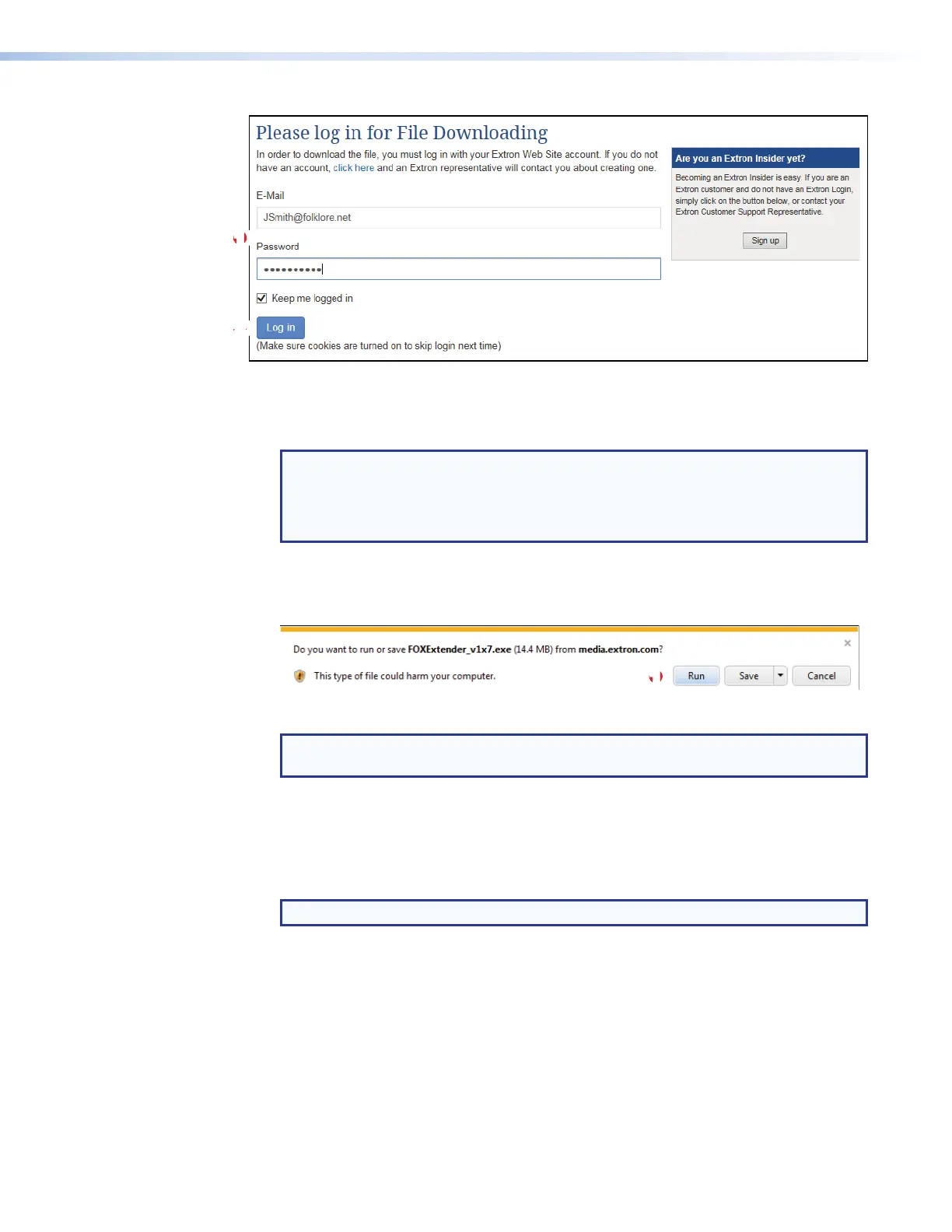
FOX II T HD 4K Transmitter • Remote Control 21
1111111111
22
22222222
Figure 11. Log in Center Dialog Box
4.
Enter the E-Mail address and Password associated with your Extron website account
(see figure 11,
1
).
TIPS:
• Contact the Extron S3 Sales & Technical Support Hotline to obtain website
credentials.
•
Click Keep me logged in to eliminate steps 4 and 5 in future downloads.
5.
Click Log in to copy the software or firmware to the computer (
2
).
6. If your browser asks you to confirm that you want to continue (see figure 12), click Run
or make a similar confirmation (
1
).
1111111111
Figure 12. Download Warning and Confirmation
NOTE: Figure 12 may appear different or may not appear at all, depending on your
Web browser choice and its security settings.
7. For a firmware download, exit this procedure and return to Updating the Firmware
on page 28.
8.
Follow the on-scr
een instructions. The installation creates a
C:\Program Files\Extron\
Extron PCS directory, and it places the following four icons into a group folder named
“Extron Electronics\Extron Product Configuration Software:”
NOTE: C:\Program Files(x86)\ ... for 64-bit operating systems.
•
Check for Extron PCS Updates
• Extron PCS Help
• Extron Product Configuration Software
• Uninstall Extron Product Configuration Software
Bekijk gratis de handleiding van Extron FOX II T HD 4K, stel vragen en lees de antwoorden op veelvoorkomende problemen, of gebruik onze assistent om sneller informatie in de handleiding te vinden of uitleg te krijgen over specifieke functies.
Productinformatie
| Merk | Extron |
| Model | FOX II T HD 4K |
| Categorie | Niet gecategoriseerd |
| Taal | Nederlands |
| Grootte | 5917 MB |







