Extron DTP3 IN2004 handleiding
Handleiding
Je bekijkt pagina 5 van 6
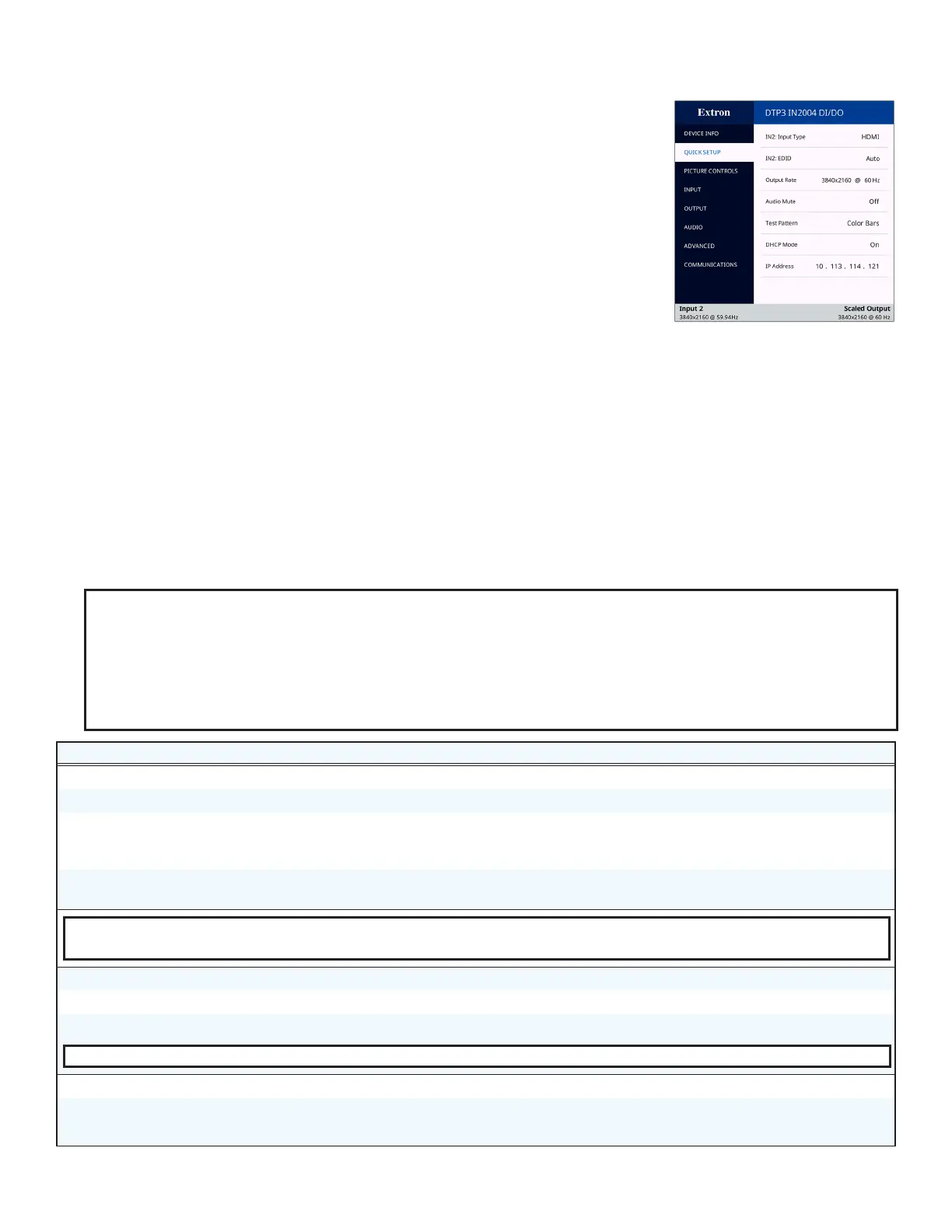
5
IN2004 Series • Setup Guide (Continued)
ConguringtheIN2004Series
On-screen Display (OSD) Menu System
To congure IN2004 Series scalers using the OSD menu, connect a display to an output
(see gure1,
G
on page 1) and press the MENU button to open the OSD. The OSD opens
with the Quick Setup menu (shown at right), and consists of eight submenus accessed
using the front panel MENU and ENTER buttons (see the IN2004 Series User Guide for a
complete description and instructions for using the OSD menus).
ExtronProductCongurationSoftware
To congure IN2004 scalers using PCS, install the software (available on the Extron
website, www.extron.com) on a PC connected to the scaler via Ethernet or front panel USB Cong port. After the installation, start
the program. For full instructions, press <F1> on the keyboard or click the ? button in the software and select Help File.
Firmware Updates
Download rmware updates from the Extron website and upload them via the internal web pages (see the IN2004 Series User
Guide), PCS (see the IN2004 Series Help File), or the Extron Firmware Loader program (see the Firmware Loader Help File).
Basic SIS Commands
To congure IN2004 scalers with specic SIS commands via an RS-232, USB, or Ethernet connection, use a terminal emulation
utility or a control system to send and receive SIS commands. The table below lists a selection of SIS commands. For a full list of
SIS commands and variables, see the IN2004 Series User Guide at www.extron.com.
NOTE:
• The SIS over SSH port 22023 is enabled by default to send SIS commands via Ethernet or via the front panel USB
CONFIG port (RNDIS).
• By default Telnet communication on TCP port 23 is disabled on the IN2004 Series. Telnet can be enabled over port 23 if
is required for communication (such as sending SIS commands and responses) between the IN2004 Series and a control
system or PC. Connect to the scaler using SIS via SSH on port 22023 to enable the port (see the IN2004 Series User
Guide).
Command ASCII Command Response Additional Description
Select video input
X!
! In
X!
•All
]
Select video and audio from input
X!
.
View current input
!
X!]
View currently selected source
X!
.
Set loop out
E
X!
LOUT
}
Lout
X!]
Set HDMI output 1B to either mirror scaler output
1A or pass a non-scaled loop out of video input
X!
.
View loop out setting
E
LOUT
} X!]
View loop out setting for input
X!
.
Default = 0 (scaler output)
KEY:
X!
= Input selection (1-4) 0 = mirror scaler output (valid for LOUT commands only)
Mute video (global)
1B
Vmt1
]
Mute the video on all outputs.
Mute video and sync (global)
2B
Vmt2
]
Mute the video and sync on all outputs.
Unmute video and sync (global)
0B
Vmt0
]
Unmute the video and sync on all outputs.
NOTE: By default, video is unmuted after a power cycle.
Enable front panel lock mode 1
1X
Exe1
]
Lock the entire front panel.
Enable front panel lock mode 2
2X
Exe2
]
Lock the front panel except for input switching.
Disable front panel lock mode
0X
Exe0
]
Allow all front panel adjustments and selections.
Bekijk gratis de handleiding van Extron DTP3 IN2004, stel vragen en lees de antwoorden op veelvoorkomende problemen, of gebruik onze assistent om sneller informatie in de handleiding te vinden of uitleg te krijgen over specifieke functies.
Productinformatie
| Merk | Extron |
| Model | DTP3 IN2004 |
| Categorie | Niet gecategoriseerd |
| Taal | Nederlands |
| Grootte | 1212 MB |







