Extron DTP T USW 333 handleiding
Handleiding
Je bekijkt pagina 32 van 41
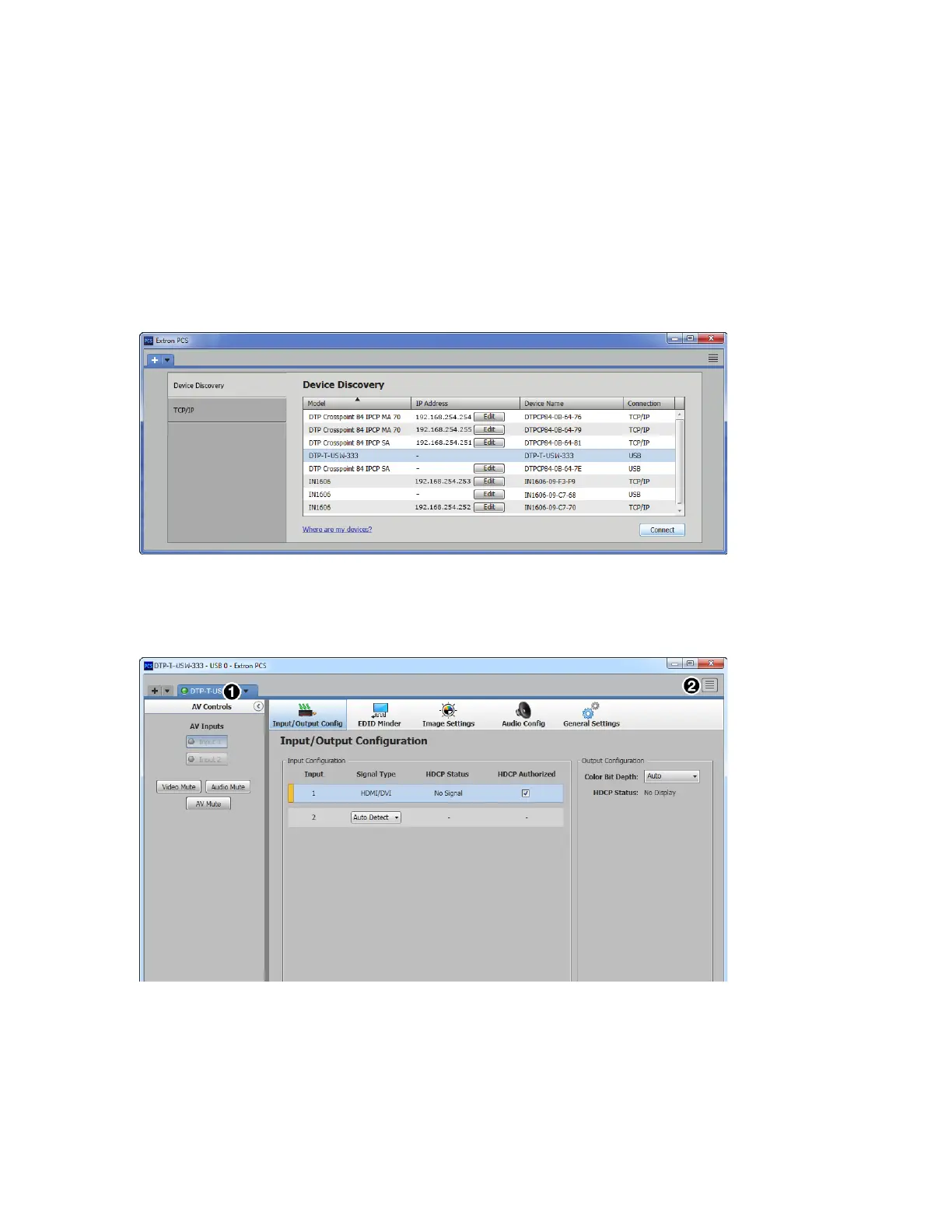
DTP T USW 333 • Remote Control 24
Connecting to PCS
The Extron Product Configuration Software window opens with the Device Discovery panel open. Connect to the
device using the Device Discovery panel or the TCP/IP panel (see figure 17).
Device Discovery Panel
The Device Discovery panel displays accessible Extron devices connected directly to the PC or to a LAN or
WAN. Devices are identified and sorted by model, IP address, device name, or connection method.
Start the Extron Product Configuration Software as follows:
1. Click Start > Extron > Extron Product Configuration Software.
The Product Configuration Software opens to the Device Discovery screen (see figure 17).
11
1111
1111
1111
1111
22
2222
2222
2222
2222
Figure 17. Device Discovery Panel
2. Select the DTP T USW 333 unit by clicking on it to highlight it in the list (
1
).
3. Click Connect (
2
). The Product Configuration Software opens to the Input/Output Configuration
window (see figure 18).
Figure 18. DTP T USW 333 Main Window
Each PCS screen has a Device drop-down list (
1
) for device configuration options. The Software list (
2
)
contains software configuration and information options.
17
18
Bekijk gratis de handleiding van Extron DTP T USW 333, stel vragen en lees de antwoorden op veelvoorkomende problemen, of gebruik onze assistent om sneller informatie in de handleiding te vinden of uitleg te krijgen over specifieke functies.
Productinformatie
| Merk | Extron |
| Model | DTP T USW 333 |
| Categorie | Niet gecategoriseerd |
| Taal | Nederlands |
| Grootte | 7629 MB |







