Handleiding
Je bekijkt pagina 20 van 29
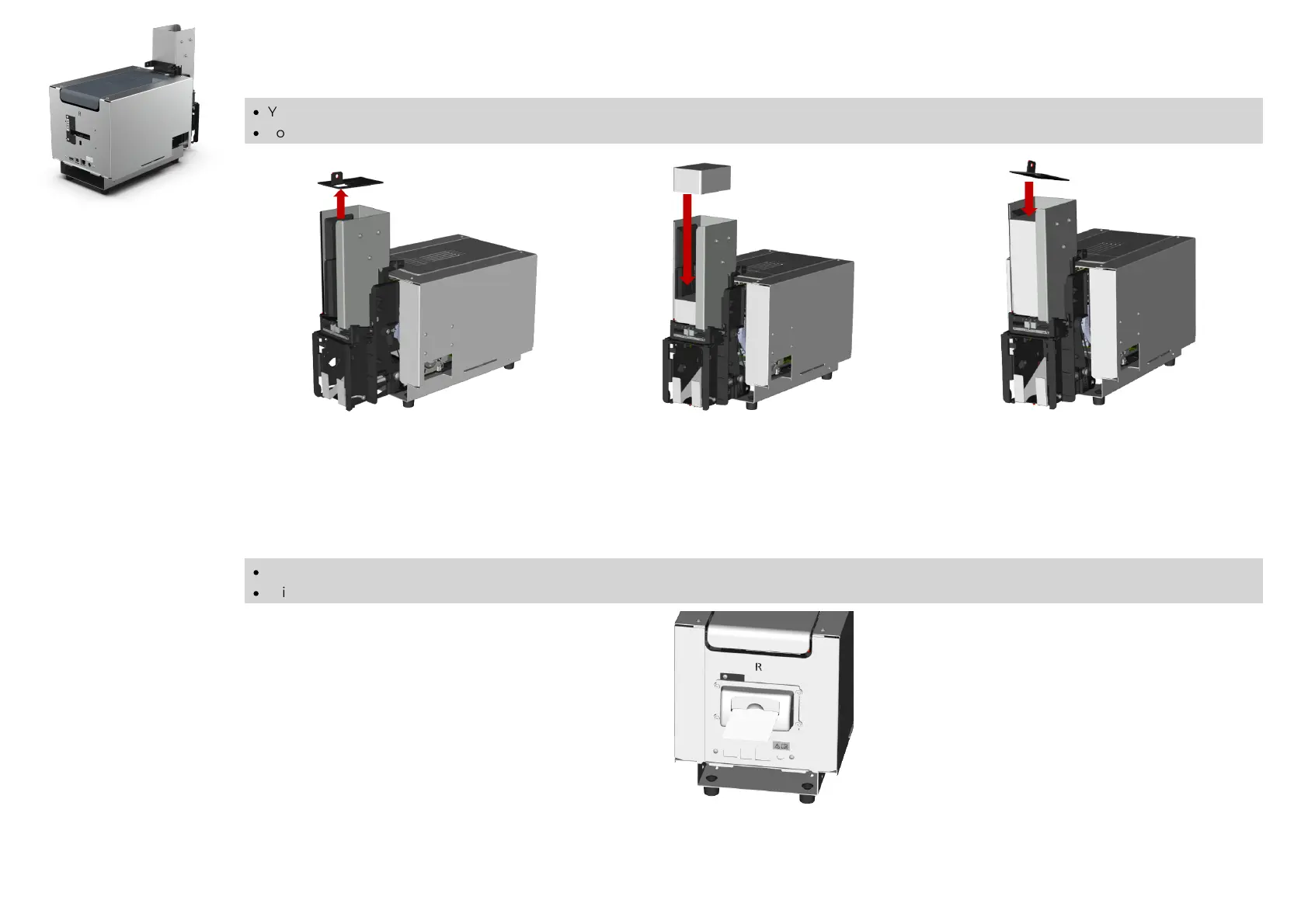
KC Prime
20
Loading cards
·
You may select the Feeder side or the rear (R) side to insert the card, according to the way the printer is installed in the self-service terminal.
·
To change the insertion setting, launch the Evolis Print Center on Windows or CUPS driver on Macintosh and open the Feeder/Hopper tab.
1. Remove the weight from the feeder.
2. Insert the cards, 200 or 100 cards
maximum (depending on the feeder
capacity) with 0.76 mm thickness.
3. Put the weight back on the inserted cards.
Removing printing cards
·
To change the exit setting, launch the EPS driver on Windows or CUPS driver on Macintosh and open the Feeder/Hopper tab.
·
It is also possible to change the setting for the ejection of defective cards through the Feeder/Hopper tab.
Once the print cycle is complete, the printed and/or
encoded card is issued by default through the slot on the
rear (R) side of the printer (with or without bezel).
Bekijk gratis de handleiding van Evolis KC Prime, stel vragen en lees de antwoorden op veelvoorkomende problemen, of gebruik onze assistent om sneller informatie in de handleiding te vinden of uitleg te krijgen over specifieke functies.
Productinformatie
| Merk | Evolis |
| Model | KC Prime |
| Categorie | Printer |
| Taal | Nederlands |
| Grootte | 6139 MB |







