Handleiding
Je bekijkt pagina 17 van 25
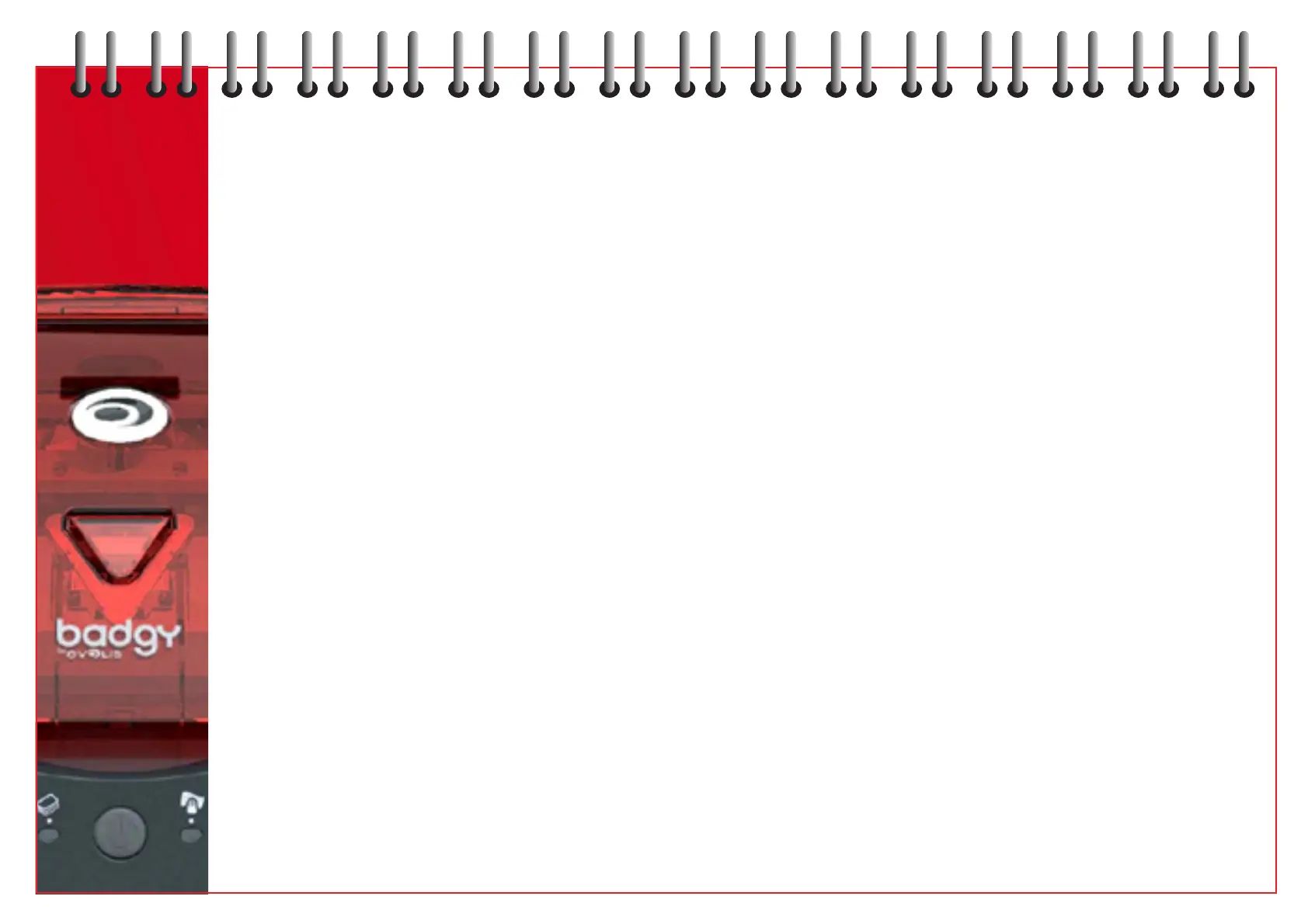
Printing problems
The following information will help you solve potential print quality problems that may arise.
Nothing prints
1 Check the print driver
Check for the presence of the print driver of the Badgy printer in the Windows parameters.
Make sure the Badgy printer is selected as the default printer
2 Check your equipment’s power supply
The power cord is correctly connected to the printer and to a working outlet.
The printer is powered. The button must be illuminated.
The power supply used is the one shipped with the printer.
3 Check the USB interface cable
Check the connection between the computer and printer.
4 Check the ribbon
Make sure the ribbon is correctly installed and that the cover is closed.
5 Check the cards
Check there are cards in the feeder.
Check that there is no jamming.
6 Print a test card
Refer to Chapter 8.
A blank card is ejected
1 Check the ribbon
Make sure the ribbon is not finished or damaged. Replace or reinstall as applicable.
2 Components of the print head maybe damaged
Print a test card.
If the test card does not print, refer to the Trouble Shooting section on the Badgy web site (www.badgy.com)
for more information.
17
Bekijk gratis de handleiding van Evolis Badgy 101, stel vragen en lees de antwoorden op veelvoorkomende problemen, of gebruik onze assistent om sneller informatie in de handleiding te vinden of uitleg te krijgen over specifieke functies.
Productinformatie
| Merk | Evolis |
| Model | Badgy 101 |
| Categorie | Printer |
| Taal | Nederlands |
| Grootte | 14861 MB |







