EverFocus EZN2250-SG handleiding
Handleiding
Je bekijkt pagina 88 van 91
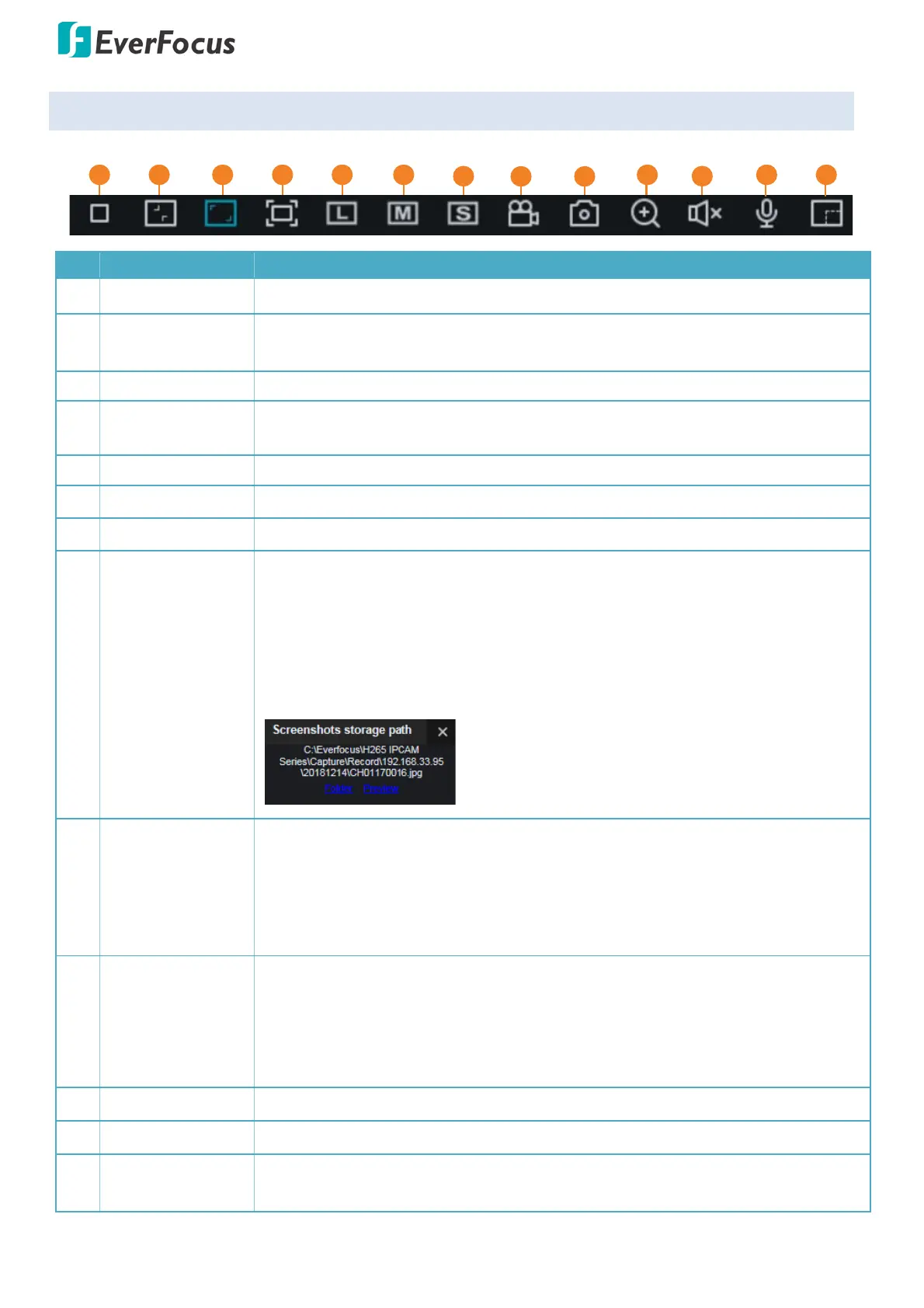
Value IPCam-SG Series – H265, 2MP / 5MP / 8MP
82
3.12 Live View Function Icons
1
2
3
4
5
6
7
8
9
10
11
12
13
No
Name Description
1 Stop / Play Click to stop / play the video streaming on the Live View window.
2
Original Aspect
Ratio
Click to display the live streams with the original aspect ratio.
3 Stretch Click to stretch live streams on the Live View window.
4 Full Screen
Click to display the Live View window in full screen mode. To exit full screen
mode, double-click the live view or press the ESC button on the keyboard.
5 Main Stream
Click to switch to Main Stream.
6 Sub Stream
Click to switch to Sub Stream.
7 Mobile Stream Click to switch to Mobile Stream.
8 Video Clips
Click the Video Clips button to start recording the live streams, click the button
again to stop recording, a message window appears on the bottom-left corner
of the screen. Click Folder to open the folder to find the recording file. To
change the storage path or the file format, please refer to 3.8.5 Local Settings.
You can use EverFocus Player or any player supporting the video format to play
back the recordings. EverFocus Player is included in the Software CD.
9 Snapshot
Click to take a snapshot, a message window appears on the bottom-left corner
of the screen. Click Folder to open the folder to find the snapshot image. Or
click Preview to preview the snapshot image. To change the storage path or
image format, please refer to 3.8.5 Local Settings. (The picture is the same as
above.)
10 Digital Zoom
Click to enable the Digital Zoom mode. To exit the Digital Zoom mode, click the
button again. To perform the Digital Zoom function:
a. Click the Digital Zoom button.
b. Use your mouse to draw an area where you want to have a close-up view.
The area will be zoom-in.
c. Right-click to exit the Digital Zoom mode.
11 Audio Click to switch on/off the speaker. You can also adjust the volume.
12 Voice Intercom Click to switch on/off the voice intercom.
13 Pixel Counter
Click and drag the mouse cursor to see the pixel information of the selected
area. This function is designed to support the AI functions in certain models.
Bekijk gratis de handleiding van EverFocus EZN2250-SG, stel vragen en lees de antwoorden op veelvoorkomende problemen, of gebruik onze assistent om sneller informatie in de handleiding te vinden of uitleg te krijgen over specifieke functies.
Productinformatie
| Merk | EverFocus |
| Model | EZN2250-SG |
| Categorie | Bewakingscamera |
| Taal | Nederlands |
| Grootte | 29226 MB |







