EverFocus EZN2250-SG handleiding
Handleiding
Je bekijkt pagina 38 van 91
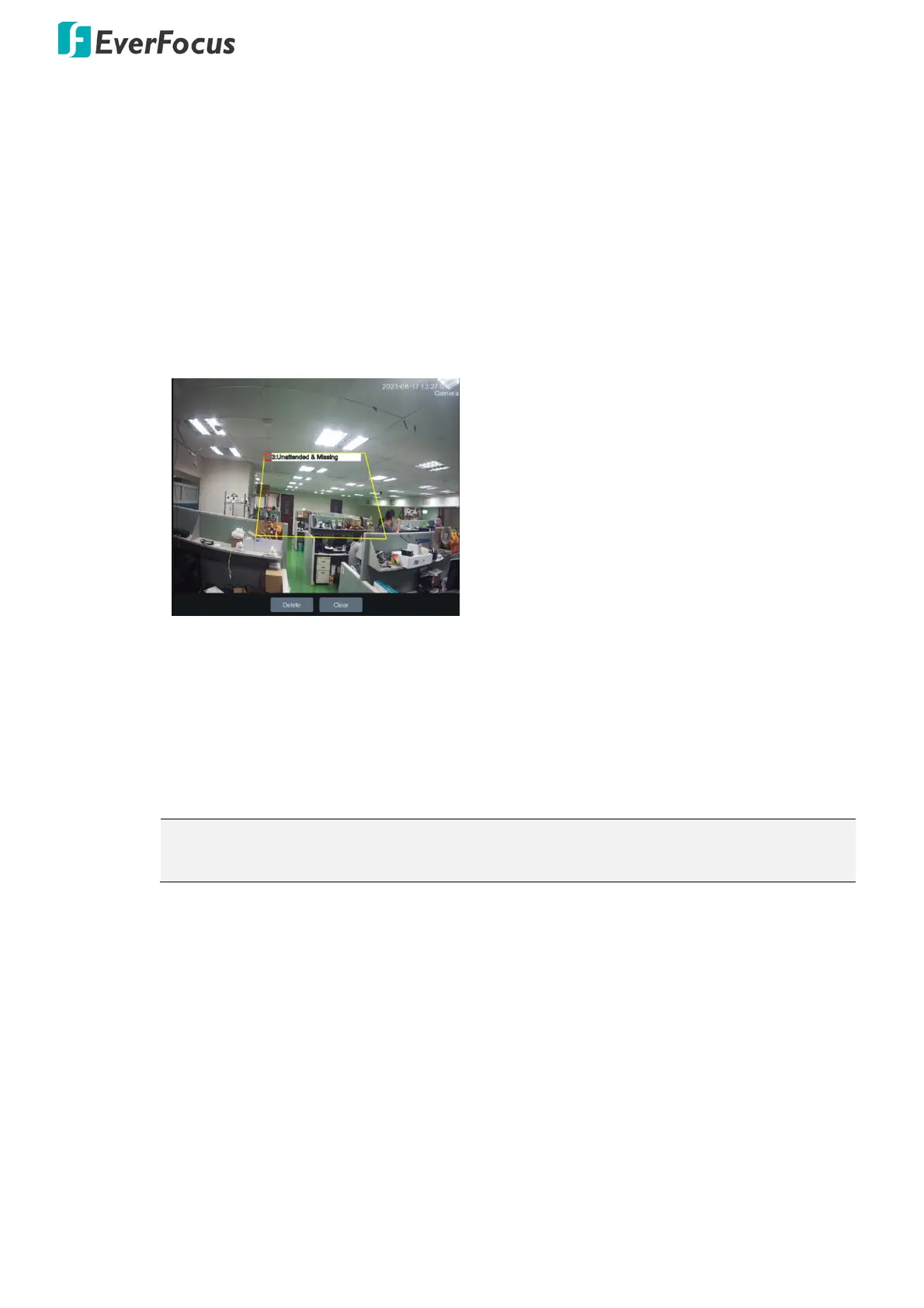
Value IPCam-SG Series – H265, 2MP / 5MP / 8MP
32
To configure the Foreign / Missing Object settings :
1. In the Setup field, click to set up the foreign / missing object settings. Please refer to
[Foreign
/ Missing Object Settings ] above.
2. To draw an area :
a. Use your mouse to click 4 points to draw a rectangle shape. The shape should be convex.
Concave shape is not allowed.
b. If you want to move the area to other position or re-size the area, select the area by
checking the red box on the upper-left corner of the area, the borders of the area will
change to red color. Drag and drop the area to a desired position. Drag the red dots at the
edge of the area to re-size the area.
c. Click the Save button to save the settings.
d. Follow the steps above to configure more areas. Up to 4 areas can be configured. You need
to chose another rule number and rule type before you configuring a new areas.
e. You can click the Clear button to remove all the areas. To remove a certain area, select the
area by checking the red box on the upper-left corner of the area, and then click the Delete
button.
Note: For foreign/missing object, please draw an area slightly larger than or equal to the
detected object, and the detected object cannot be covered.
3. To further set up the alarm notifications and enable the recording function, click the Alarm
button at same page of AI to enter the Alarm setting page. Please refer to 3.5.3.7 Foreign /
Missing Object.
Bekijk gratis de handleiding van EverFocus EZN2250-SG, stel vragen en lees de antwoorden op veelvoorkomende problemen, of gebruik onze assistent om sneller informatie in de handleiding te vinden of uitleg te krijgen over specifieke functies.
Productinformatie
| Merk | EverFocus |
| Model | EZN2250-SG |
| Categorie | Bewakingscamera |
| Taal | Nederlands |
| Grootte | 29226 MB |







