EverFocus EFN3321 handleiding
Handleiding
Je bekijkt pagina 45 van 105
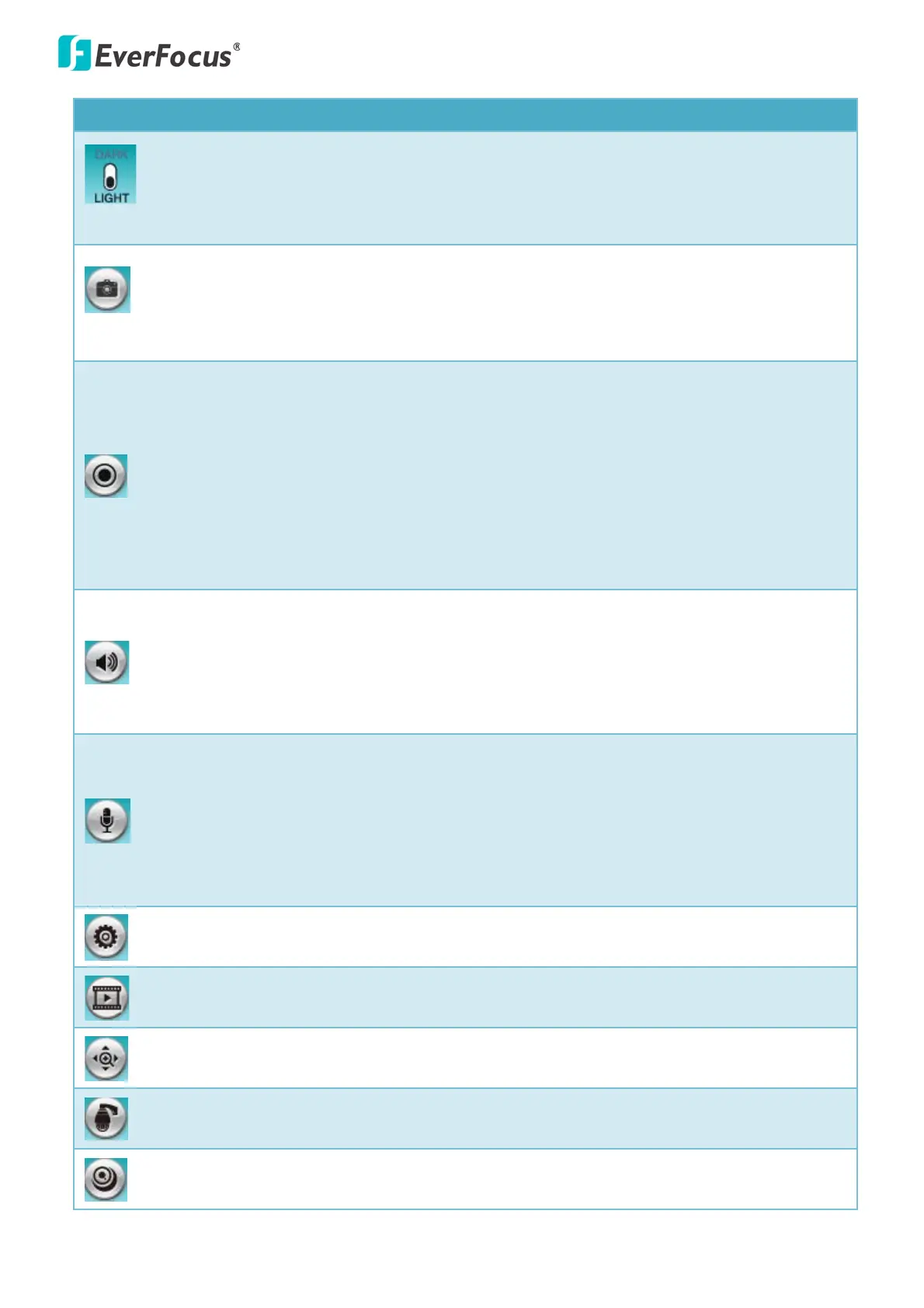
EFN Series Fisheye IP Camera
39
Icon Name: Descriptions
UI Style Switch: Click to switch the user interface style between Dark and Light.
Snapshot: Click the Snapshot button to take a snapshot. By default, the snapshot will be
saved at C:\EverFocus\. To change the location, see Record to Local in 7.1.3 Storage.
Note: For Microsoft IE10 and above users, some settings have to be complete to enable this
function (see B. Snapshot/Record error message in 10. Troubleshooting).
Recording: Click the Record button to start / stop recording the current video stream. By
default, this icon is only for one-minute video recording and the recordings will be saved at
C:\EverFocus\. To change the recording time, see File Size in 7.1.3 Storage. To change the
location, see Record to Local in 7.1.3 Storage. To record long-period recordings, please set up
a recording schedule (see Schedule Settings in 7.3.2 Event). To change the source video
stream and recording format, see Recording and Snapshot Settings in 7.1.3 Storage.
Note: For Microsoft IE10 and above users, some settings have to be complete to enable this
function (see B. Snapshot/Record error message in 10. Troubleshooting).
Audio: Click to turn on/off the audio function. This button is only appeared if your camera
features the audio-out cable. Click to play the camera audio through the computer’s
speakers. To activate the Audio function, the Enable Audio must be selected. See Audio
Settings in 7.2.1 Streaming and Audio. Note that the camera provides a line out 3.5mm jack
(TRS), therefore, speakers with a (built-in) amplifier and external power supply are required.
Microphone: This button is only appeared if your camera features the audio-in cable. Click to
switch the sound on/off for the microphones. To enable the icon, the microphones should be
connected to the camera directly or via the network. To activate the microphone function,
the Enable Audio must be selected. See Audio Settings in 7.2.1 Streaming and Audio. Note
that the camera provides a line in 3.5mm jack (TRS), therefore, microphones with a (built-in)
amplifier and external power supply are required.
Setting: Click to enter the general settings page (see 7. General Settings).
Playback: Click to switch to the Playback window. Please refer to 5.1 Remote Playback Using
Playback Page.
ePTZ: Click to display the PTZ control panel for operating the fisheye PTZ function (see 6.2
ePTZ Settings).
eZ Tracker: Click to enter the eZ Tracker Setting page for operating the eZ Tracker function
and calibrating the images between the fisheye and speed dome camera (see 6.3 eZ Tracker).
View Mode: Click to select a view mode. The options vary among different mounting types
(see 6.4 View Mode).
Bekijk gratis de handleiding van EverFocus EFN3321, stel vragen en lees de antwoorden op veelvoorkomende problemen, of gebruik onze assistent om sneller informatie in de handleiding te vinden of uitleg te krijgen over specifieke functies.
Productinformatie
| Merk | EverFocus |
| Model | EFN3321 |
| Categorie | Bewakingscamera |
| Taal | Nederlands |
| Grootte | 43350 MB |







