Eventide H9000 Madi handleiding
Handleiding
Je bekijkt pagina 55 van 140
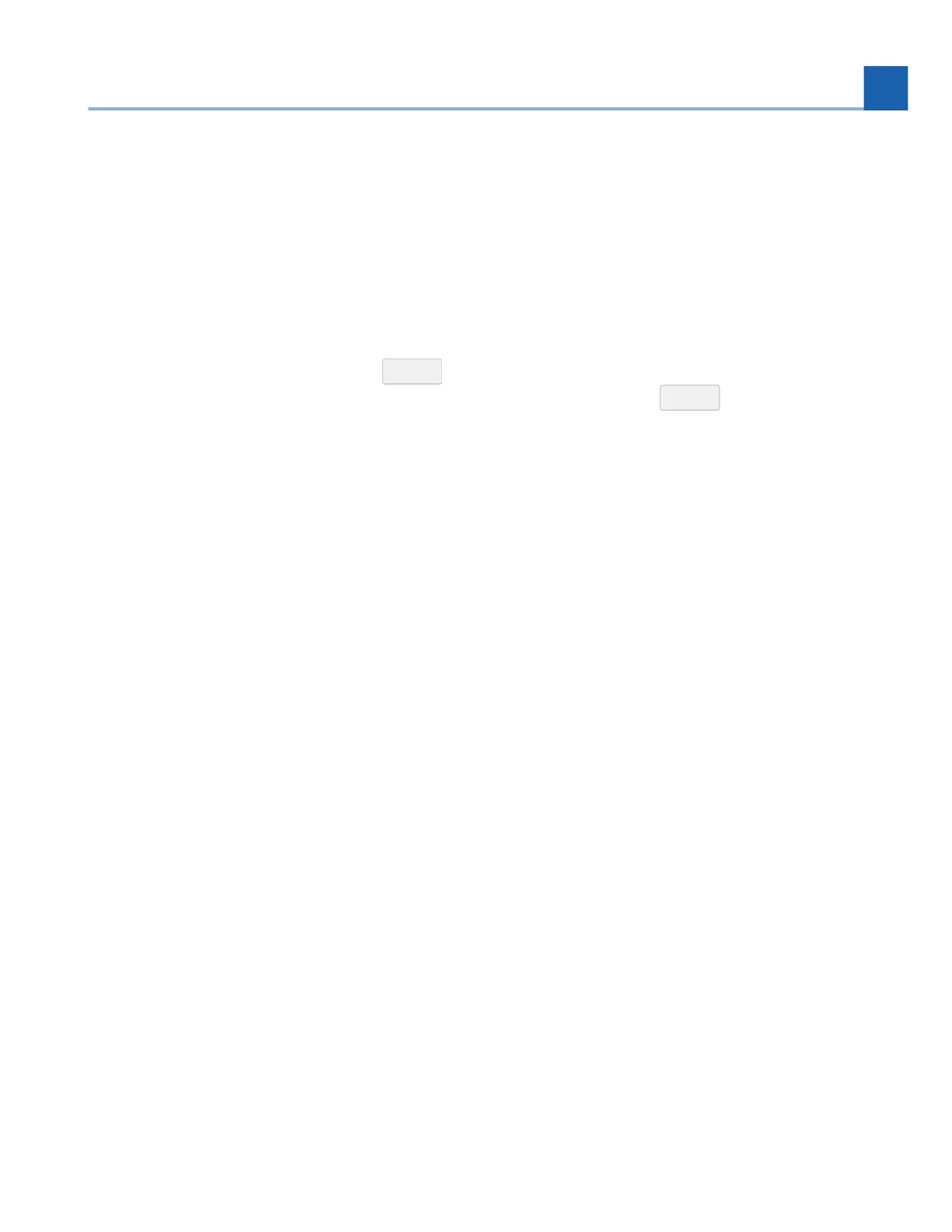
The Scene Maps poron of the le side of the screen will be your starng point for creang and using
scenes. Each Scene Map can have a total of 128 scenes and only one Scene Map can be acve at any given
me.
To create a Scene Map, press the “+” icon at the boom of the Scene Map poron of the screen and a
new map will be added to the list. To rename a Scene Map, right-click its text and a prompt to rename it
will appear.
To delete a Scene Map, highlight the map that you’d like to delete and press the “-” icon. A prompt will ask
you to confirm that you’d like to delete this map.
Double click a Scene Map or press
RETURN to acvate it. The square to the le of its text will change
from grey to red, indicang that it is now acve. Double-click it or press RETURN again to deacvate it.
Scenes and Trigger Sources
The middle and right porons of the screen work in tandem to provide all the informaon needed for
creang and customizing your scenes.
The middle poron of the screen offers control of two key areas:
The list of trigger sources contained within the currently acve Scene Map.
The list of scenes contained within the currently acve Scene Map.
Creang and Eding Trigger Sources
To add a new trigger source, click the “+” icon to the right of the “TRIGGER SOURCES” text.
Highlight a trigger source, and a list of opons will show up on the right side of the screen.
You will now have the ability to customize your source mode, message type, and MIDI channel (refer to
Secon 4.8.3.1: Trigger Source Opons for more informaon about specific trigger sources).
Alternavely, click “Learn” and move your desired external control source to automacally map it as the
trigger source.
To delete a trigger source, click the “-” icon to the right of the trigger source that you’d like to delete.
To delete all trigger sources, right-click the “TRIGGER SOURCES” text and a prompt will appear to delete
all sources.
Creang and Eding Scenes
Scenes can be edited manually or by using the Scene Capture mode.
To manually add a new acon, press the “+” icon to the right of the scene that you’d like the acon to be
added to. A new acon will appear below that scene.
Highlight the newly added acon and a list of opons will appear on the right side of the screen.
•
•
•
1.
2.
•
•
•
•
•
•
•
•
3. EMOTE
55
Bekijk gratis de handleiding van Eventide H9000 Madi, stel vragen en lees de antwoorden op veelvoorkomende problemen, of gebruik onze assistent om sneller informatie in de handleiding te vinden of uitleg te krijgen over specifieke functies.
Productinformatie
| Merk | Eventide |
| Model | H9000 Madi |
| Categorie | Niet gecategoriseerd |
| Taal | Nederlands |
| Grootte | 16632 MB |
