EtiamPro CCTVPROM20W handleiding
Handleiding
Je bekijkt pagina 11 van 15
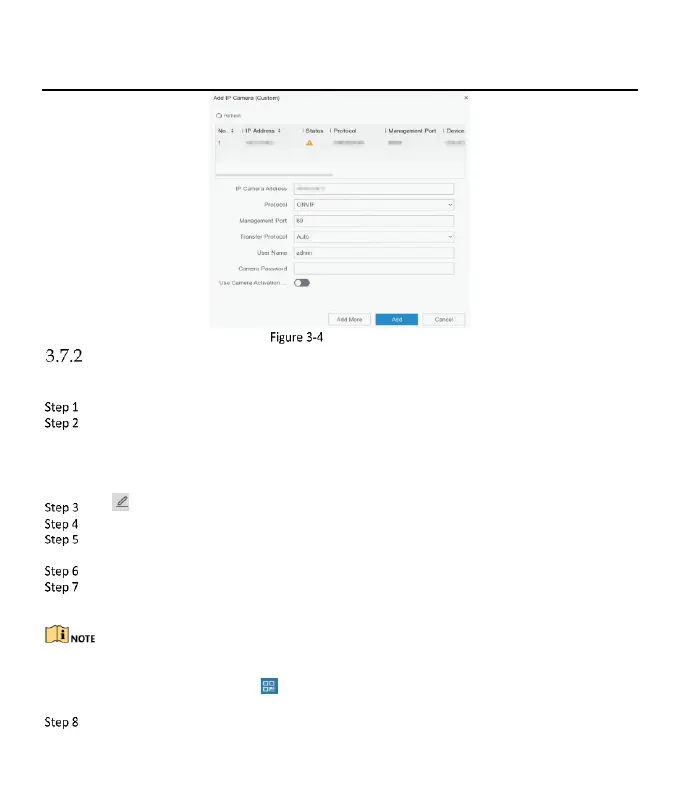
ENVR104/ENVR108 Quick Start Guide
Network Settings
Configure Guarding Vision
Guarding Vision provides mobile phone application and platform service to access and manage your connected
devices, which enables you to get a convenient remote access to the surveillance system.
Go to Configuration > Network > Guarding Vision.
Turn on Enable to activate the function and accept service terms. The service terms will pop up.
1) Scan the QR code to read the service terms and privacy statement.
2) Check I have read and agree to Service Terms and Privacy Statement if you agree the service terms
and privacy statement.
3) Click OK to save the settings.
Click to set verification code.
Enable Platform Time Sync, the device will sync time with the platform server instead of NTP server.
(Optional) Check Stream Encryption. It requires to enter verification code in remote access and live view
after this function is enabled.
(Optional) Edit Server IP.
Bind your device with a Guarding Vision account.
1) Use a smart phone to scan the QR code, and download Guarding Vision app.
2) Use Guarding Vision to scan the device QR and bind the device.
⚫
If the device is already bound with an account, you can click Unbind to unbind with the current
account.
⚫
You can also use the QR code in at the upper-left corner to download Guarding Vision and bind
your device.
Click Apply.
Bekijk gratis de handleiding van EtiamPro CCTVPROM20W, stel vragen en lees de antwoorden op veelvoorkomende problemen, of gebruik onze assistent om sneller informatie in de handleiding te vinden of uitleg te krijgen over specifieke functies.
Productinformatie
| Merk | EtiamPro |
| Model | CCTVPROM20W |
| Categorie | Bewakingscamera |
| Taal | Nederlands |
| Grootte | 3231 MB |
