ESI UGM96 handleiding
Handleiding
Je bekijkt pagina 19 van 22
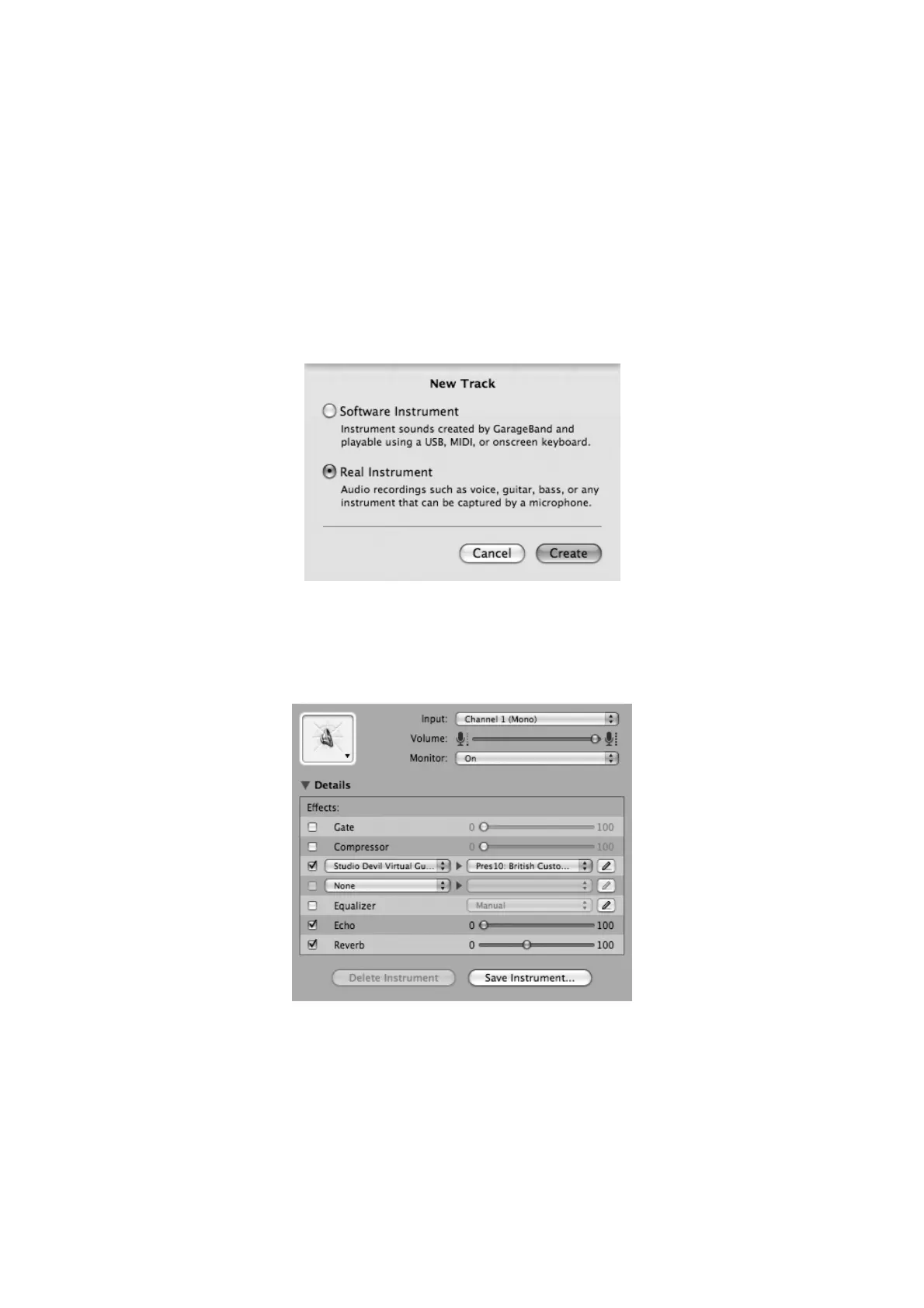
UGM96 ESI
19
6.4 Usage with GarageBand under Mac OS X
Unlike Windows, we do not provide an utility to use Studio Devil VGA standalone for Mac OS X.
However, GarageBand is a very nice choice to use Studio Devil VGA and UGM96 in combination.
It is a cool application to jam using your guitar without launching any other major audio application
and it even allows you to record your first tracks right away using UGM96.
Start by launching GarageBand and then by creating a new project. Make sure that UGM96 is
selected as both Audio Input and Audio Output device under Preferences > Audio/MIDI. Add a new
audio track via Track > New Track and confirm it with Real Instrument in the following dialog:
When the track is selected, the lower right corner will show the options for the track and in the
Details section offers the possibility to load plugins. The following picture has selected the left
Input Channel 1, the Monitor option is enabled (to be able to listen to the incoming signal in
realtime) and the Studio Devil VGA plugin has been loaded:
You can now start playing your guitar and the signal will be processed by Studio Devil VGA. If you
click on the edit icon with the pencil, you get a new window that allows you to change the settings
inside the plugin, for example by selecting one of the presets:
Bekijk gratis de handleiding van ESI UGM96, stel vragen en lees de antwoorden op veelvoorkomende problemen, of gebruik onze assistent om sneller informatie in de handleiding te vinden of uitleg te krijgen over specifieke functies.
Productinformatie
| Merk | ESI |
| Model | UGM96 |
| Categorie | Niet gecategoriseerd |
| Taal | Nederlands |
| Grootte | 5453 MB |
Caratteristiche Prodotto
| Kleur van het product | Zilver |
| Breedte | 70 mm |
| Diepte | 60 mm |
| Correct gebruik | Concert/studio |
| Hoofdtelefoon uit | Ja |







