Handleiding
Je bekijkt pagina 102 van 295
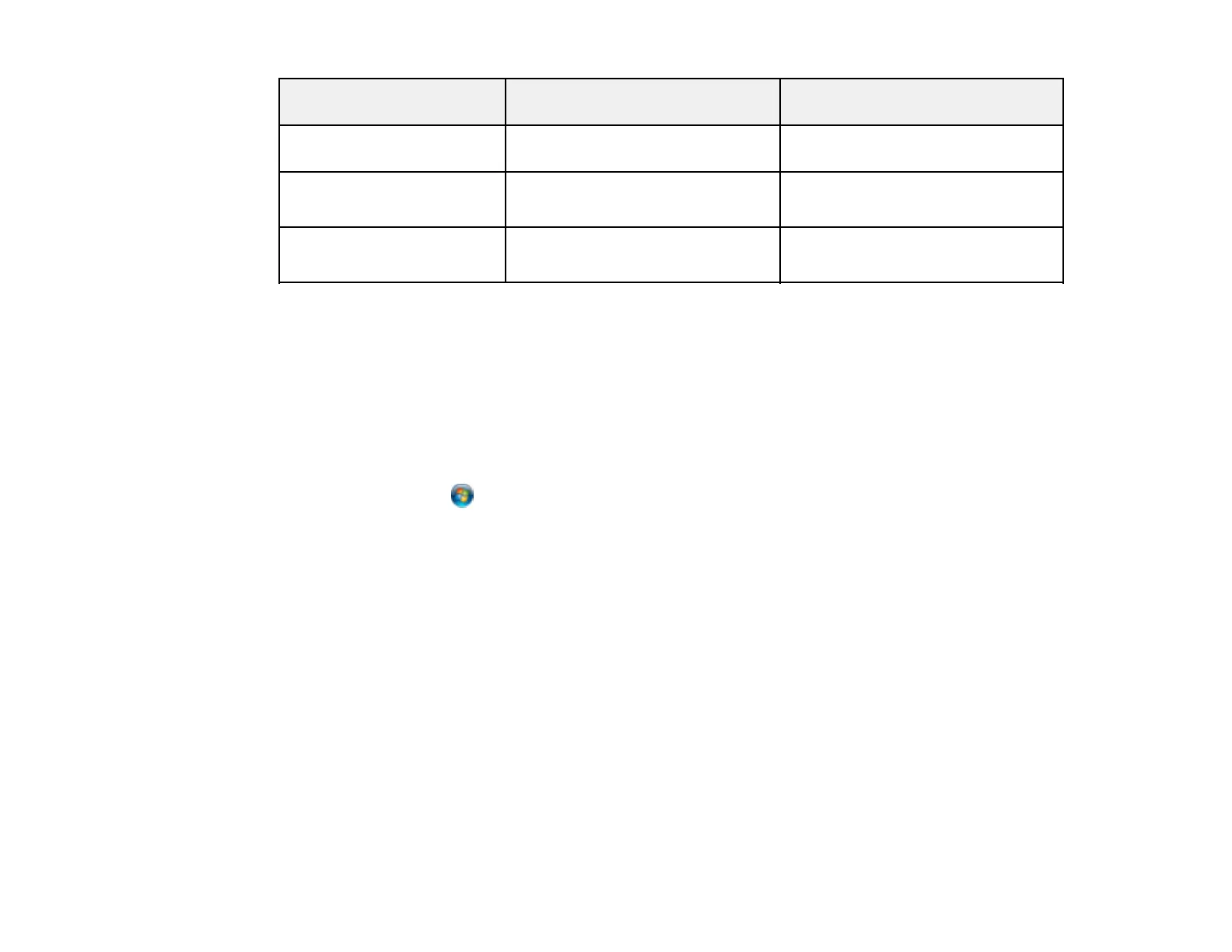
Scan to USB Device Available options Description
setting
Contrast –4 to +4 Press the arrow buttons to decrease
or increase image contrast
Document Orientation Portrait For PDF documents
Landscape
Binding Direction Left For 2-sided PDF documents
Top
Parent topic: Starting a Scan Using the Product Control Panel
Changing Default Scan Button Settings
You can view or change the default scan settings your product uses when you scan using the product
buttons. You do this using the Event Manager program.
Note: You cannot change default scan button settings with Mac OS X 10.6/10.7.
1. Do one of the following to open Event Manager:
• Windows: Click or Start > All Programs or Programs > EPSON Software > Event
Manager.
• Mac OS X 10.4/10.5: Open the Applications folder, click Epson Software, and click Event
Manager.
2. Open the Scanner (Windows) or Select Scanner (Mac OS X) drop-down list and select your
product, if necessary.
3. Click Make Job Settings.
4. Open the Edit Job Settings drop-down list and select the scan button settings you want to view or
change.
5. Change the settings as necessary.
6. Click OK.
Parent topic: Starting a Scan Using the Product Control Panel
102
Bekijk gratis de handleiding van Epson WorkForce Pro WP-4520, stel vragen en lees de antwoorden op veelvoorkomende problemen, of gebruik onze assistent om sneller informatie in de handleiding te vinden of uitleg te krijgen over specifieke functies.
Productinformatie
| Merk | Epson |
| Model | WorkForce Pro WP-4520 |
| Categorie | Printer |
| Taal | Nederlands |
| Grootte | 35090 MB |







