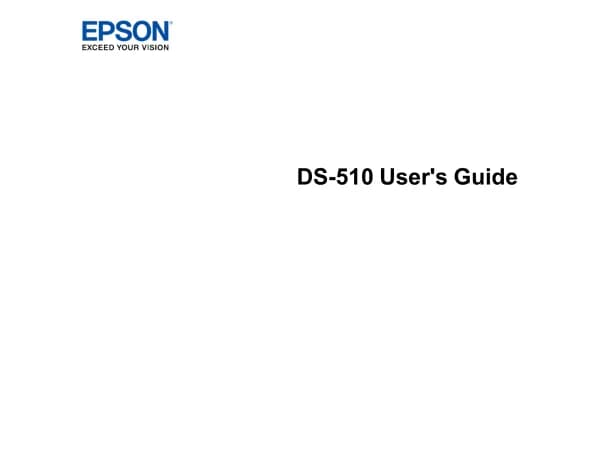Epson WorkForce Pro WF-C879RD3TWFC handleiding
Handleiding
Je bekijkt pagina 4 van 565

Sending Documents Created Using an
Application (Mac OS)....................161
Receiving Faxes on a Computer...............162
Saving Incoming Faxes on a Computer.......163
Canceling the Feature that Saves Incoming
Faxes to the Computer...................163
Checking for New Faxes (Windows).........164
Checking for New Faxes (Mac OS).......... 165
Maintaining the Printer
Checking the Consumables Status............167
Improving Paper Feeding Problems for Paper
Cassette................................167
Improving Print, Copy, Scan, and Fax Quality. . . . 168
Adjusting the Print Quality................168
Checking and Cleaning the Print Head.......169
Running Power Cleaning.................170
Preventing nozzle clogging................171
Aligning Ruled Lines....................171
Cleaning the Paper Path for Ink Smears.......172
Cleaning the Scanner Glass................172
Cleaning the ADF...................... 174
Adjusting Print Quality per Paper...........178
Saving Power............................179
Saving Power (Control Panel)..............179
Installing or Uninstalling Applications Separately. 179
Installing the Applications Separately........ 179
Installing a PostScript Printer Driver.........182
Adding the Printer (for Mac OS Only)........183
Uninstalling Applications.................183
Updating Applications and Firmware. . . . . . . . 185
Moving and Transporting the Printer.......... 187
Moving the Printer......................187
Transporting the Printer..................188
Replacing Maintenance Rollers in Paper Cassette 1 189
Replacing Maintenance Rollers in Paper
Cassette 2 to 4...........................194
Solving Problems
e Printer Does Not Work as Expected........200
e
Printer Does Not Turn On or
O
........200
Power Turns
O
Automatically.............200
Paper Does Not Feed or Eject Correctly. . . . . . .201
Cannot Print..........................206
Cannot Start Scanning...................224
Cannot Send or Receive Faxes..............237
Error Code is Displayed on the Status Menu. . . 253
Cannot Operate the Printer as Expected. . . . . . 259
A Message is Displayed on the LCD Screen. . . . . . 264
Paper Gets Jammed.......................266
Preventing Paper Jams...................266
It is Time to Replace Ink Supply Units..........267
Ink Supply Unit Handling Precautions........267
Replacing Ink Supply Units................268
It is Time to Replace the Maintenance Box. . . . . . .268
Maintenance Box Handling Precautions. . . . . . 268
Replacing a Maintenance Box..............269
Printing, Copying, Scanning, and Faxing
Quality is Poor...........................269
Print Quality is Poor.....................269
Copy Quality is Poor.................... 277
Scanned Image Problems.................283
e Quality of the Sent Fax is Poor..........285
Received Fax Quality is Poor...............287
Cannot Solve Problem
Aer
Trying All Solutions. .288
Cannot Solve Printing or Copying Problems. . . 288
Adding or Replacing the Computer or
Devices
Connecting to a Printer that has been
Connected to the Network..................290
Using a Network Printer from a Second
Computer............................290
Using a Network Printer from a Smart Device. . 291
Re-setting the Network Connection........... 291
When Replacing the Wireless Router.........291
When Changing the Computer.............292
Changing the Connection Method to the
Computer............................293
Making Wi-Fi Settings from the Control Panel. .295
Connecting a Smart Device and Printer Directly
(Wi-Fi Direct)...........................297
About Wi-Fi Direct..................... 297
Connecting to an iPhone, iPad or iPod touch
using Wi-Fi Direct......................298
Connecting to Android Devices using Wi-Fi
Direct...............................301
Connecting to Devices other than iOS and
Android using Wi-Fi Direct...............303
Disconnecting Wi-Fi Direct (Simple AP)
Connection...........................307
Changing the Wi-Fi Direct (Simple AP)
Settings Such as the SSID.................307
Checking the Network Connection Status.......308
Checking the Network Connection Status
from the Control Panel...................308
Printing a Network Connection Report. . . . . . . 309
4
Bekijk gratis de handleiding van Epson WorkForce Pro WF-C879RD3TWFC, stel vragen en lees de antwoorden op veelvoorkomende problemen, of gebruik onze assistent om sneller informatie in de handleiding te vinden of uitleg te krijgen over specifieke functies.
Productinformatie
| Merk | Epson |
| Model | WorkForce Pro WF-C879RD3TWFC |
| Categorie | Niet gecategoriseerd |
| Taal | Nederlands |
| Grootte | 71503 MB |